- Home
- Creative Cloud Services
- Discussions
- Re: Why do I have 3 'Creative Cloud Files' folders...
- Re: Why do I have 3 'Creative Cloud Files' folders...
Copy link to clipboard
Copied
Hello! I have a question about the Creative Cloud folder structure/syncing.
I installed the Creative Cloud Desktop application on my MacBook Pro and then installed the following programs: Lightroom, Photoshop, InDesign, Illustrator, Acrobat Pro.
Once I had done that I switched 'file sync' on in the Desktop Application bar.
I noticed that I have three different areas called 'Creative Cloud Files' and one of these folders is called 'Creative Cloud Files Unknown' [see screenshot below].
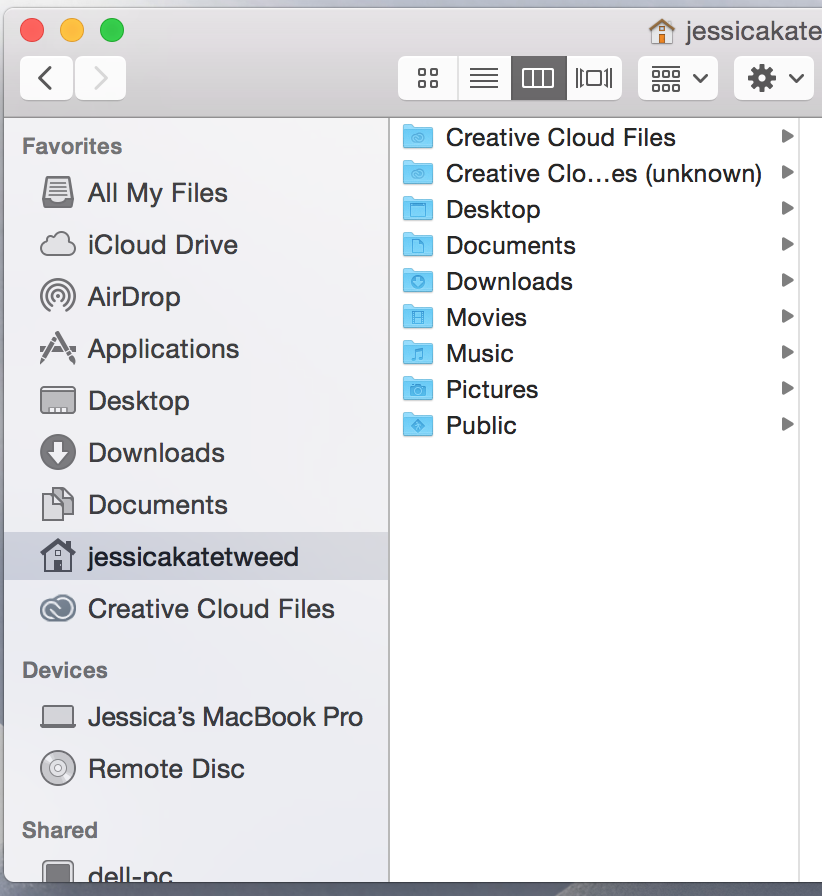
Does anyone know why there are three separate locations? Which area am I supposed to save my files in so that I can sync them with the cloud? Can I delete the one that says 'unknown' in the file name? I assume that the folder listed in the Favourites Bar is the same place as the 'Creative Cloud Files' folder in my account?
 1 Correct answer
1 Correct answer
With the recent update of the Creative Cloud Desktop app (1.9.1.474) we unfortunately introduced a bug which causes the creation of a new Creative Cloud Files folder, and re-sync of all content. This will only occur the first time the sync application runs after the update. This has caused understandable pain and confusion, for which we truly apologise.
We have taken steps to ensure we increase our focus on quality in this area to prevent a recurrence.
The Creative Cloud Files app contains logic
...Copy link to clipboard
Copied
Appreciate the heads up BEFORE you did this!!! Very annoying.
Copy link to clipboard
Copied
Adobe could you provide detailed instructions on how to best handle this. I have two macs that are down because there wasn't enough space to resync the 68GB of files on the computers and now the hard rives are full before this duplication mess could complete.
Copy link to clipboard
Copied
The Creative Cloud Files app contains logic that supports the use of multiple Adobe IDs. This allows you to sign out of one ID and in to another, but keeps your Creative Cloud content separate. When you sign out and change IDs, the app moves the previous Creative Cloud Files folder and it's contents and appends it with the previously signed in ID (User@AdobeID). It then creates a new main folder and starts to sync content of the new ID.
The bug which I mentioned previously occurs, as the app believes an ID switch has taken place and as such, moves the current Creative Cloud Files folder and tries to append the previously signed in ID. As no switch has actually taken place it manifests as (Unknown). The app then creates a new main folder at syncs down the data.
Essentially what you end up with is a Creative Cloud Files folder with your newly sync'd data and a Creative Cloud Files (Unknown) folder that contains duplicate data.
This occurs once, after the last update completes.
The fix is to simply delete the Creative Cloud Files (Unknown) folder.
I would advise that you ensure you have no pending edits that you may have made offline and that you check the contents of the new, main Creative Cloud Files folder contains everything you expect it to. If not, check the contents of the Creative Cloud Files (Unknown) folder.
If there is still a discrepancy with your data, you can check on creative.adobe.com to confirm your data is there.
If you have any further problems or questions about this particular issue please email syncforum-communication@adobe.com
Copy link to clipboard
Copied
@derekajack - thanks for the explanation. It can be difficult to check for specific discrepancies when there's 17 GB + of files, and more than a dozen people using CC to stay in sync. It seems at least a few users in my group were working from the (Unknown) folder without realizing it.
Another concern is around convincing the team who was already less-than confident about using CC for file sync over dropbox/drive/etc that it's worth sticking with it.
Copy link to clipboard
Copied
Unfortunately all of my recent work is showing up in Creative Cloud Files (Unknown) folder. If I delete it I my most recent work. All I know to do is to drag all of the work in my regular CC folder and in the unknown folder to an external hard drive and slowly add most recent files back in. My most recent work doesn't seem to sync to the cloud either. It just stays in "unknown".
Copy link to clipboard
Copied
Eleanor,
I'm sorry you're having to manually move your most recent work. The updates to these files were most likely pending with Creative Cloud app updated.
Once you move your latest work files in to the main Creative Cloud Files folder, do they then sync to the cloud? Do you see them when you go to creative.adobe.com?
Copy link to clipboard
Copied
That's really really bad of you Adobe. I had other problems when trying to move the folder to a new location (disk). It creates a new folder, looses the link with the previous one and wipes out all the content online content as the "new" folder is empty. Then I'm forced to reissue all weblinks to all my clients and suppliers. It happened twice...
I trust your syncing services less and less. Not to mention that, considering your exorbitant costs, you should be liable to cause such reckless disruption to your constumers.
Copy link to clipboard
Copied
This is a pain.
What is the easiest way to know which Creative Cloud folder contains my files? It seems that each folder contains some. I want to make sure that I don't screw up the linked files in all my indesign documents and have to manually relink all of them again.
Also, does this mean that all the links I have shared with others to access files are now broken?
Copy link to clipboard
Copied
Do you guys not beta test! This is ridiculous and unacceptable!
Copy link to clipboard
Copied
Same issue on two machines. Very annoying. I can't work on my other machine now because it's syncing 46170 files...
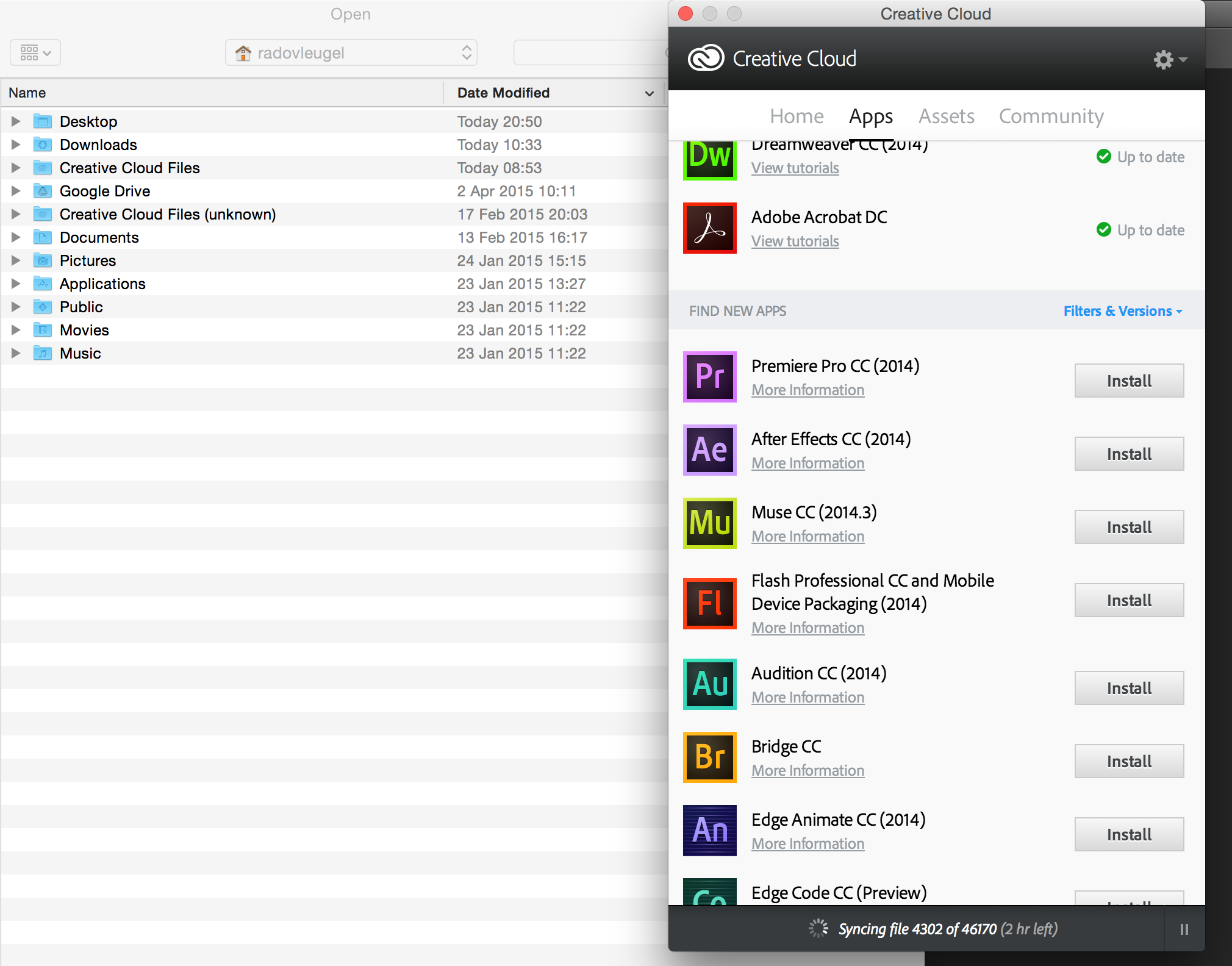
Copy link to clipboard
Copied
"The fix is to simply delete the Creative Cloud Files (Unknown) folder."
DO NOT DELETE the (unknown) folder for the sake of the heavens!![]()
I'm a week before a deadline and was about to delete it, haven't I not looked into the files, I was about to delete the most recent files!!!
Now I know that the cloud can't be trusted, save your files on your local HD or else this could be undoable...
What's really unacceptable are 2 things :
1- to apologize
2- give bad fix solutions
Unless Adobe needs to apologize again.
Copy link to clipboard
Copied
Hi Naji,
let me just clarify some things related to your post above as I see some concerns in your message.
After upgrading to the latest version of Creative Cloud, your existing Creative Cloud folder will be renamed Creative Cloud Files (unknown), Creative Cloud will then create a new folder called Creative Cloud Files and re download all of your accounts data from Creative Cloud's.After this has completed you would have 2 folders.
One called Creative Cloud Files and another called Creative Cloud Files (unknown) both containing the same files after sync completes.
You would then be able to delete the Creative Cloud Files (unknown) once your satisfied that the 2 folders contain all of your data. Deleting the Creative Cloud Files (unknown) is safe, however, if you wish to keep them for safe keeping that is entirely up to the end user.
You answered another use by saying "I was about to delete the most recent files!", were you fearful of losing these files?. It is very hard to lose any data from Creative Cloud as all your data is actually stored on Creative Cloud servers and requires you to manually visit the Creative Cloud website and delete files from your archive to premaritally delete them.
When files or folders are deleted from your desktop, they are placed into the Creative Cloud archive, all files are fully restorable from the Creative Cloud website.
Thanks
Warner
Copy link to clipboard
Copied
Thanks Warner for the heads up.
Of course I was fearful of losing these files!
Both folders didn't have the same files.
And "yes" I was able to retrieve the recent files in the "archived" folder on the cloud. But why did they get archived? I didn't ask to delete them.
Anyways I'm sure you can understand the confusion causing such panic; 2 creative clouds folders and recent files in the "Archives", not to mention the 4 Go of synchronisation all of a sudden with missing folders...
I insist on the fact that the Cloud is still unstable and for the mean time having an HD backup is safer.
An updating email from your side about this recent bug could've helped or put the community on guard.
I hope this bug will get fixed in the future.
And if by any means I can be of a help, just let me know.
Copy link to clipboard
Copied
Hi,
Why is this still happening after all updates, my computer(s) have been confused for weeks now.
As mentioned before, I have had deadlines to complete many tasks and this whole issue has set me back weeks. I am now playing constant 'catch up' and can not even trust that my files are updated!!!
This is a paid service and my FREE dropbox account is 100% more reliable, we are paying alot for this service what is ADOBE going to do about it?
These last few weeks have made me a very unhappy customer, I only wish there was a way to replace all the tools I have been made reliant on.
Daniel
Copy link to clipboard
Copied
Is there a way to "archive" or export your "Archive" to your hard drive so you can delete files there and free up space?
Copy link to clipboard
Copied
@georgeb25810695 - If you move or delete files / folders from the Creative Cloud Files folder they go into the Archive. The Archive is only in the cloud, not on your local computer. From a browser go the Archive at https://assets.adobe.com/files?filter=archive where you can choose to either Restore or Permanently Delete files / folders.
Here is the section of the help article with more info: Creative Cloud Help | Browse, sync, and manage assets.
Copy link to clipboard
Copied

Adobe has in fact been known to create "Archive" folders on our local PCs. So, your statement isn't entirely correct. I've had this happen at least four times (today included) since the bug was first introduced. Adobe renames my current folder "Archived" and then begins to re-sync my files to the new/empty "Creative Cloud Files" folder (creating duplicates of EVERY single file.) I typically pause the sync, move all of the files from the folder now labeled "Archive" to the new folder and then unpause the sync - now it's basically just making sure everything is there at this point.
It's easy to fix, but it IS annoying... and it IS also an "archive" on our local computer.
Copy link to clipboard
Copied
Same issue. We have creative excess.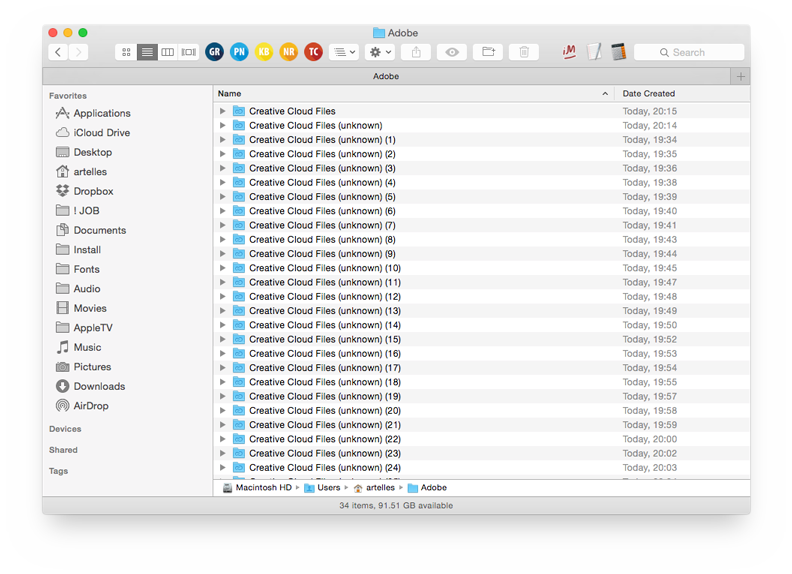
Copy link to clipboard
Copied
Same issue here. Company tech guy've just updated to the latest CC this morning and I wondered why the machine was too slow, then I saw Creative Cloud Files create on seconds basis. I have to quit Creative Cloud Apps. What the safest solution here? There are hundreds of such folders.
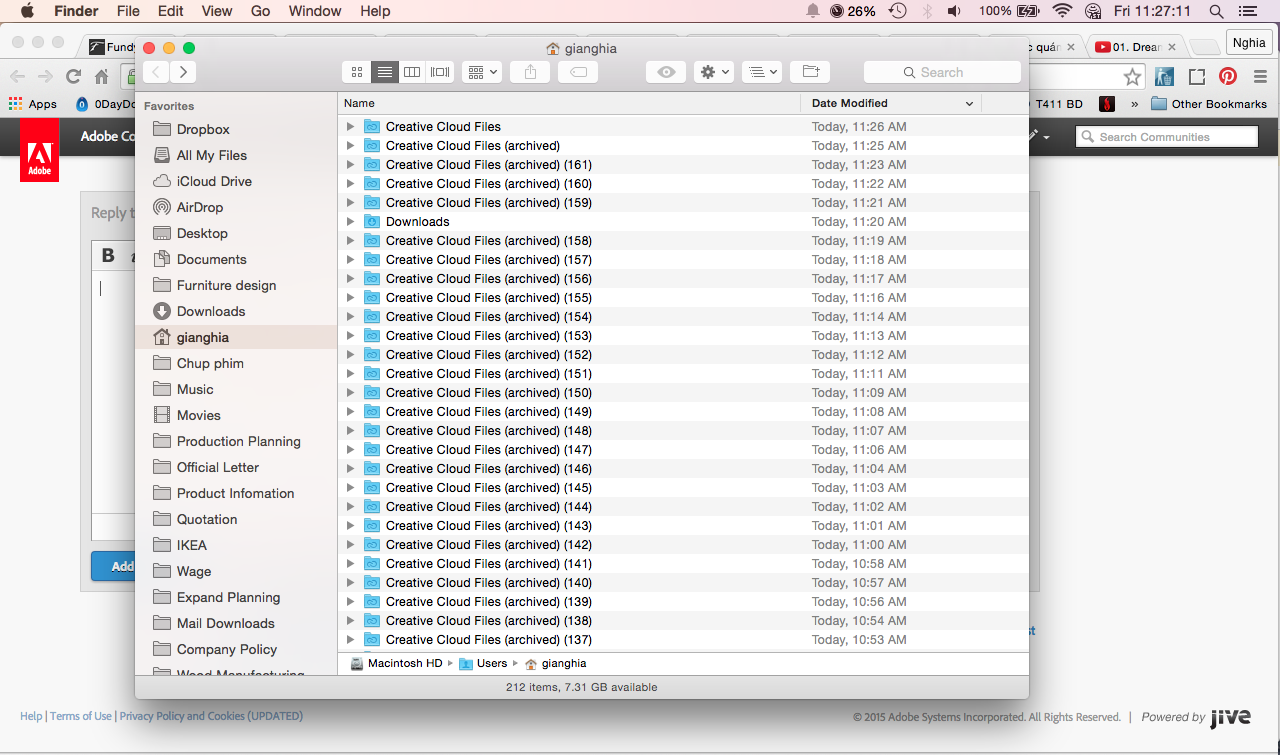
Copy link to clipboard
Copied
Update to my above reply. The folders are still created even after I quit Creative Cloud.
I had to force quit all "Adobe relate activities" (I didn't know which is which) from Activity Monitor. That's when the issue stop.
Copy link to clipboard
Copied
I turned File Sync off - it stopped creation of new folders:
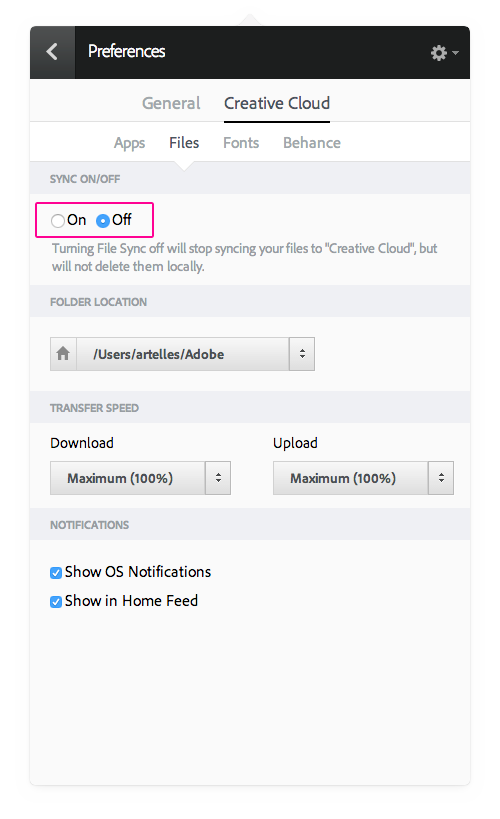
Copy link to clipboard
Copied
Thank you Artelles, the trick works great.
And for ones who doesn't want any surprises after updating CC while catching your important deadline, I recommend that CC Autoupdate should be turned off (Preference/General/Always keep CC desktop up to date.) After the deadline, you may update and enjoy, if there is one.
Copy link to clipboard
Copied
Please make sure you on the latest Creative Cloud version that has various bug fixes in place.
Copy link to clipboard
Copied
Thanks wharress, but i'm sure that it started for me after latest update.
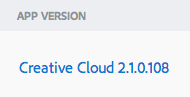
Copy link to clipboard
Copied
Creative Cloud 2.1.0.108 is the old version, please update to the latest version.

