- Home
- Dimension
- Discussions
- Re: Decal's text looks pixelated when rendered
- Re: Decal's text looks pixelated when rendered
Copy link to clipboard
Copied
Hi All,
I have this issue with Dimensions where the text that appears in the decal pixelates pretty badly. I have tried using very high resolution (up to 1200 dpi) for the decal file. The original file is all vector made in Illustrator. I've tried using JPG's, PNG's, and PSD's but no luck. I also used CC Libraries and used the Illustrator file as an asset and pulled it into Dimensions. Every single render still looks the same. I am rendering it at 2300 pix x 2300 pix and at high quality (tried medium and low too but the same happens).
Here's an example of how it looks. Looks at the "V" in "Vite".

 1 Correct answer
1 Correct answer
Hi Jenz! There are a few things at the moment:
- When using an .AI or .SVG file from Libraries Dimension needs to rasterize it to non-vector pixels. This process does not actually make it "low-res" as ussnorway suggested. By default they are rendered at 8,000 x 8,000 pixels. Dimension doesn't yet have a mechanism in place to call for specific dimensions so we're loading a rather large image right now. Resolution of the file itself is not actually the issue.
- The second thing is that when a decal
Copy link to clipboard
Copied


Thanks for the workaround Jenz, it improved a little. Original is the top image, square decal is the second image. I am guessing this is because the maximum image size allowed to import is a square measurement. So, my image can be the max height if I use a square, otherwise it was coming up short, maxing out the width first.
I don't understand why we can'y drop single layer Ai or even a "copy / paste" from Ai with all vector art... seems like it would take less math to do that render than a pixelated image anyway, but I'm not a programmer.
Copy link to clipboard
Copied
I see it looks a bit better but still a lot of aliasing. What is the size of your canvas? I pushed mine up to around 3000 x 3000 pix and that helped with the crispness of the edges. The render took quite long though.
Copy link to clipboard
Copied
I set it to 4096 x 3072.... I rendered a High Quality PSD file at 16bit, it took about 13hours! I rendered a second High Quality view straight to PNG, it only took a little over 2 hours.
Here is a detail at 100% in Photoshop, so 1 pixel = 1 pixel in this screen shot. Some artifacts in there that don't have anything to do with the pixelation on the decal art. Look in the glare areas... that was a solid red background.. ??
The final render is a can that is about 8 inches tall at 300ppi. Actual print size will be closer to 6 inches. I am hoping that will be enough of a reduction to make it look ok. Still falls short of being a professional piece of art. I may still need to go back to my 3D guy and have him redo in a REAL 3D program...
Hopefully Adobe can work out the bugs. This is the first 3D program I've been able to open and use without any training. And the only one I've ever been able to get a semi-real output from at the end. So, there is that. 
Copy link to clipboard
Copied
Hmmm... yeah, that is puzzling for sure. I've been rendering at 32bits and it made a difference in quality for me but strangely didn't increase the file size so the quality possibly maxes out after a certain resolution. I definitely notice more aliasing and artifacts when I go over 3000 pix.
I experimented with quality on another level by placing multiple models into one scene and seeing at what point the render quality starts to decrease. I was pretty impressed by how many models I could add but at some point it started dropping out information during the render and left black spots (usually when there is a glass texture involved). I'll attach examples. My point being that there definitely seems to be a cap on the processing output that is lower compared to other 3D software packages.
I've had some 3D modeling and animation training in Maya a few years ago but things are changing so fast and the software gets more complicated each year (or I am getting stupider lol) so I hear you on this being a very user-friendly application. I really hope Adobe sorts out the rendering quality because it will make Dimensions an incredibly useful tool.


Copy link to clipboard
Copied
Copy link to clipboard
Copied
same here - load of old tosh, i've just wasted an entire afternoon exporting, re-exporting, increasing quality, checking source images, over and over - the render looks great, but the decal looks S**T.
I'm now trying to layer my decal in PS via smart object , but am getting problems as the PSD seems to behave differently with the rendered layers, and my smart object is invisible unless i mute the render.
what's the point of releasing "enterprise grade" rendering software, with it's main USP being decal application, when in reality you can't possibly use something like this in the real world - there's no way I'm placing these images on to a website as people will call me out immediately as amateur.
Copy link to clipboard
Copied
OK - my workaround has been successful - by exporting the render and then applying my decal as a distorted smart object.
This works fine for me as the surface is flat, but for cylindrical objects like the one above, it will obviously be much harder to distort your smart object to make it fit.
as below, decal is crisp I just need to play with quality of original render to achieve the required standard!

Copy link to clipboard
Copied
Hi Jenz, It's December now and my decals are still looking blurry. When is this change going into effect?
Justin
Copy link to clipboard
Copied
I've been doing some renders for a client and discovered accidentally that if I keep my decals under 1000 pixels in their widest dimension (whether that's height or width) it actually produces SIGNIFICANTLY better results. The decal still isn't super crisp because the render engine has to blow the image back up to high resolution, but at least it eliminates the appalling degree of jaggies. Now I can just export at a bit higher res, run a quick Smart Sharpen in Photoshop, and shrink them to the size I need. Still more steps than ideal, but at least it's producing client-worthy results!
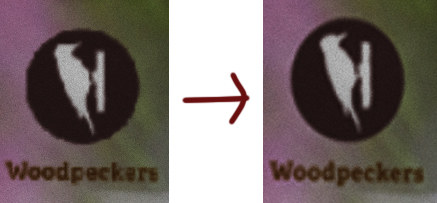
Copy link to clipboard
Copied
thats actually helpful to know... thanks
Copy link to clipboard
Copied
This product should be marked as beta. I just wasted an entire night of work with an end result I can't show the client. Err that's not true, I did show the client and explained the whole issue with pixelated graphics in the render. While Scripturient1899 's reply was helpful it still isn't a render I can expect to be paid for.
More than a little upset Adobe!
Copy link to clipboard
Copied
Not that this is likely to be of any help, but I would like to add my disappointment as well. Adobe really flogged this program as an easy way for graphic designers to produce presentation-quality 3D images. Nowhere in their promotions did I see the caveat: "oh, but your design better not have a label because it will look like garbage." Now I have wasted hours producing a design that cannot even be imported into other programs that actually work. Maybe if enough people express their frustration on these boards the news will climb sufficiently in the search rankings to actually have an effect.
Copy link to clipboard
Copied
This topic should not be marked as answered. Had so much hope for this app but it's a great disappointment that to date after so much time has passed (since 2017) that a fix was promised the problem still remains. Still keeping an eye out and hoping. In the meantime I'm not using Dimension to avoid wasting my time.
Copy link to clipboard
Copied
I use Dimension to render my product images (I'm not the best photographer) and for me the issues began with the most recent update in April! Now, my product labels (decals) appear pixelated and the image as a whole does not translate well in various applications. Incredibly disappointed, to say the least. Like many others here, I spend a considerable amount of $$$ on this App, et al. I would suggest Adobe focus solely on remedying the pixelation issue rather than adding a bunch 'bells and whistles' to areas of the App that do not need improvement.
PS Images are rendered on 'High' quality to no avail.
Copy link to clipboard
Copied
I didn't use Dimension for some time due to the pixalation problematic. But now it produces really printable files! (When you use local rendering).
Maybe you take a look at installation / settings.
Clemens Dillmann
Copy link to clipboard
Copied
We solve this problem by changing the base color on the object's material to a solid color image sized 4096x4096.
Copy link to clipboard
Copied
Since we have to have pics, or it didn't happen...
Base Color using solid color image—render finished in 16:52:

Base Color using Dimension Default—render finished in 17:01:

We render at 2000x2000px on High-Quality, but we turn off the ground plane & background, since we just want the product image.
Also, we do not use a dedicated machine for rendering, so I'm working on stuff while Dimension renders in the background. That's the most likely explanation for the difference in render times.
Copy link to clipboard
Copied
Can confirm this worked for me too; 4096px square black PNG instead of base colour, formerly horrifically blocky decal applied on top, crisp as!
Copy link to clipboard
Copied
Hey mr.dward
So just to clarify... Is it best to use an image (a High-res JPEG if you will) rather than an Illustrator file?
I have been driven mad because the typography on my packaging is just looking like a Windows 95 bitmap image (see attached)...
Thanks in advance for your response!

Copy link to clipboard
Copied
Hi Michael,
What you want to do is open up the object's material properties. You should see a list that says Default Material (or whatever standard material you've applied to it) plus any Decals you have applied. Select the Default Material and under Properties > Surface > Base Color you want to use an Image instead of a Color. Save a plain flat black PNG that is 4096x4096 to use as the base color of your material, since your canisters are black.
Then you can go in and apply your Illustrator file as a Decal over the top of that material.
That should be enough to get you better results, but if it still doesn't work, try saving your decals as PNGs instead of .AI files. Make them 999pixels at their largest dimension (whether that's height or width.) That will make things a little blurry but a lot less jaggy.
Hope that helps! Lovely work.
Copy link to clipboard
Copied
Hi, I am facing this issue with small texts and shape. big ones are okay. but small text like details on packaging blur and pixelate. I have used the black png method and have tried to place both png and ai files of each element separately too. but, the issue sustains. attaching a screenshot for more clarity.\
left- small text pixelated and slightly not visible
right- same text but big size
Copy link to clipboard
Copied
Whoooooooa! I have no idea how you came to this solution, but holy cow, it works beauuuuutifully! A million thank yous for sharing this great tip. 🙂
Copy link to clipboard
Copied
Scripturient1899 gives a good further explanation here and yes I used a solid black PNG, not AI file, for the base colour image.
I also have started making all my decals square as someone had mentioned in this thread, so that may be helping too...
Copy link to clipboard
Copied
Hey everybody,
I discovered that dimmension is messing up with graphic wich have 300 DPI.
I was maded 10 x 10 k px. picture for sharp render. and gave 72 DPI.
Here you can check file renderd by "online engine" (only 2000 x 2000 px because this engine have limitation): Adobe Creative Cloud.
Copy link to clipboard
Copied
Thanks a lot Bryan it worked for me too, i replaced the color of my objects material with a similar solid color jpeg and...
BAAM everything back to normal! Strange thing is that to hours ago the decal was just fine and while making a new rendering a noticed the pixeling problem. And even stranger is that if i load the same pixel looking decal on a simple cylinder object it looks
perfect!? Adobe has to do something about these issues at least give us some correct answers from experts or hire Bryan her to help you 😉
Thanks again man!
Find more inspiration, events, and resources on the new Adobe Community
Explore Now




