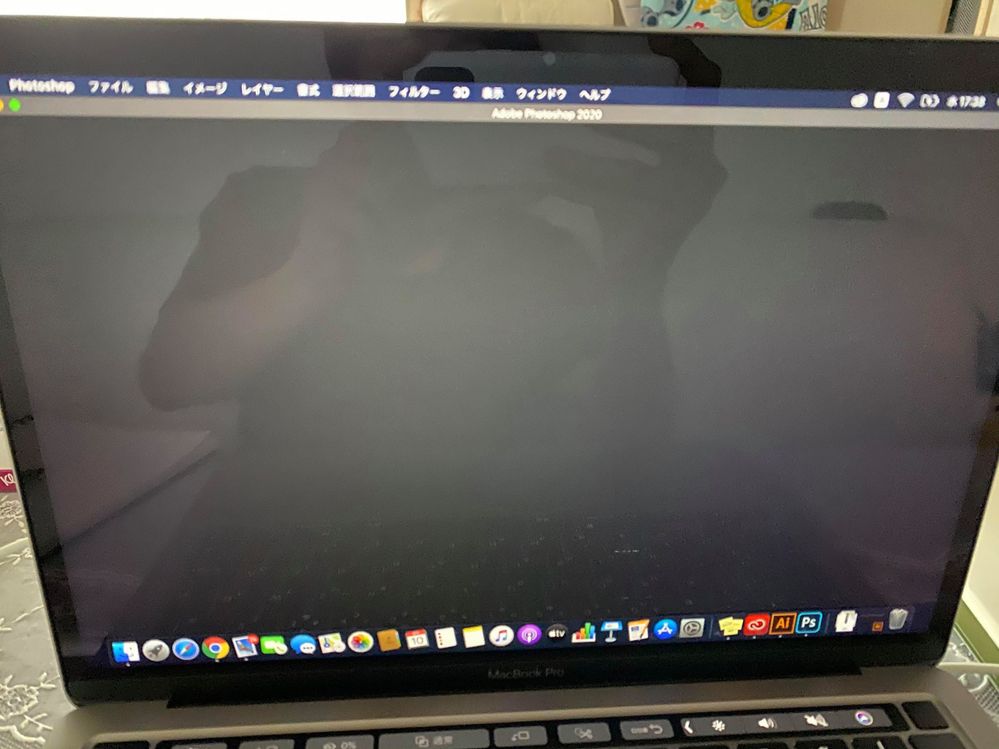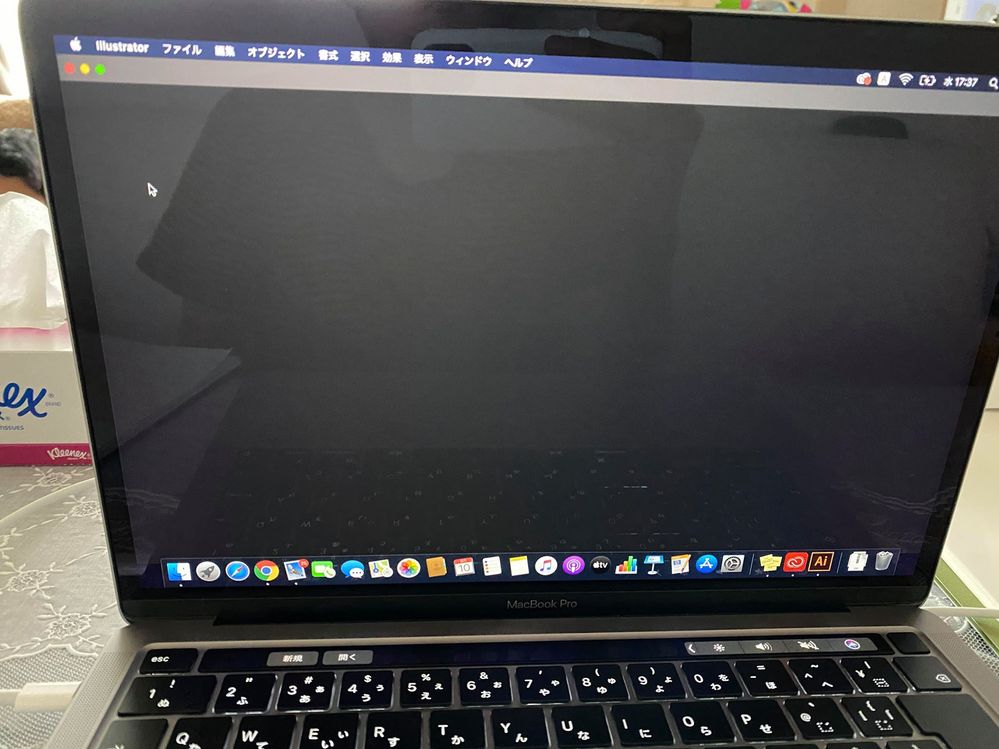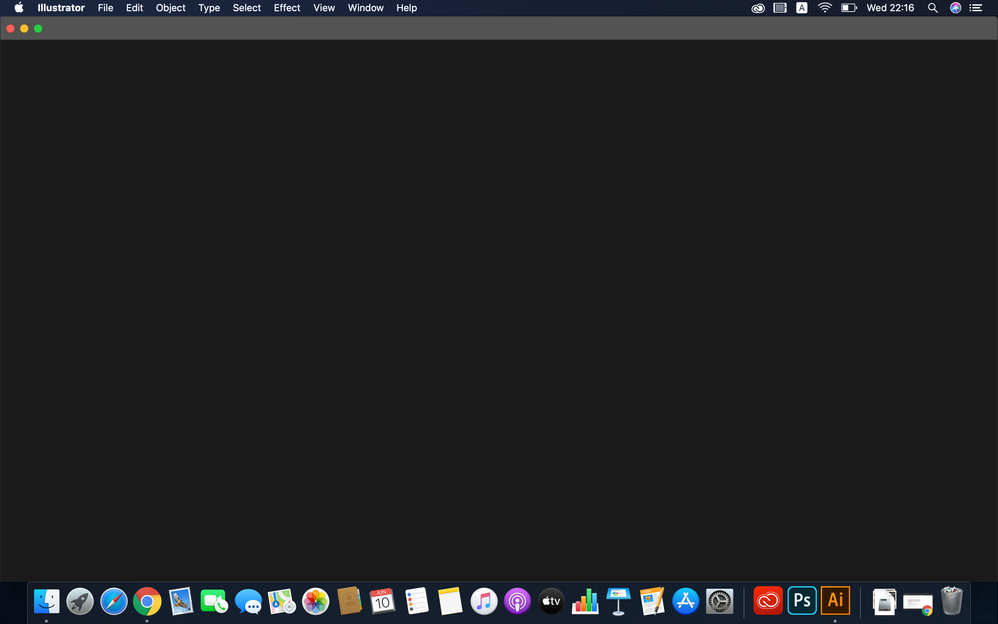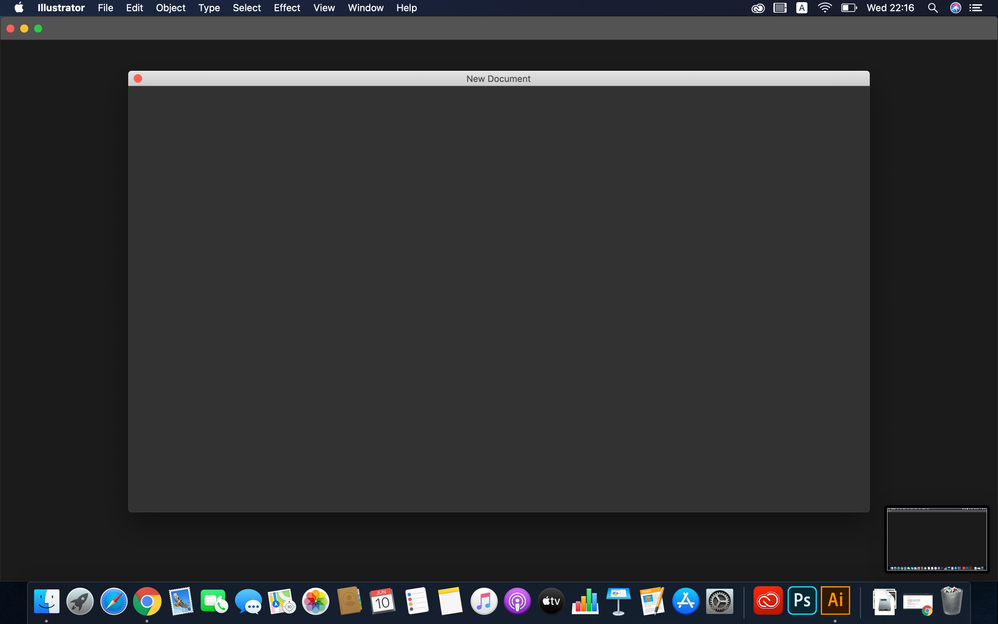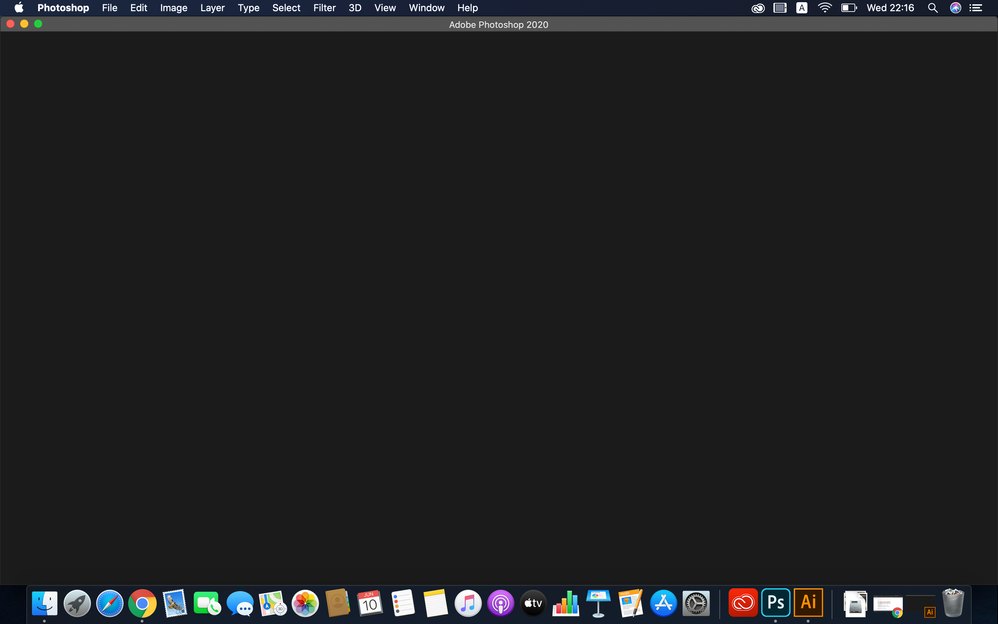- Home
- Download & Install
- Discussions
- Re: Adobe Illustrator and Photoshop Black Screen
- Re: Adobe Illustrator and Photoshop Black Screen
Adobe Illustrator and Photoshop Black Screen
Copy link to clipboard
Copied
Hi guys. I need some help about what's happening to my Ai and Ps.
I'd tried to uninstall and re-install the applications but it doesn't show any unstall button on the Adobe cloud. So what I did was deleted all the files from the folder to unstall it. Now Everything was deleted and I try to install it again in the Adobe Cloud then when it got installed and everytime I open the app, It shows like this. Kinda stupid mistake. Sorry I'm just a student and still learning how to use the app and the Mac. Thank you for help.

Copy link to clipboard
Copied
Hi
I'm not a MAC user, but you could try using the Adobe Cleaner Tool
https://helpx.adobe.com/ie/creative-cloud/kb/cc-cleaner-tool-installation-problems.html
Copy link to clipboard
Copied
Thank you but I did every steps but still the same.
Copy link to clipboard
Copied
Follow this guide. It will help you.
Back up all files stored in Adobe product directories, including custom plug-ins or profiles you have installed.
To uninstall Creative Cloud or Creative Suite applications, in the Finder, navigate to Applications > Utilities > Adobe Installers.
Double-click the application's uninstaller.
Uninstall app
Follow the onscreen instructions to complete the uninstallation.
Restart your computer.
Download the Adobe Creative Cloud Cleaner Tool for Mac: click the link to download the file - AdobeCreativeCloudCleanerTool.dmg.
If you see a download or save file prompt, click Save File to download it on your computer.
To run the Adobe Creative Cloud Cleaner Tool, double-click the AdobeCreativeCloudCleanerTool.dmg file.
Adobe CC cleaner tool
Double-click Adobe Creative Cloud Cleaner Tool and follow the onscreen instructions in this order:
Select your language from the menu in the upper-right corner of the window.
Review the Adobe End-User License Agreement: Click Accept to accept or Quit to decline (if you decline, the script stops).
Select an option from the menu in the upper-right corner of the window. For example, select CC Apps if you want to uninstall a Creative Cloud app.
From the table, select the app you want to clean up, and then click Cleanup Selected. (Click Clean All to clean up all installer-related files for the option you chose in step c.)
Similary, to clean up CoreSync, first ensure that you have selected All in the pop-up menu. Then select CoreSync from the list and click Cleanup Selected.
(Optional) If you're unable to connect to Adobe's servers, select Fix Host File from the table to repair your host files, and then click Cleanup Selected. The Cleaner Tool creates a backup of the hosts files (named hosts_bkup) in the same directory, which you can revert to if a problem occurs.
NOTE:
The End-User License Agreement is displayed in English or Japanese, depending on the language setting of the Root user account.
When you see the message "Adobe Creative Cloud Cleaner Tool completed successfully," click Quit and restart your computer.
To verify that the Adobe Creative Cloud Cleaner Tool completed successfully, in a text editor such as TextEdit, open /Users/[user name]/Adobe Creative Cloud Cleaner Tool.log.
Review the log file entries. If any of the entries indicate failure, contact us.
Once you have successfully run the Adobe Creative Cloud Cleaner Tool, install your Creative Cloud or Creative Suite application.
Copy link to clipboard
Copied
Thank you for the help but I did every steps. I don't know why still like this. Any other way to fix this?
Copy link to clipboard
Copied
I would suspect that you need to use also on a MacOS device the uninstall option for the software provided by the OS. Deleting installs is never a good idea, as you do not know what else has been changed and needs cleaning-up. Use the CC-Cleaner tool as described:
https://helpx.adobe.com/creative-cloud/kb/cc-cleaner-tool-installation-problems.html
No need to back-up the Adobe directories when the user deleted all the files and destroyed as such the installation...