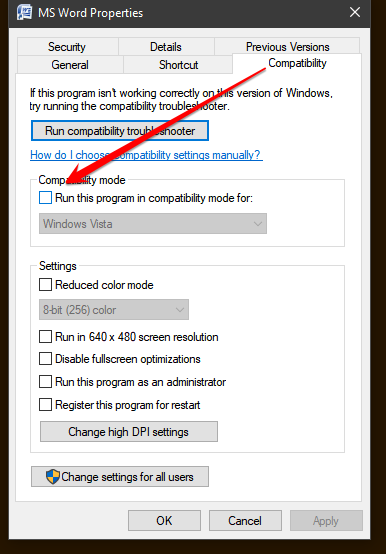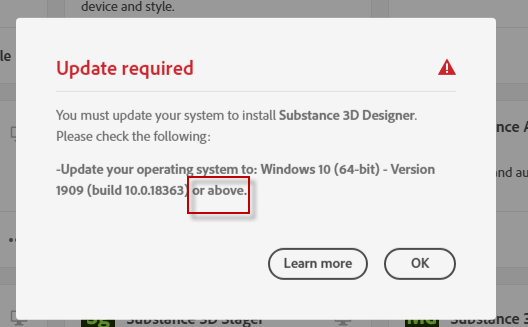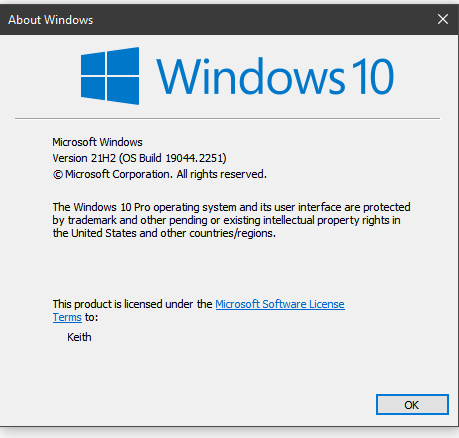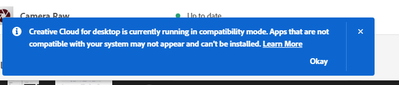- Home
- Download & Install
- Discussions
- Can't update or install new updates. Doesn't recog...
- Can't update or install new updates. Doesn't recog...
Copy link to clipboard
Copied
I have Windows 10 21H2. All my apps now say they are no longer compatible and that an update is required. They say I need to "Update your operation system to: Windows 10 (64-bit) - Version 1909 or above.
Version 1909 came out in 2019. I have 21H2 which was released November 2021.
Seems like the Creative Cloud App is not able to detect Windows 10 21H2, thinks it is an old version, and doesn't let me update or install anything.
 1 Correct answer
1 Correct answer
compatibility mode (with a non-current os) would do it.
right click your cc desktop app exe > properties > compatiblity > untick compatibility mode > restart you cc app
Copy link to clipboard
Copied
the update specs are behind the times. you need to update your os if you want to install and run most of the latest cc apps.
if you're happy with your current app versions, you need not update anything.
Copy link to clipboard
Copied
I have Windows 10 21H2. All my apps now say they are no longer compatible and that an update is required. They say I need to "Update your operation system to: Windows 10 (64-bit) - Version 1909 or above.
Version 1909 came out in 2019. I have 21H2 which was released November 2021.
Seems like the Creative Cloud App is not able to detect Windows 10 21H2, thinks it is an old version, and doesn't let me update or install anything.
Copy link to clipboard
Copied
Appologize I posted this to the wrong forum. Feel free to delete from here, I will post in the Create Cloud Desktop section now.
Copy link to clipboard
Copied
<merging and moving from cc services and cc desktop>
Copy link to clipboard
Copied
I wouldn't call one year old "behind the times". The issue is that the minimum specs for these apps are listed as Windows 10 1909. But it is not. So either all of the information displayed in the Creative Cloud App and websites are wrong, or the App itself has a bug in it.
Copy link to clipboard
Copied
the app is correct in that your os is too old for the latest cc versions. but, you're correct, it is incorrect in its statement about what os is needed for the latest cc versions.
Copy link to clipboard
Copied
wait a minute, 21 H2 should be ok.
run winver and embed a screenshot here ala:
Copy link to clipboard
Copied
But my OS is not too old according to the minimum requirements.
System requirements | Substance 3D Designer (adobe.com)
I have the same exact version of Windows you do, as shown in your screenshot.
But I can't install or update anything.
Copy link to clipboard
Copied
reset the cc desktop app: make sure it's in the foreground, then press:
Win: Ctrl + Alt + R
Mac: Cmd + Opt + R
if that fails, try to repair
https://helpx.adobe.com/download-install/kb/creative-cloud-install-stuck.html
if that fails go ahead and uninstall using the correct uninstaller from https://helpx.adobe.com/creative-cloud/help/uninstall-creative-cloud-desktop-app.html#sa_src=web-mes... and then reinstall
if that fails, do a clean cc install following each applicable step:
uninstall every cc app including preferences, https://helpx.adobe.com/creative-cloud/help/uninstall-remove-app.html
then uninstall the cc desktop app, again using the correct uninstaller, https://helpx.adobe.com/creative-cloud/help/uninstall-creative-cloud-desktop-app.html#sa_src=web-mes...
clean your computer of cc files per http://www.adobe.com/support/contact/cscleanertool.html
check for, and if available, update your os
repair all ms visual c++ versions that can be repaired.
update your ms visual c++, if it can be updated
restart your computer (don't skip this)
reinstall the cc desktop app, https://creativecloud.adobe.com/apps/all/desktop?action=install&source=apps&productId=creative-cloud
if you're unable to download the cc desktop app at this stage, use the "alternative download links" at the bottom of the page at https://helpx.adobe.com/download-install/kb/creative-cloud-desktop-app-download.html
use the desktop app to install your cc programs/trials
Copy link to clipboard
Copied
I did your reset trick. And it looks like my Create Cloud Desktop app is running in "Compatibility mode". Not sure what that is, or how it got in that mode. But this seems to be the reason why it is stopping software from being installed.
Copy link to clipboard
Copied
compatibility mode (with a non-current os) would do it.
right click your cc desktop app exe > properties > compatiblity > untick compatibility mode > restart you cc app
Copy link to clipboard
Copied
That did the trick. Thank you! After running the app again it did an auto update and everything is working correctly now.
Copy link to clipboard
Copied
great to hear. (and you're welcome)