- Home
- Download & Install
- Discussions
- Re: cannot make folder /cookies: Permission denied...
- Re: cannot make folder /cookies: Permission denied...
Copy link to clipboard
Copied
I can not successfully install the Creative Cloud Installer. I continually get
Error Starting Creative Cloud
cookies dir: cannot make folder /cookies: Permission denied (error 13)
I have tried verifying disk permissions using the disk utility on my macpro retina. This is a brand new computer (less than a week). I've also tried changing cookies permissions to allow for third party cookies.
I don't know what the problem is.
 1 Correct answer
1 Correct answer
It looks like the permission issue because of which cookies are not getting downloaded and that may be the reason it is working in the new user account.
You can open Terminal and run the below commands to correct the permission.
chmod -N ~/library
chmod +a "everyone deny delete" ~/library
This shall correct the permission and then you should be able to install CC desktop.
Other solution/workaround is creating the new user account.
Hope this helps
Copy link to clipboard
Copied
OK 4 hours have past and nothing has changed. I still don't know what is going on. Same problems as before when I try to install the Creative Cloud Installer app.
My understanding is that this app is necessary to download any other apps in the Creative Cloud. This is not really the way I had hoped my Creative Cloud experience would start.
Any help resolving this would be greatly appreciated,
Stephen
Copy link to clipboard
Copied
I'm having the exact same problem, and have also carried out the 'verify disk permissions'.
Like you, I can't help but wonder if I've done the right thing in signing up!
Paul
Copy link to clipboard
Copied
Hi Paul,
Thanks for sending this email. If I figure out a solution, I'll pass it
along to you too. If you could do the same for me, I'd appreciate it.
Pretty frustrating start to the Cloud, isn't it? The only creative thing
I've done since signing up has been related to solving this problem.
Let's keep in touch re: solutions.
Stephen
Copy link to clipboard
Copied
Same thing here!!!!! Since last night with my new imac....Honeymoon with my machine was very short ![]() Tell me if you find.....
Tell me if you find.....
I'll try this, see bellow, but i can go little bit further in install.
In Mac the location is:(Please Quit the Creative Cloud Desktop Application before these steps)
~/Library/Application Support/Adobe/OOBE/opm.db
- Click on desktop.
- Click on Go at the top.
- Click on Go to Folder.
- Type ~/Library/Application Support/Adobe/OOBE .
You will find a file named as opm(or opm.db).
Rename or delete this file then launch the Creative Cloud Desktop App.
Copy link to clipboard
Copied
Hi, I've got the exact same problem. Trying all sorts off stuff for a couple of hours. I've got a MacBook Pro from early 2011 with all the latest SW updates.
Really annoying. I'll probably go for the 'full refund' option soon. If that works...
Copy link to clipboard
Copied
Hello,
I recently spent an hour and twenty mins with Adobe telephone support, and although they took control of my screen and tried several different things, the only way around this was to create a different user and install CC Desktop and other programs whilst logged in an the other user!
Not really a 'solution' but a 'work-around'. Not ideal, but at least I now have it installed.
Paul
Copy link to clipboard
Copied
It looks like the permission issue because of which cookies are not getting downloaded and that may be the reason it is working in the new user account.
You can open Terminal and run the below commands to correct the permission.
chmod -N ~/library
chmod +a "everyone deny delete" ~/library
This shall correct the permission and then you should be able to install CC desktop.
Other solution/workaround is creating the new user account.
Hope this helps
Copy link to clipboard
Copied
Hi Manish,
I tried your suggestion for the same problem... but nothing was solved.
Have you any other suggestion? My mac is a new MacBookPro Retina bought yesterday on 26 Aug. 2013!!
Thanks a lot.
Marco
Edit: Hi Manish, I have found the right fix! See my latest post here...
Message was edited by: Marco Lodovichi
Copy link to clipboard
Copied
I might have found a fix. Could be a coincidence, and may not be applicable to all. (e.g. if you have other important Adobe installations, this could harm them)
Be careful if you try this. Tampering in the Library folder can cause major trouble if you make mistakes.
First make the Library folder visible for your user. Here's how that can be done:
http://helpx.adobe.com/x-productkb/global/access-hidden-user-library-files.html
Then use a Finder window to rename
/Users/<your username goes here>/Library/Application Support/Adobe
to
/Users/<your username goes here>/Library/Application Support/xAdobe
When I started Creative Cloud again, no more error popups were shown, and I was able to login and start the Photoshop download.
Copy link to clipboard
Copied
Nice! This was the perfect solution. I should add that it is not necessary to make library folder visible. Just go to Finder's menu GO>GO TO FOLDER and type in: ~/library then you are placed to the library folder and can change Adobe to xAdobe.
Copy link to clipboard
Copied
I used this method and everything is now working properly.
Copy link to clipboard
Copied
Hi stephengifu,
try the solution I found and tested at this other thread:
http://forums.adobe.com/message/5628798
I think it could be helpful for you too!
Cheers,
Marco
Copy link to clipboard
Copied
I haven't been back to say that the problem has been sorted for me. I ended getting support from Adobe and a technician took over my computer remotely to change permissions and eventually get things working. It's been a while since it was fixed so I can remember exactly what was done but it took a long time (2 hours).
If you have trouble, I recommend contact Adobe support. When you eventually get through, they will sort it out for you.
Good luck.
Copy link to clipboard
Copied
Hi stephengifu,
The Adobe Support doesn't worked for me... they weren't able to fix my issue.
But the solution I found was also to change permission... 5 minutes work following suggestions of a Apple Store Business representative in my Town by phone.
All the things I have done are listed in my thread so anyone can do the same by himself.
Thanks for your feedback.
Marco
Copy link to clipboard
Copied
This can occur because the ownership for the directory that the Adobe uses to install support files into is set incorrectly. You can verify this by bringing up a terminal window and typing:
ls -ld ~/Library/Application\ Support/Adobe
^ ^ (these are lower case L's, not upper case I's)
A correct result will look like this:
drwxr--r-- 27 <your username> staff 918 Dec 7 00:05 /Users/<your username>/Library/Application Support/Adobe
(The user and group are correctly set to <your username>:staff)
and an incorrect one will look like this:
drwxr--r-- 27 root wheel 918 Dec 7 00:05 /Users/<your username>/Library/Application Support/Adobe
(The user and group are incorrectly set to root:wheel)
If you don't know your username, first type:
whoami
The result will be your current username
You can now fix the incorrect ownership by typing this:
sudo chown <your username>:staff ~/Library/Application\ Support/Adobe
(Don't actually type the angle brackets around the "your username" part; replace it with your real username - ie. the result from "whoami")
This command changes the ownershp of that folder to <your username> as a user, and <staff> as the group. Because of the "sudo" in the previous line, you'll have to type your logon password to authenticate and run the command.
You can re-run the directory listing command to make sure your changes worked:
ls -ld ~/Library/Application\ Support/Adobe
You should now be able to reinstall Adobe CC without issue.
Copy link to clipboard
Copied
Hi All,
I also encountered the same error on my Apple Mac Book Pro running OSX Version 10.9.2 (Mavericks). First I encountered the "Error 13" where the Creative Folder was unable to complete the Installation and came up with a message "Error Starting Creative Cloud" Cookies Dir Cannot Make Folder /Cookies Permission Denied (Error 13). First I followed the below procedure :-
- Completely Uninstall the Adobe Creative Cloud from the Applications.
- Click on the Finder and Go to Folder ~/Library/Application Support
- Right Click on the Folder and Click on Get Info (cmd+i) and refer to the "Sharing & Permission"
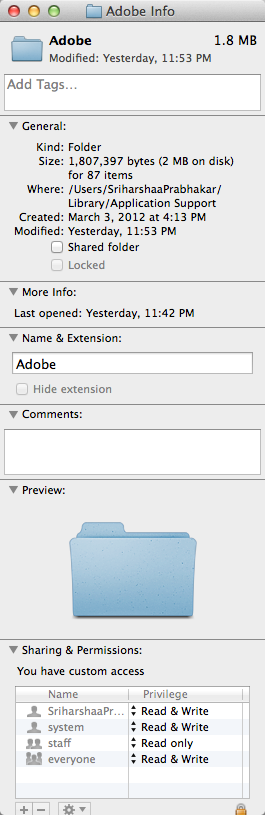
- Unlock using your Password the Sharing and Permission Control.
- Add the Username that you have logged in and make sure it has "Read and Write Access" Refer to "Sriharshaa Prabhakar"
- Click on the "Small Settings Icon" and Select "Apply to enclosed items"
- Click on Lock
- Install the Adobe Creative Cloud.
I also encountered an error while logging into the Creative Cloud after successful installation. I chose the below method to resolve the issue"-
- Quit the Adobe Creative Cloud from the Task Bar above.
- Click on the Finder and Go To Folder ~/Library/Application Support/Adobe
- Right Click on the Folder OOBE and Click Get Info.
- Rename the Folder to OOBE.old
- Launch the Adobe Creative Cloud
- Loginto to the Adobe Creative Cloud and chose the Application that you want to Install.
Thanks for all the help and hope the procedure above helps people who are looking for step by step approach to solve this silly installation issue.
Regards,
Sriharshaa Prabhakar
Copy link to clipboard
Copied
I resorted to contacting Customer Support online. They were very nice and sorted the problem out, but it took an hour and 40 minutes with the representative taking remote control of my computer.
Copy link to clipboard
Copied
I had this same irritating problem. Thanks to this forum and some helpful instructions from Adobe Customer Support online I have been able to sort it out. For those who've read this far down the thread, here are the instructions from Adobe, which worked a treat - and also cured a problem I was having with Adobe Reader XI for Mac (internal error message meaning I couldn't use Reader and none of my pdfs would open with Preview either!)
1. Please Open Finder and click on Applications on left hand side of Finder window.
2. Navigate to Applications->Utilities ->Adobe Installers. Double click on Uninstall Adobe Creative Cloud and follow the onscreen instructions.
3. Delete Adobe Application Manager folder from Applications/Utilities.
4. Open Finder. Click on Go in Finder menu and choose Go to Folder. Type /Library/Application Support/Adobe in Go to folder and press return key. You will have Adobe folder open in Finder.
5. Delete AdobeApplicationManager and OOBE folder.
6. Click on Go in Finder menu and choose Go to Folder again. Type ~/Library/Application Support/Adobe in Go to folder and press return key.
7. Delete AAMUpdater and OOBE folder from Adobe.
8. Click on Go in Finder menu and choose Go to Folder again. Type ~/Library/Application Support and press return key.
9. Right click on Adobe folder and choose Get Info.
10. Click the lock icon at bottom of Get Info window to unlock it, then enter an administrator’s name and password.
11. Click on + icon and choose select all users on pop up and window and choose Select.
12. Change the permissions for all Users to Read and Write.
13. Choose "Apply to enclosed items" from the Action pop-up menu (looks like a gear).
14. Try installing the Creative Cloud Desktop application from below link.
https://ccmdls.adobe.com/AdobeProducts/KCCC/1/osx10/CreativeCloudInstaller.dmg
Please launch Adobe Creative Cloud Desktop application and check if you are able to sign in.
Find more inspiration, events, and resources on the new Adobe Community
Explore Now