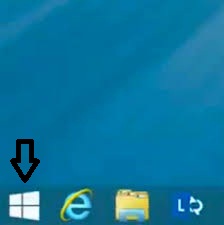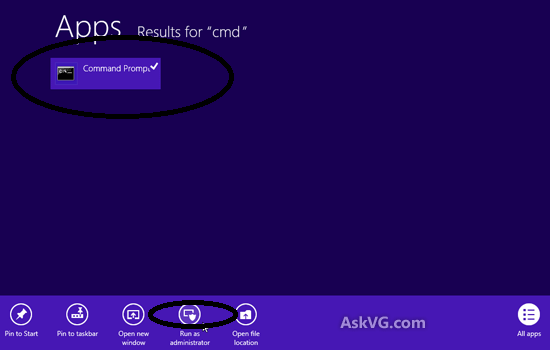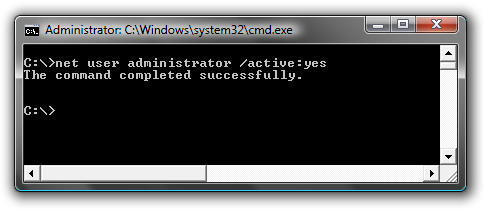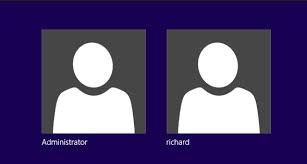- Home
- Download & Install
- Discussions
- Re: Creative Cloud installed but is now loading fo...
- Re: Creative Cloud installed but is now loading fo...
Creative Cloud installed but is now loading forever
Copy link to clipboard
Copied
Tried many things, reinstalling, restarting, running CC Cleaner but nothing helps, it stays like this: http://i.imgur.com/LDJu3su.jpg for indefinite time.
Any solutions for this?
OS: Windows 8.1
Copy link to clipboard
Copied
Hi,
Please refer to the help document below:
App doesn't open | Progress wheel spins continually
You may also refer to the threads below where this issue has been addressed:
Adobe Creative Cloud / Desktop App / Home Screen: Constant Spinning Wheel
Copy link to clipboard
Copied
None of the solutions suggested in any of the links related to those had any effects on the current issue sadly
Copy link to clipboard
Copied
Did you deleted Opm.db file ?
Did you tried disabling Firewall ?
Make sure LAN settings is set to detect settings Automatically.
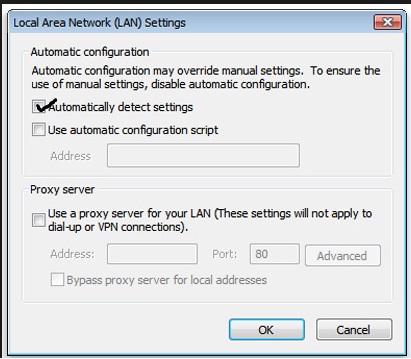
Also it is ideal to check Hosts once .
1)Navigate to C:\Windows\System32\drivers\etc and look for file named hosts inside etc folder.
2)Copy the hosts file to Desktop and open the same with notepad.
Let me know whether you can see any Adobe related entries inside Hosts file like 127.0.0.1 activate.adobe.com.......etc??
Let me know , then we will proceed with further steps.
Copy link to clipboard
Copied
Tried deleting opm.db before too, no effect.
No firewall, the LAN settings are ok and no adobe entries in hosts file either
Copy link to clipboard
Copied
Uninstall Adobe Creative Cloud app . just incase if you face any issue with normal uninstallation process , use CCUninstaller :
Step 1 :
Open C:drive and navigate to C:\Program Files (x86)\ " Common Files" \Adobe.
Open Adobe folder and delete folders named Adobe Application Manager and OOBE.
Step 2:
Navigate to C:\Program Files (x86)\Adobe.
Open Adobe folder and if present delete Adobe Creative Cloud folder. [**important]
Step 3 :
Press Windows button (located between Ctrl and Alt buttons) along with R button together at a time , you will get a run command window.
Type in below command and hit 'Enter' key.
appdata
Then navigate to Local>Adobe.
Open Adobe folder and delete folders named AAMUpdater and OOBE.
Step 4 :
Make sure Adobe Creative Cloud is not listed under Control Panel > Program and Features. list.
Then download and install Adobe Creative Cloud application and check.
https://ccmdls.adobe.com/AdobeProducts/KCCC/1/win32/CreativeCloudSet-Up.exe
Copy link to clipboard
Copied
Still no effect, maybe i will have to format my pc 😕
Copy link to clipboard
Copied
Instead of re-formatting PC , you may try from Hidden Administrator account once .
Steps :
Enable built in Hidden Administrator account and login to same .
Then launch Adobe Premiere pro cc app and check.
Steps to Enable Hidden Admin account on WIndows 8/ 8.1 computers :
Windows 8.1 : Click on Start button and go to Windows Tiles menu .
For Windows 8 , simply press Windows key ( located between Ctrl and Alt buttons) to go to Windows Start tiles menu.
Type as CMD , it will list Command Prompt option in the searhch results.
Important : Right click on " Command Prompt" option and select " Run as Administrator" option .
It will open Command Prompt window in elevated mode.
Step 2)
Now copy below command then right click on Command Prompt black screen window and select Paste option and press Enter key.
net user administrator /active:yes
You should see a message that the command completed successfully.
Step 3)
Restart the computer and login to user account named " Administrator" and then try to install again.
Copy link to clipboard
Copied
Even on Hidden Admin account , if you still get same error ,. we can try manually removing Adobe folders from all locations (8 locations) .
Let me know if you need steps to perform complete removal and reinstallation process.
Copy link to clipboard
Copied
That didn't work either, need CC asap so i formatted and it's all working know.
Thank you very much for our effort though.
Copy link to clipboard
Copied
Sorry to hear that you had to format your PC .
However , glad that the issue has been resolved ![]()
Just in case in future , you face this kinda issue , try manually removing all Adobe folders.
It is somewhat equivalent to formatting and resolving .
Steps for future reference [ just incase] :
Run Adobe Cleaner tool and select Clean all option ..
Enable Hidden Files and Folders view.
Step 1)
You need to delete Adobe folders from below 5 locations or rename it to Adobe-old.
- C: > ProgramData> Adobe.
- C: > Program Files > Adobe.
- C: > Program Files(X86) > Adobe.
- C: > Program Files > Common Files > Adobe.
- C: > Program Files(X86) > Common Files > Adobe.
Step 2)
Press Windows button (located between Ctrl and Alt buttons) along with R button together at a time , you will get a run command window.
Type in below command and hit 'Enter' key.
appdata
It will open Appdata folder .
You need to delete Adobe folders from below 3 locations or rename it to Adobe-old.
Appdata> Local > Adobe.
Appdata > Locallow >Adobe.
Appdata > Roaming > Adobe.
Copy link to clipboard
Copied
Maybe this could help?
Copy link to clipboard
Copied
Yep , you can give a try . 'We has tried with similar steps. Only different is Running Adobe Cleaner tool and renaming SLStore folder,
Still that is good approach to troubleshoot, go for it.
Let me know if you need further assistance.