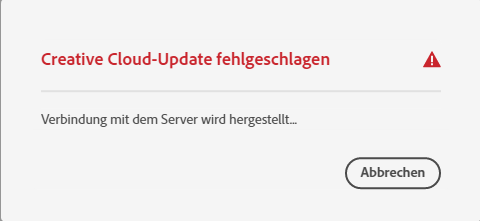- Home
- Download & Install
- Discussions
- Re: Creative Cloud update failed
- Re: Creative Cloud update failed
Creative Cloud update failed
Copy link to clipboard
Copied
On my two PCs, the Creative Cloud update keeps failing. The download starts and after 30 to 40% this message appears. Is this another Adobe bug? It's just annoying...
Copy link to clipboard
Copied
adobe recently increased their requirements for browser security, https://helpx.adobe.com/x-productkb/multi/eol-tls-support.html
Copy link to clipboard
Copied
Make sure your computer meets the minimum CPU & GPU requirements. Most Creative Cloud apps work on:
- Windows 10 versions 21H2, 21H1, 20H2, 2004, and 1909 (LTSB branches are not supported);
- macOS 12 (Monterey), macOS 11 (Big Sur), macOS 10.16 or 10.15 (Catalina)
- https://helpx.adobe.com/creative-cloud/system-requirements.html
1. Open CC Desktop App.
2. Click your Avatar (top right image) > Preferences > General tab > Settings. Select "Always keep Creative Cloud up to date."
3. Click on your Avatar again.
4. Sign-out of Creative Cloud.
5. Close all apps.
6. Restart your computer.
7. Open CC Desktop app.
8. Click your Avatar.
9. Sign-in with your paid ID and password.
Failing that, see this help article about resolving connection errors:
https://helpx.adobe.com/x-productkb/policy-pricing/activation-network-issues.html
Find more inspiration, events, and resources on the new Adobe Community
Explore Now