- Home
- Download & Install
- Discussions
- Error Code 4 When installing Creative Cloud App
- Error Code 4 When installing Creative Cloud App
Copy link to clipboard
Copied
Hello everyone, I have a Macbook Pro Mid 2010 and Im trying to install creative cloud desktop app. I keep getting an error code 4 when installing. Ive tried using the cleanup tool, restarted my computer afterwards. Turned off my firewall. I went to my system preferences and turned on to allow apps to be downloaded anywhere. I don't use the same download file incase its corrupted. I throw it in the trash can and empty it. I went to my utility folder and delete any adobe folders remaining and do the same. I cant find what an error code 4 means when I google it. Im at my wits end. What are my options?
 1 Correct answer
1 Correct answer
Step 1)
Click on the Finder and look for the options listed next to Apple Icon located at the top left corner of the Desktop screen and click on "Go" menu button and select "Utilities" option.
(Applications>Utiliites)
Locate Adobe Creative Cloud and Adobe Application Manager folder under Utilities window and trash both folders.
Step 2)
Trash Adobe Creative Cloud folder from Applications as well.
Step 3)
1) Right click on Finder icon and select "Go-ToFolder " option.
2) You will get a text box, type-
...Copy link to clipboard
Copied
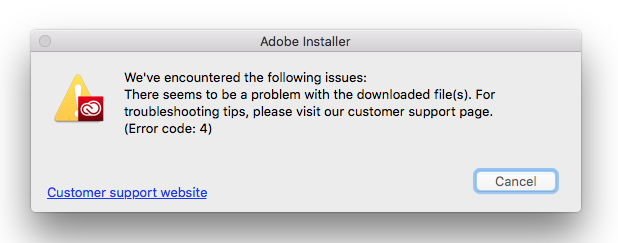
Copy link to clipboard
Copied
Step 1)
Click on the Finder and look for the options listed next to Apple Icon located at the top left corner of the Desktop screen and click on "Go" menu button and select "Utilities" option.
(Applications>Utiliites)
Locate Adobe Creative Cloud and Adobe Application Manager folder under Utilities window and trash both folders.
Step 2)
Trash Adobe Creative Cloud folder from Applications as well.
Step 3)
1) Right click on Finder icon and select "Go-ToFolder " option.
2) You will get a text box, type-in below command and then hit 'Return' key.( Do not miss ~ symbol)
~/library
3)Then navigate to Application Support>Adobe.
Open Adobe folder and trash folders named AAMUpdater and OOBE.
Step 4)
1) Right click on Finder icon and select "Go-To" Folder option.
2) You will get a text box, type-in below command and then hit 'Return' key.
/library
3)Then navigate to Application Support>Adobe.
Open Adobe folder and trash folders named AAMUpdater ,Adobe Application Manager and OOBE.
Step 5)
Click on the below link and download & run Adobe Cleaner tool :
If present remove Creative Cloud app /Adobe Application Manager.
http://download.macromedia.com/SupportTools/Cleaner/mac/AdobeCreativeCloudCleanerTool.dmg
Step 6 )
Click on the below link and download Adobe Application Manager and install the same :
http://download.adobe.com/pub/adobe/creativesuite/cc/mac/ApplicationManager10.0_all.dmg
Once the installation process is completed, installation box will disappear, then open Application folder and locate Adobe Application manager launch icon , double click on it and update .
Once the update is completed. It shud launch Adobe Creative Cloud app.
Copy link to clipboard
Copied
Moving to Creative Cloud Download & Install
Copy link to clipboard
Copied
Hi
I'm still get the P4 error... 😞
Copy link to clipboard
Copied
Same here
Tried uninstalling, cleaner, removed the folders mentioned.
Adobe cc is still greyed out on the menu bar on 10.14.
Copy link to clipboard
Copied
still didn't fix for windows, heres the error in the log: | [ERROR] | | Setup | WAMB | DunamisIngestWrapper | | WAMB | 4564 | Inside addCommonAttributes, failed to add key: context.params value: with Error code 4
Copy link to clipboard
Copied
Copy link to clipboard
Copied
windows 10
Copy link to clipboard
Copied
what build?
Copy link to clipboard
Copied
version 22H2
Copy link to clipboard
Copied
if nothing cc has ever been installed or attempted to install you can skip the first few steps and start with the cleaner step. but check first!
uninstall every cc app including preferences per https://helpx.adobe.com/creative-cloud/help/uninstall-remove-app.html
then uninstall the cc desktop app, using the correct uninstaller per https://helpx.adobe.com/creative-cloud/help/uninstall-creative-cloud-desktop-app.html#sa_src=web-mes...
clean your computer of cc files per http://www.adobe.com/support/contact/cscleanertool.html
check for, and if available, update your os
if windows is your os, repair all ms visual c++ versions that can be repaired (use google if you don't know how to do this)
if windows is your os update your ms visual c++, if it can be updated (use google if you don't know how to do this)
restart your computer (don't skip this)
reinstall the cc desktop app using the "alternative download links" at the bottom of the page at https://helpx.adobe.com/download-install/kb/creative-cloud-desktop-app-download.html
use the desktop app to install your cc programs/trials
NOTE: win 11 users that have trouble with the latest win 10 installer often have success with the older win 10 installer.
Get ready! An upgraded Adobe Community experience is coming in January.
Learn more
