Copy link to clipboard
Copied
So I accidentally installed LIghtroom CC instead of Lightroom Classic CC. To my surprise Lightroom started trying to upload my image collection to the cloud and I stopped the process, then uninstalled Lightroom and installed the correct version. The problem is that I keep getting error messages about my online storage being completely full with images that have "sync issues." I don't care about these partial backups and want to just delete them all, but there are almost 3000 images in the "Sync Issues" folder and I can't see a way to get rid of them all, like how you can just delete an album with a few clicks. I can click the top right corner to select an image and then click the trash button to delete the image, but the webpage errors out when I try to select more than one image. So I have to delete these images one by one and each time it takes around 10-30 seconds for adobe to recognize that the image has been deleted and I can't do anything while creative cloud is thinking.
So, does anyone have any ideas to solve the problem?
 1 Correct answer
1 Correct answer
Ok, here is the process to access it all and do what you will to the files...
1. In your CC window, click on Assets
2. Click on open folder
3. This should open a folder with all of those files in there. Just select all and delete them.
This is exactly what I had to recently do when I had te same thing happen to me.
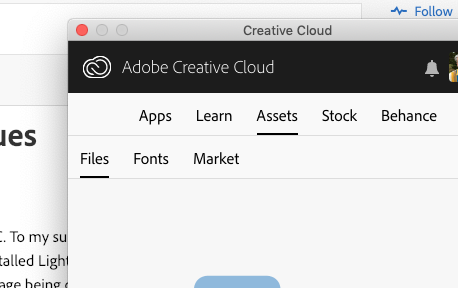
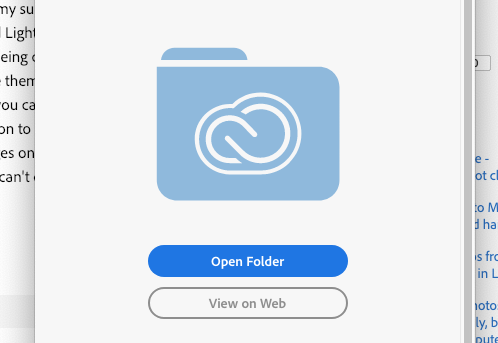
Copy link to clipboard
Copied
Ok, here is the process to access it all and do what you will to the files...
1. In your CC window, click on Assets
2. Click on open folder
3. This should open a folder with all of those files in there. Just select all and delete them.
This is exactly what I had to recently do when I had te same thing happen to me.
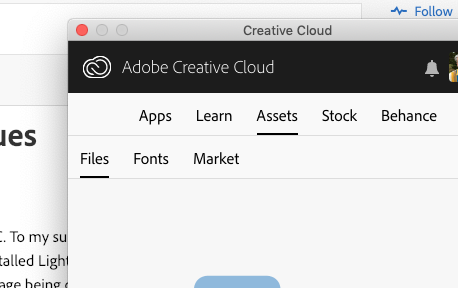
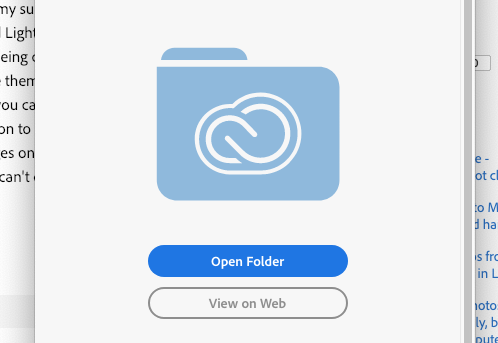
Copy link to clipboard
Copied
Hey, I found your post searching for an answer with the exact same problem. I reached out to the help line. CTRL A will select all the sync issue items (i had nearly 4000 myself) and you can delete them in one swift click. It was amazing. Hope this helps bc that was super frustrating.
Copy link to clipboard
Copied
@Jada26589066d3ku , thanks for the tip!
