- Home
- Download & Install
- Discussions
- something went wrong initializing creative cloud l...
- something went wrong initializing creative cloud l...
Copy link to clipboard
Copied
I have seen that this issue has come up a lot but none of the solutions are working for me. I have tried many times to kill the CCLibrary process. The only thing I have yet to try to to reboot my computer.
Mac - El Capitan
PS CC
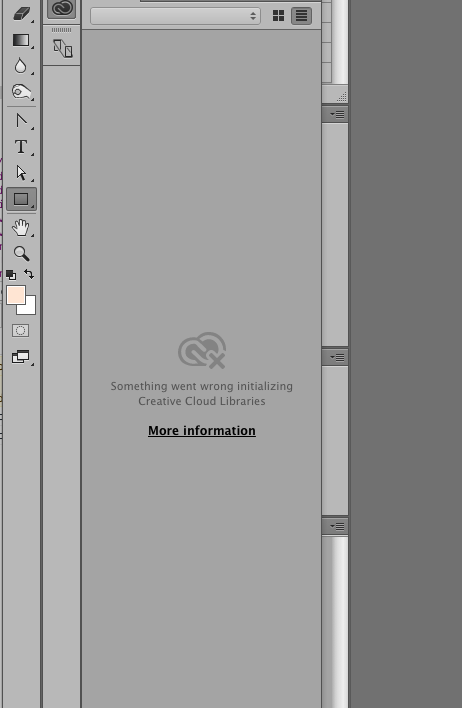
 1 Correct answer
1 Correct answer
Try disabling File Sync in the Creative Cloud desktop app. Then sign out of your account from within Photoshop (Help > Sign Out). This should also sign you out of the CC desktop app as well. Verify this. If you are not signed out, sign out. Close all Adobe applications, this includes all of the apps that run in the background and that you only see in the Activity Monitor (anything that begins with "Adobe" or "CC" in the name, but also things like CoreSync). From here, remove* the following:
/Use
...Copy link to clipboard
Copied
Apart from Photoshop , do you get the same error message in other application as well ?
Also please Close Photoshop , Sign out of Photoshop , then end the process for CCLibrary and Creative Cloud,
Open Creative Cloud, sign in again, and then see if you are able to see the Library or not ?
Regards,
Tanuj
Copy link to clipboard
Copied
The error is in Illustrator as well.
I have tried your suggestion several times in various orders. Still broken.
Copy link to clipboard
Copied
Moving to the Correct Forum.
Copy link to clipboard
Copied
Please refer Creative Cloud Libraries panel doesn't load in desktop products
Hope this will help you.
Regards,
Anupriya Khare
Copy link to clipboard
Copied
Yeah, I know how to use google. 🙂
Nothing has worked.
Copy link to clipboard
Copied
Try disabling File Sync in the Creative Cloud desktop app. Then sign out of your account from within Photoshop (Help > Sign Out). This should also sign you out of the CC desktop app as well. Verify this. If you are not signed out, sign out. Close all Adobe applications, this includes all of the apps that run in the background and that you only see in the Activity Monitor (anything that begins with "Adobe" or "CC" in the name, but also things like CoreSync). From here, remove* the following:
/Users/[user name]/Library/Application Support/Adobe/Creative Cloud Libraries (the entire contents)
/Users/[user name]/Library/Application Support/Adobe/OOBE/opm.db (just the file)
Reopen the CC desktop app and sign in again. Go to the Assets tab, select Files and enable Sync. Open Photoshop and test Libraries.
*you can rename, move, or delete these items
Copy link to clipboard
Copied
Thanks for the suggestion but unfortunately it did not work. I am going to try to reboot and see what happens.
Copy link to clipboard
Copied
Rebooting my computer has worked! Looking forward to the patch though...
Copy link to clipboard
Copied
Aaaannnnddddd it is back. I have been having some strange problems with my Keychain Access though. I am wonder if this is part of the issue.