- Home
- Dreamweaver
- Discussions
- Re: Bootstrap Modal + Image Carousel - click image...
- Re: Bootstrap Modal + Image Carousel - click image...
Copy link to clipboard
Copied
I have put together some image galleries and would like to know if there is a way for a visitor to be viewing one of the galleries and be able to click on an image and have it show in full size?
Thanks,
John
 1 Correct answer
1 Correct answer
I think this is what you want. Your way doesn't make sense because a carousel image is the full size image.
This uses an inline- list of thumbnails. When thumbnails are clicked, a modal window with a carousel of full sized images appear to facilitate swiping through all images in that carousel group.
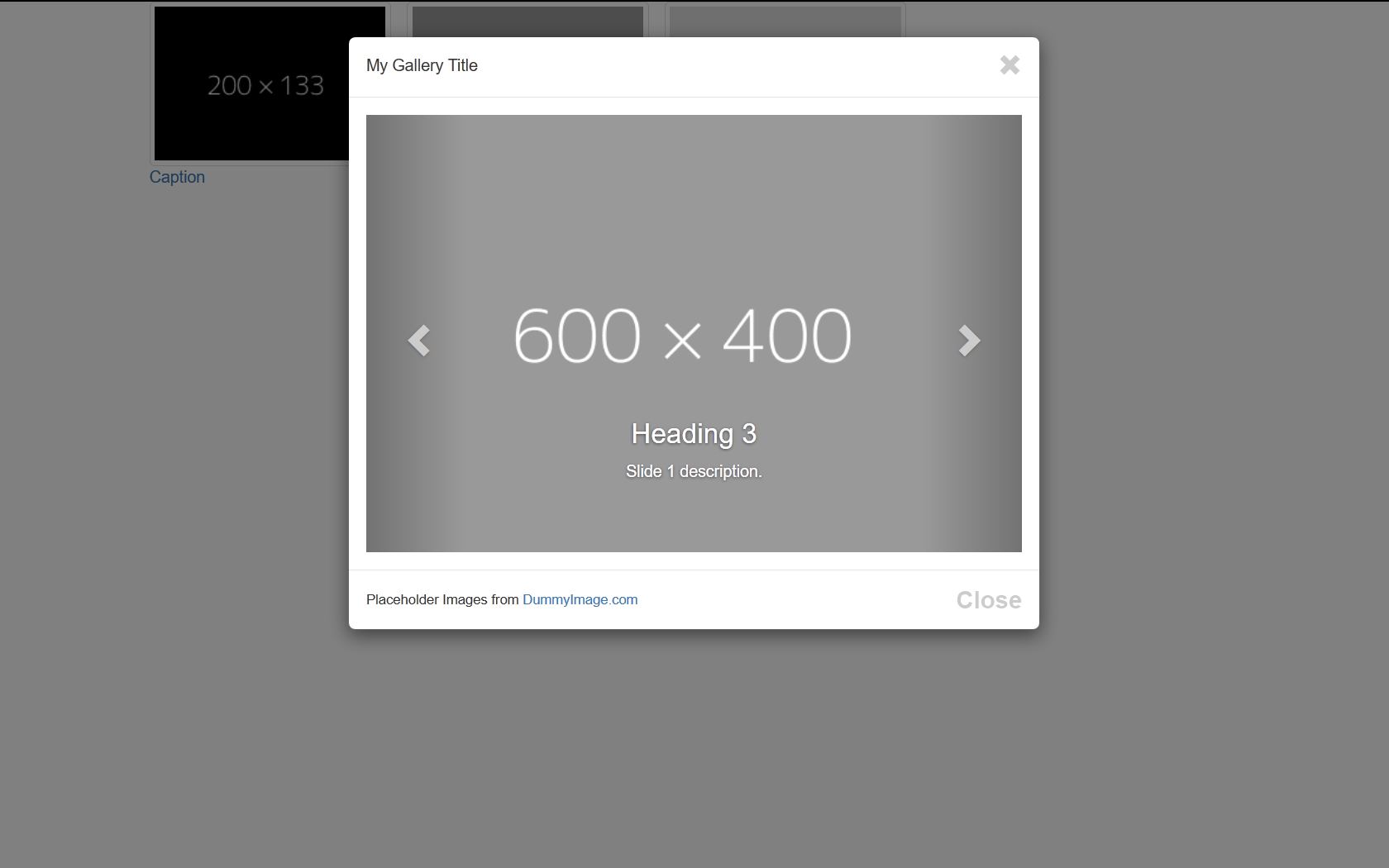
Copy & paste code below into a new, blank document.
<!doctype html>
<html lang="en">
<head>
<meta charset="utf-8">
<title>Bootstrap 3.3.7 Starter</title>
<meta name="viewport" content="width=device-width
...Copy link to clipboard
Copied
Nancy has created a tutorial especially for you. You can find it at Bootstrap Modal + Carousel Gallery - http://alt-web.com/
Copy link to clipboard
Copied
Thanks Ben,
This is the tutorial I used. What I am wanting to do is be able to click on the image shown in the carousel and modal and have it come up full size.
<!--begin carousel-->
<div id="myGallery" class="carousel slide" data-interval="false">
<div class="carousel-inner">
<div class="item active"> <img src="http://lorempixel.com/600/400/nature/1" alt="item0">Do I create a link for the image and set attributes to 100%?
<div class="carousel-caption">
<h3>Heading 3</h3>
<p>Slide 0 description.</p>
</div>
</div>
<div class="item"> <img src="http://lorempixel.com/600/400/nature/2" alt="item1">
<div class="carousel-caption">
<h3>Heading 3</h3>
<p>Slide 1 description.</p>
</div>
</div>
<div class="item"> <img src="http://lorempixel.com/600/400/nature/3" alt="item2">
<div class="carousel-caption">
<h3>Heading 3</h3>
<p>Slide 2 description.</p>
</div>
</div>
</div>
<!--end carousel-inner--></div>
<!--Begin Previous and Next buttons-->
<a class="left carousel-control" href="#myGallery" role="button" data-slide="prev"> <span class="glyphicon glyphicon-chevron-left"></span></a> <a class="right carousel-control" href="#myGallery" role="button" data-slide="next"> <span class="glyphicon glyphicon-chevron-right"></span></a>
<!--end carousel--></div>
Copy link to clipboard
Copied
Nancy O. will be here soon to help you out.
Copy link to clipboard
Copied
How to convert this code into bootstrap v4.
Thanks
Copy link to clipboard
Copied
I think this is what you want. Your way doesn't make sense because a carousel image is the full size image.
This uses an inline- list of thumbnails. When thumbnails are clicked, a modal window with a carousel of full sized images appear to facilitate swiping through all images in that carousel group.
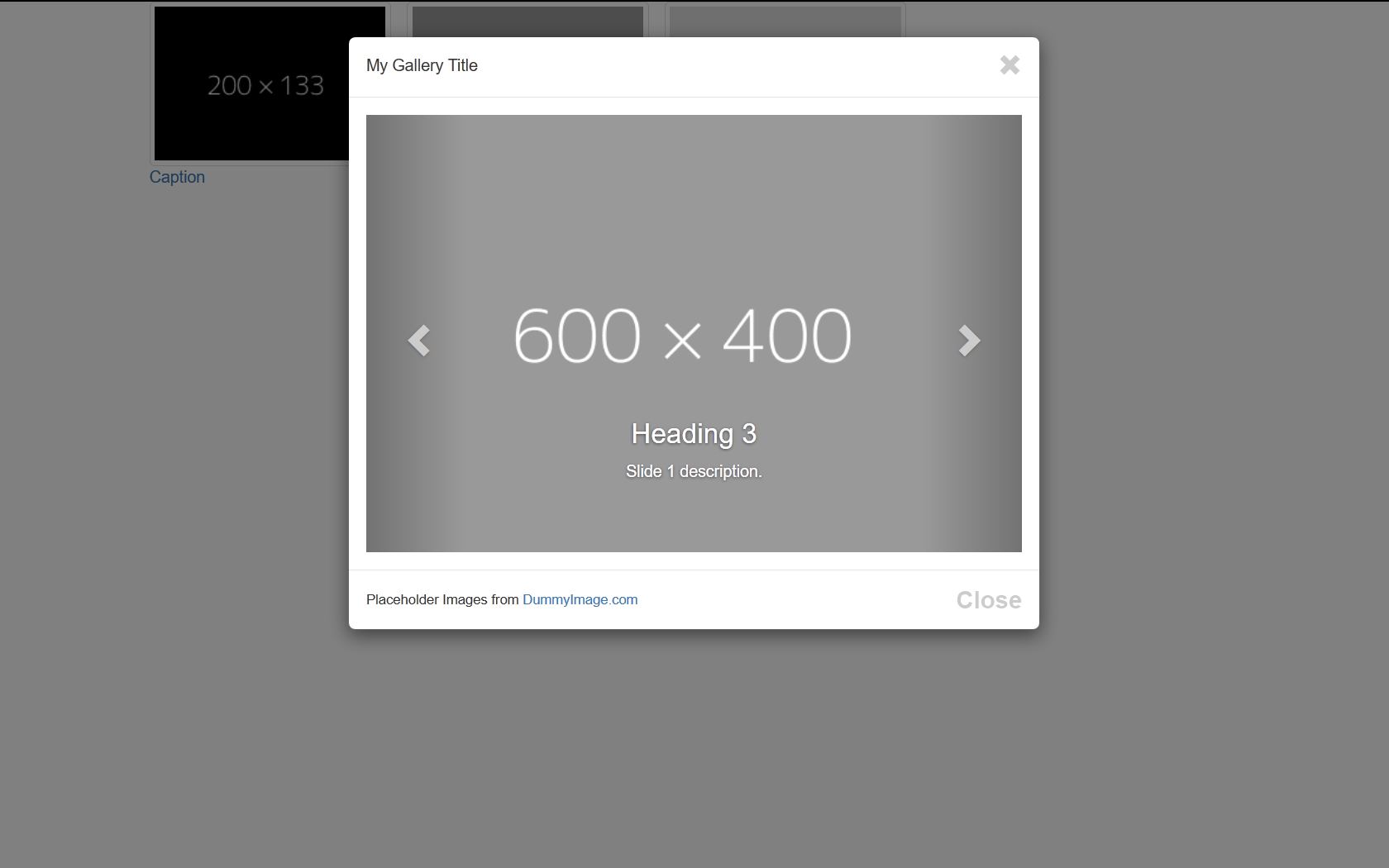
Copy & paste code below into a new, blank document.
<!doctype html>
<html lang="en">
<head>
<meta charset="utf-8">
<title>Bootstrap 3.3.7 Starter</title>
<meta name="viewport" content="width=device-width, initial-scale=1">
<meta http-equiv="X-UA-Compatible" content="IE=edge">
<!--[if lt IE 9]>
<script src="http://html5shiv.googlecode.com/svn/trunk/html5.js"></script>
<![endif]-->
<!--Bootstrap-->
<link rel="stylesheet" href="http://maxcdn.bootstrapcdn.com/bootstrap/3.3.7/css/bootstrap.min.css">
<style>
.center-block { float: none }
</style>
</head>
<body>
<div class="container">
<div class="row">
<div class="col-sm-10 center-block center-text">
<!--THUMBNAILS-->
<ul class="list-inline">
<li data-toggle="modal" data-target="#myModal"><a href="#myCarousel" data-slide-to="0"><img class="img-thumbnail" src="https://dummyimage.com/200x133/000/fff" alt="..."><br>
Caption</a></li>
<li data-toggle="modal" data-target="#myModal"><a href="#myCarousel" data-slide-to="1"><img class="img-thumbnail" src="https://dummyimage.com/200x133/999/fff" alt="..."><br>
Caption</a></li>
<li data-toggle="modal" data-target="#myModal"><a href="#myCarousel" data-slide-to="2" ><img class="img-thumbnail" src="https://dummyimage.com/200x133/ddd/f00" alt="..."><br>
Caption</a></li>
<!--end of thumbnails-->
</ul>
<!--begin modal window-->
<div class="modal fade" id="myModal">
<div class="modal-dialog">
<div class="modal-content">
<div class="modal-header">
<div class="pull-left">My Gallery Title</div>
<button type="button" class="close" data-dismiss="modal" title="Close"> <span class="glyphicon glyphicon-remove"></span></button>
</div>
<div class="clearfix"></div>
<div class="modal-body">
<!--CAROUSEL CODE GOES HERE-->
<div id="myCarousel" class="carousel slide" data-interval="false">
<div class="carousel-inner">
<div class="item active"> <img src="https://dummyimage.com/600x400/000/fff" alt="item0">
<div class="carousel-caption">
<h3>Heading 3</h3>
<p>Slide 0 description.</p>
</div>
</div>
<div class="item"><img src="https://dummyimage.com/600x400/999/fff" alt="item1">
<div class="carousel-caption">
<h3>Heading 3</h3>
<p>Slide 1 description.</p>
</div>
</div>
<div class="item"> <img src="https://dummyimage.com/600x400/ddd/f00" alt="item2">
<div class="carousel-caption">
<h3>Heading 3</h3>
<p>Slide 2 description.</p>
</div>
</div>
<!--end carousel-inner--></div>
<!--Begin Previous and Next buttons-->
<a class="left carousel-control" href="#myCarousel" role="button" data-slide="prev"> <span class="glyphicon glyphicon-chevron-left"></span></a> <a class="right carousel-control" href="#myCarousel" role="button" data-slide="next"> <span class="glyphicon glyphicon-chevron-right"></span></a>
<!--end carousel--></div>
<!--end modal-body--></div>
<div class="modal-footer">
<div class="pull-left"> <small>Placeholder Images from <a href="https://dummyimage.com" target="new">DummyImage.com</a></small> </div>
<button class="btn-sm close" type="button" data-dismiss="modal">Close</button>
<div class="clearfix"></div>
<!--end modal-footer--></div>
<!--end modal-content--></div>
<!--end modal-dialoge--></div>
<!--end myModal--></div>
<!--end col--></div>
<!--end row--></div>
<!--end container--></div>
<!--latest jQuery-->
<script src="https://code.jquery.com/jquery-1.12.2.min.js" integrity="sha256-lZFHibXzMHo3GGeehn1hudTAP3Sc0uKXBXAzHX1sjtk=" crossorigin="anonymous"></script>
<!--Bootstrap-->
<script src="http://maxcdn.bootstrapcdn.com/bootstrap/3.3.7/js/bootstrap.min.js"></script>
</body>
</html>
=================
Having said all that, you could potentially put your thumbnails inside a horizontal or vertical slider too. One such slider I'm using currently is this one. It's lightweight, easy to set-up and compatible with Bootstrap.
Nancy O.
Copy link to clipboard
Copied
[Due to it's advanced age & lack of relevance, this discussion from 2016 has been locked by a moderator. Please begin a new topic. Thank you.]
Find more inspiration, events, and resources on the new Adobe Community
Explore Now
