- Home
- Dreamweaver
- Discussions
- Re: How do I make an image full width and remove s...
- Re: How do I make an image full width and remove s...
Copy link to clipboard
Copied
Well I have been trying to make this image a landing page all day. I wanted to add a hotspot on the click here part so they can click it and it lead them to my other website. But this part is very confusing. I've watched videos, videos, and blogs online and none has helped get this image to fit the browser so the edges fill the browser. They rather have white edges that you can see that do not look good. Can you tell me what my code suppose to be? What do it need to be because this is so difficult....way difficult. I use to could just insert the image and it put the code in and add a hotspot and the link would work, but this version is way to complicated for beginners.
what is the code suppose to be to make the image fit the browser to the edge. Nothing works! After I put in these codes the image still does not meet the browser.
 1 Correct answer
1 Correct answer
Use a background image with an active link in the foreground. Style the link to look like a button if you wish.
Below is the basic HTML and CSS code, also a screenshot.
...<!doctype html>
<html lang="en">
<head>
<meta charset="utf-8">
<title>Background-Size Cover Demo</title>
<meta name="viewport" content="width=device-width, initial-scale=1">
<meta http-equiv="X-UA-Compatible" content="IE=edge">
<style>
body, html {
margin: 0;
padding: 0;
height: 100%;
display: flex;
align-items: center;
justify-con
Copy link to clipboard
Copied
I've branched this from the old, unrelated post.
Copy link to clipboard
Copied
What you are attempting to do is way old school, and will most likely make the page "heavy". Using an image as the content of a page just plain looks bad.
But to answer your question, you give the image and the element that contains it (div, span, etc.) a margin and padding of 0px. If the image is contained within a div, divs are block elements and will take up 100% of the width of the element containing it (ie, if the div is within the body, it will take up 100% of the body; if it is within another div, it will take up 100% of the width of that div.)
Again, this isn't a very good design path to take.
V/r,
^ _ ^
Copy link to clipboard
Copied
Use a background image with an active link in the foreground. Style the link to look like a button if you wish.
Below is the basic HTML and CSS code, also a screenshot.
<!doctype html>
<html lang="en">
<head>
<meta charset="utf-8">
<title>Background-Size Cover Demo</title>
<meta name="viewport" content="width=device-width, initial-scale=1">
<meta http-equiv="X-UA-Compatible" content="IE=edge">
<style>
body, html {
margin: 0;
padding: 0;
height: 100%;
display: flex;
align-items: center;
justify-content: center;
}
body {
background: url(https://placeimg.com/900/900/nature) center center fixed;
background-size: cover
}
.container {
width: 40%;
margin: 0 auto;
padding: 5%;
background: rgba(255,255,255,0.8);
}
.center { text-align: center }
</style>
</head>
<body>
<div class="container">
<h2>Heading 2</h2>
<p>Lorem ipsum dolor sit amet, consectetur adipisicing elit.</p>
<p class="center"><a href="https://example.com" class="button">CLICK HERE</a></p>
</div>
</body>
</html>
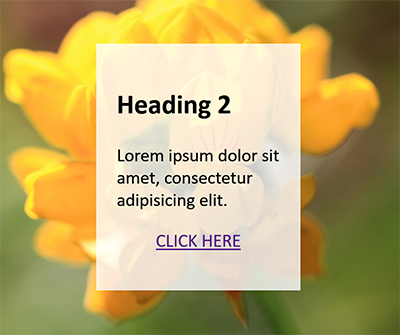
Copy link to clipboard
Copied
I used your code and input my information and the site disappeared. I am using dreamweaver cc and it has never been this difficult. I'm a beginner and old school version way better. I could just insert my picture, code the image so it fill browser, and hotspot it and publish and my site would be launched and fit the screen correctly.
This version WOW! can't do nothing. I been working on this site now for 3 days and nothing accomplished. I am using hp windows 10. Both internet explorer and windows edge, google chrome. I just want to insert the picture so it fill the screen, put a hot spot on where it says click here, and publish the site so it visible. I can't even find a hotspot on here to make the click here linkable. I like html way better, but this css stuff very difficult. I tried using the css and it did not work in my design. All the edges were still visible and can't see image. I attached it along with my code im using.
For some reason after I used this code, it made my screen unvisible in internet explorer, and chrome, and edge. I don't know...??? someone help?
<!doctype html>
<html lang="en">
<head>
<meta charset="utf-8">
<title>Organic Cleanse | Natural Fruit Juice</title>
<meta name="viewport" content="width=device-width, initial-scale=1">
<meta http-equiv="X-UA-Compatible" content="IE=edge">
<meta name="author" content="Resa Mitchell">
<meta name="description" content="Get rid of intestinal parasites with our natural kidney and liver cleanse. Start a new journey today with Organic Cleanse acne and leaky gut detox therapy.">
<meta name="keywords" content="juice, cleanse, juice cleanse, colon cleanse, cold press juicer, pressed juicery, liver cleanse, jamba juice, juice plus, acne, hormonal acne, gas, cystic acne, digestive system, cancer, leukemia, lymphoma, melanoma, breast cancer, pancreatic cancer, skin cancer, colon cancer, prostate cancer, multiple myeloma, colon, oncology, cervix, cervical cancer, ovarian cancer, lung cancer, mesothelioma, leaky gut, organic cleanse, organic, acne bust">
<style>
body, html {
margin: 0;
padding: 0;
height: 100%;
display: flex;
align-items: center;
justify-content: center;
}
body {
<img src="../Organic Cleanse/WEBSITE LAYOUT/Acne Bust/index.png" alt="" width="1348" height="844" id="acne" align="middle"/> center center fixed;
background-size: cover
}
</body>
</html>
Copy link to clipboard
Copied
body {
<img src="../Organic Cleanse/WEBSITE LAYOUT/Acne Bust/index.png" alt="" width="1348" height="844" id="acne" align="middle"/> center center fixed;
background-size: cover
}
The highlighted line is not a style rule, it is HTML inside a style rule. This is not acceptable.
You are much better off to copy Nancy's code and paste it into a new document, changing the source of the image to your image.
I'll try to explain Nancy's style rules:
body, html {
/* This targets the body and html elements, setting padding and margins to zero, setting full height, setting display to flexbox and aligning contents to center both horizontall and veryically */
margin: 0;
padding: 0;
height: 100%;
display: flex;
align-items: center;
justify-content: center;
}
body {
/* This sets a background image to the body element. The image is centred both horizontally and vertically, is fixed (meaning it will not move) and will cover the full screen */
background: url(https://placeimg.com/900/900/nature) center center fixed;
background-size: cover
}
.container {
/* The container element is 40% of the screen width wide, sets an auto margin to center it horizontally, has a padding and a background colour */
width: 40%;
margin: 0 auto;
padding: 5%;
background: rgba(255,255,255,0.8);
}
/* this declares the center class to centre the text horizontally */
.center { text-align: center }
As for the HTML
<body> <!-- This picks up the body element style rules. In other words, it contains the background image -->
<div class="container"> <!-- This will show the box in the middle of the screen with the following content -->
<h2>Heading 2</h2>
<p>Lorem ipsum dolor sit amet, consectetur adipisicing elit.</p>
<p class="center"><a href="https://example.com" class="button">CLICK HERE</a></p> <!-- The center class will center the text -->
</div>
</body>
Also notice the (abreviated) document structure as
html
head
style rules
body
markup (HTML)
Copy link to clipboard
Copied
ok,thanks a bunch. You are awesome!!! I'm not that web design savvy. I'm just a beginner and trying to learn how to do this stuff on my own. I was able to get the image to fit full screen with nancy's code amen amen amen.....finally some progress. But my images still won't display in live view, or on the actual browsers outside of dreamweaver. How I get my site to show up?
Copy link to clipboard
Copied
Thanks so Much Nancy....your code worked in my dreamweaver cc. I used the body part with width, etc. That worked fine. I guess because I got so many other things going on, I'm still struggling with it. My site does not show up in the live view or in another browser. But your code did help me get the image to fit full screen. Thanks so much for that WOW!!!! Ok....I think I clicked the wrong button above, but I wanted to send this message to let other know you and Ben did and outstanding job helping me with this. Finally a breakthrough. Well....I will keep at it I'm learning as I go, and look forward to more tech help. Thanks guys!
Copy link to clipboard
Copied
Suggest you do some HTML and CSS tutorials first. It will make learning DW much, much easier.
W3Schools Online Web Tutorials
Always define your local site folder in DW before you start a new project. Go to Site > New Site and choose a folder on your hard drive..
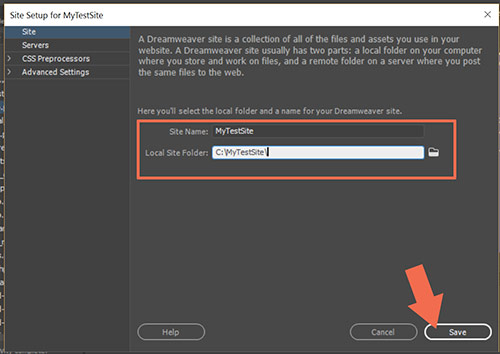
Use one of the built-in responsive templates to jump start new projects.
Go to File > New > Starter Templates. Pick one and hit the Create button. See screenshots.

After saving your newly created web page, DW will create assets folders for your project which can be seen in your Files Panel (F8).

Find more inspiration, events, and resources on the new Adobe Community
Explore Now

