- Home
- Dreamweaver
- Discussions
- Re: Setting a Max Height for Added Images
- Re: Setting a Max Height for Added Images
Copy link to clipboard
Copied
I am making an artist website and want to add a few photos of my work. I want the images to be responsive to the page, which I can do by making max-width 100%, however the image grows too long in height and requires the viewer to scroll to see the entire image. See attached images, one where the image fits on the screen and one where extending the page has made it not fit.
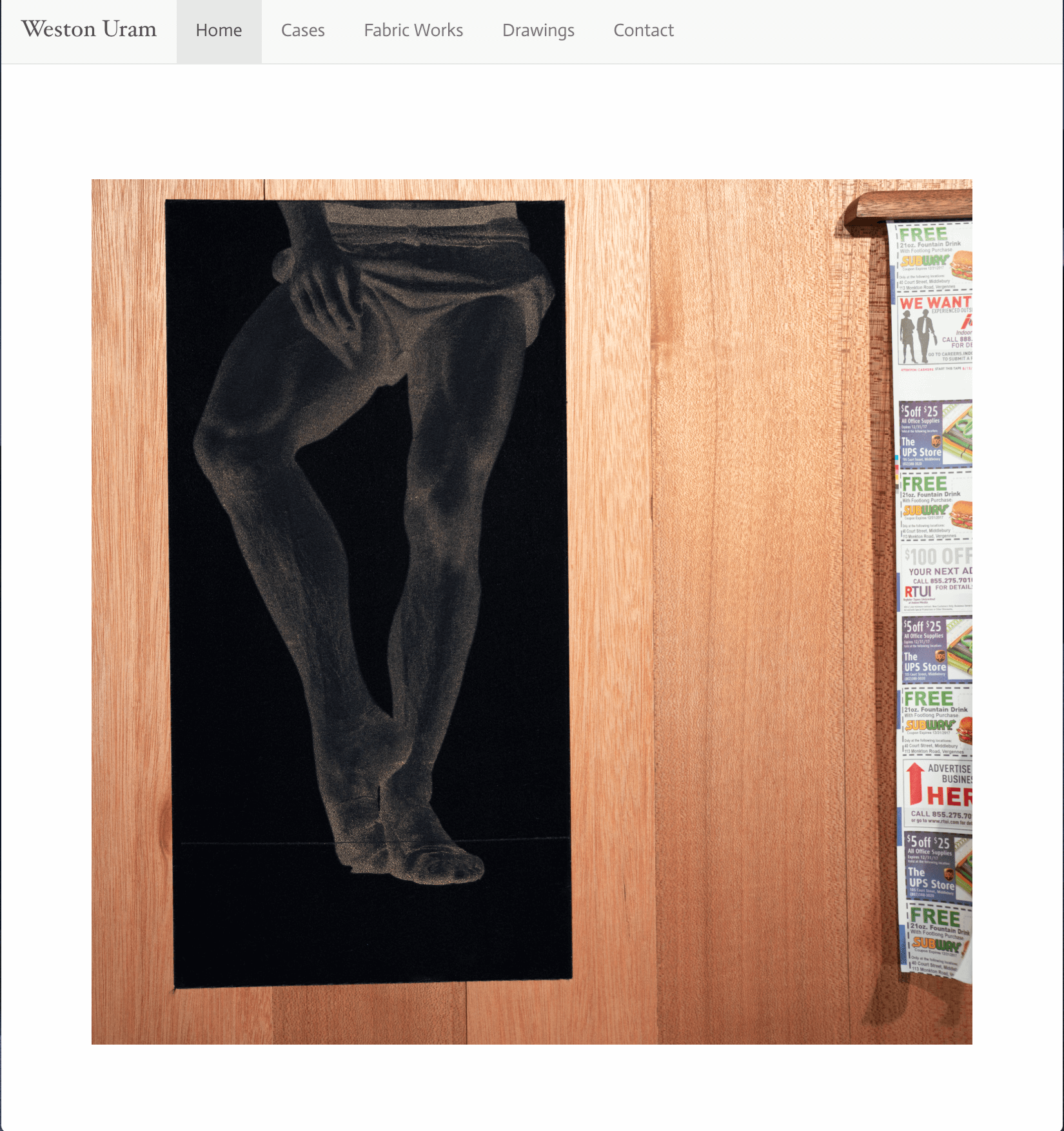
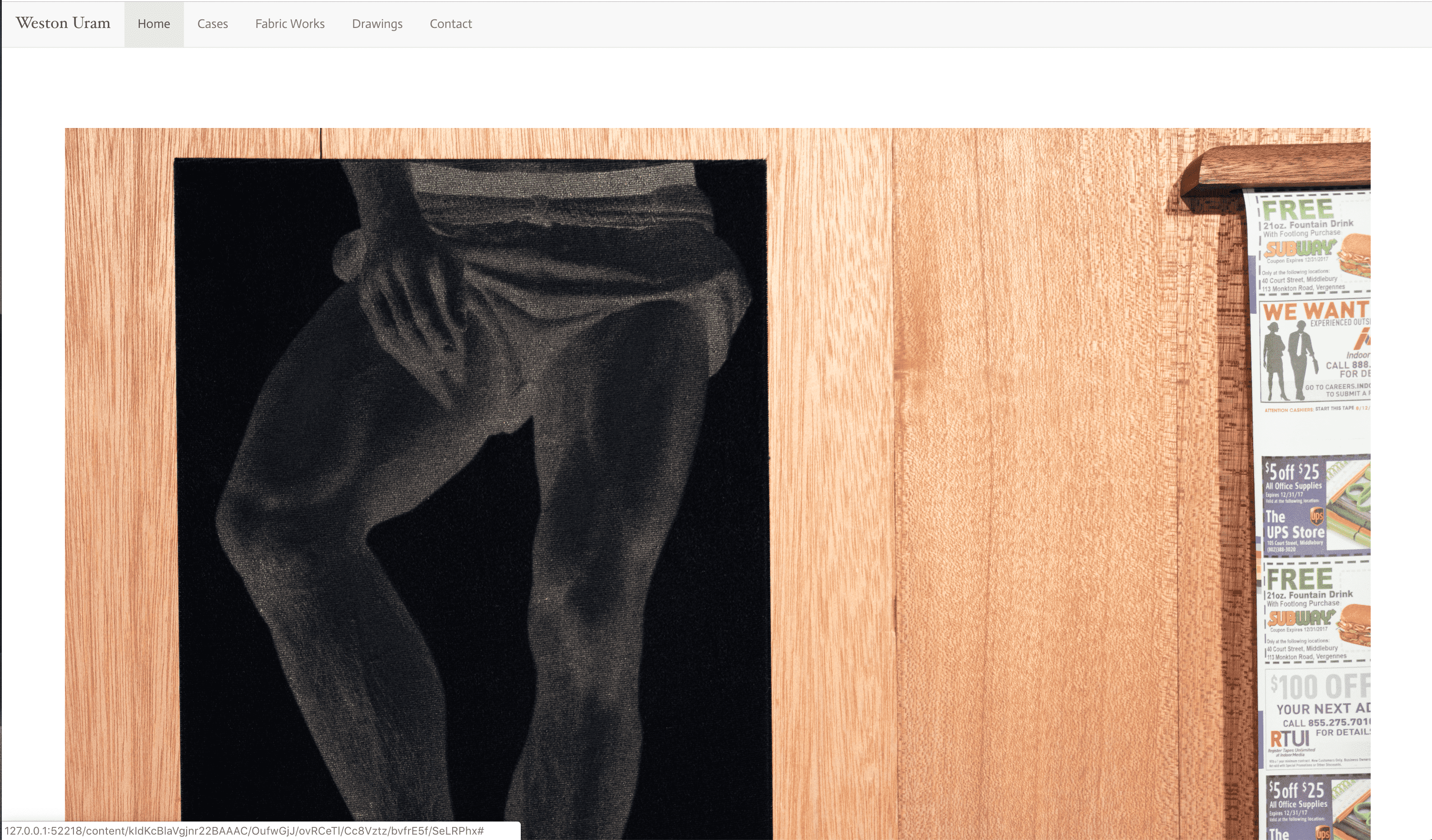
Best, Weston Uram
 1 Correct answer
1 Correct answer
Use a responsive Lightbox viewer. The image should scale to available viewport and maintain proper aspect ratio.
Copy link to clipboard
Copied
did you tried max-height:100vh
Copy link to clipboard
Copied
hmm, max-heigh:100vh fixes the height, but makes the image disproportioned. How can I make sure the scale remains the same?
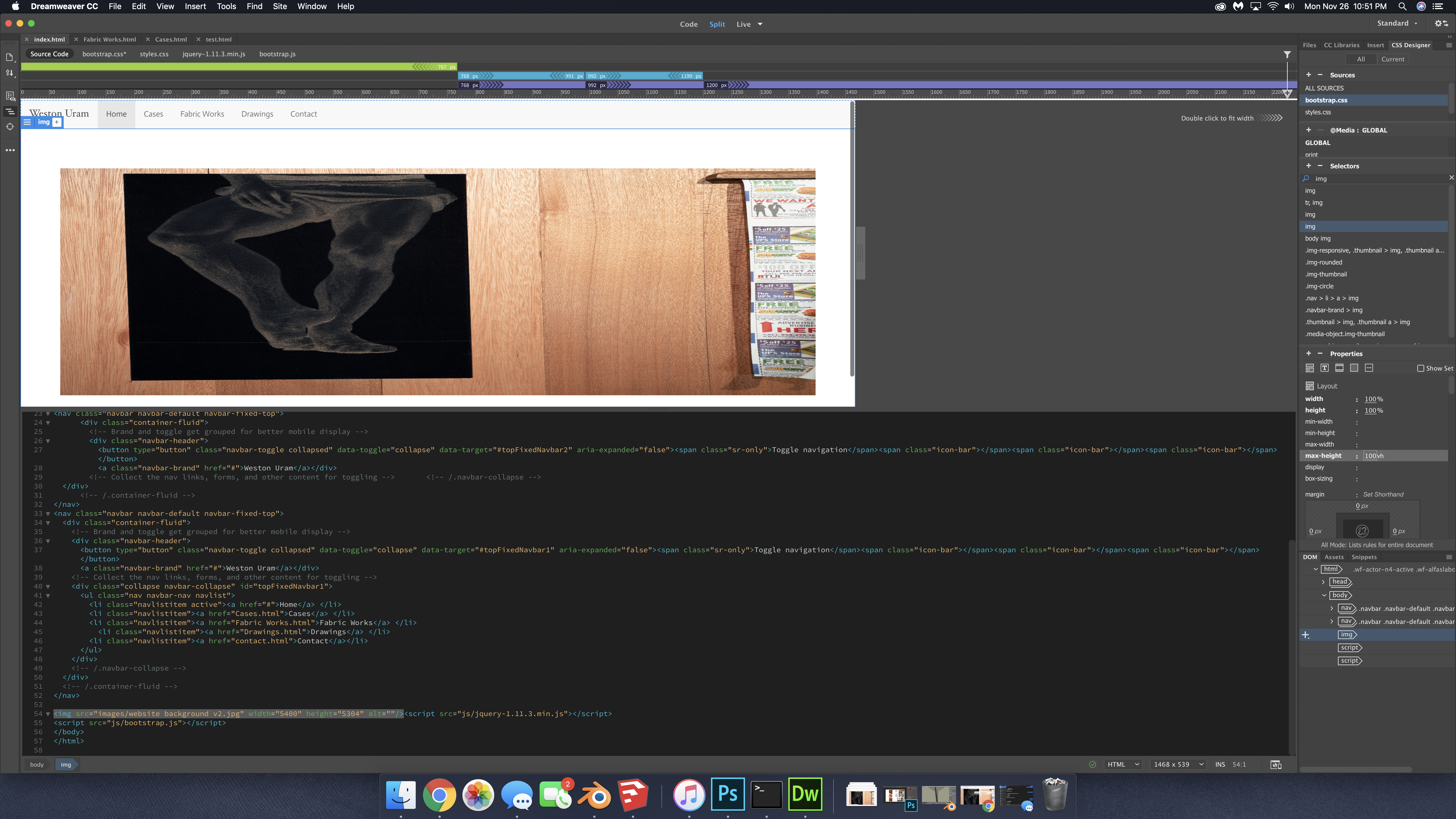
Copy link to clipboard
Copied
try
<!doctype html>
<html>
<head>
<meta charset="utf-8">
<title>image max</title>
<style>
body {
height:100vh;
}
img {
display:block;
margin:0 auto;
height: 100%;
width: auto;
max-width: 100%;
max-height: 100vh;
}
</style>
</head>
<body>
<img src="your-image.png">
</body>
</html>
Copy link to clipboard
Copied
In practice, this is probably the better approach if you want to support the fact that some versions of Dreamweaver, in some cases, will automatically insert a height and width attribute on the image tag:
body {
height:100vh;
}
img {
height: auto: !important;
width: auto !important;
max-width: 100%;
max-height: 100vh;
vertical-align: bottom;
}
Vertical align fixes image positioning inside a box without converting it to a block level element. If you want an image centered, then display block and auto margins should be used (as you did), making vertical-align bottom dispensable.
Copy link to clipboard
Copied
now it is you that surprise me... the CSS tree is build after the DOM tree... so CSS override the HTML attribute... as you can see on this grab
any how.. before uploading production files, I always run a npm script that clean up my entire files... and unnecessary attributes are always removed. width and height images file information are included in binary data and browser are able to read them if needed
Copy link to clipboard
Copied
any how.. before uploading production files, I always run a npm script that clean up my entire files... and unnecessary attributes are always removed. width and height images file information are included in binary data and browser are able to read them if needed
You're right, the !important directives are not required. Just an old habit of mine.
And that's really good that you run an npm script. But I'm not sure the original poster does ![]() .
.
But the height 100% you suggested is what I was really correcting.
Copy link to clipboard
Copied
ALsp a écrit
But the height 100% you suggested is what I was really correcting.
sorry for answering, you say that you replacing the height:100%; by a height:auto;
I miss your point...
if one use auto as value... the image size decrease if one zoom in not with 100%... please can you go further ?
Copy link to clipboard
Copied
https://forums.adobe.com/people/B+i+r+n+o+u wrote
ALsp a écrit
But the height 100% you suggested is what I was really correcting.
sorry for answering, you say that you replacing the height:100%; by a height:auto;
I miss your point...
if one use auto as value... the image size decrease if one zoom in not with 100%... please can you go further ?
Apologies to the original poster. I was hoping to keep this a simple thread ![]()
Birnou, please view the test page for which I posted a link. To cover all layout contingencies, height needs to be set to auto or the combination of max-height and max-width will distort the image. Look carefully at the second image as you make your browser window narrow and watch how the images scale. If you are still not clear on this, please contact me offlist.
Copy link to clipboard
Copied
I still don't see where the image ratio is distorded... don't forget that the parent container has a height defined.
I made the last bottom and the last right pixel of the image blue to see it when hovering the small, the normal and the bigger ratio... resizing the window doesn't affect anything.... nor the zoom when text only is selected... or not... sorry for being dummy
Copy link to clipboard
Copied
This is where these threads go south. Now we're helping each other instead of the original poster and he or she has got to be really confused by now. Oh, well. Here you go...
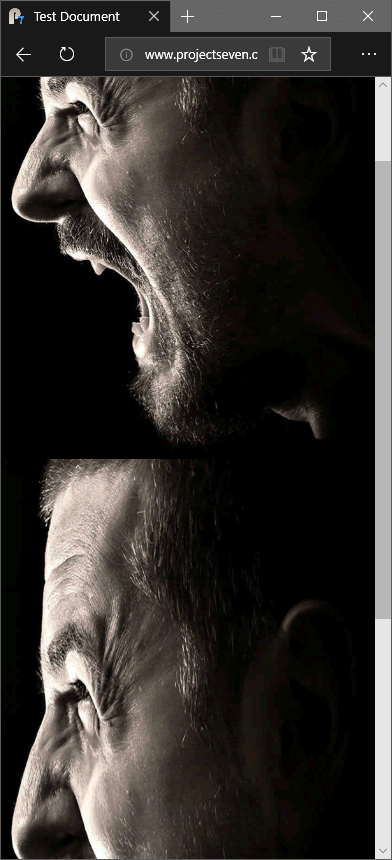
I'm testing the rule you gave in all contingencies. Because someone is going to grab that code and run with it and their page is not going to be exactly what you had in mind, and the images will not scale properly.
Copy link to clipboard
Copied
why doesn't this happen on the interactive test I posted online?
Copy link to clipboard
Copied
ok, sorry, I was long on that one, and I got what you mean... sorry...
I was only focusing on the fact that the OP was asking that the height should fit the height... which is probably wrong... but I was focusing on that...
Copy link to clipboard
Copied
Use a responsive Lightbox viewer. The image should scale to available viewport and maintain proper aspect ratio.
- https://fancyapps.com/fancybox/3/
- lightGallery
- 15 Lightbox Libraries For Mobile Responsiveness - Hongkiat
Find more inspiration, events, and resources on the new Adobe Community
Explore Now