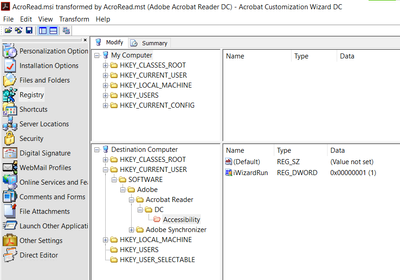Copy link to clipboard
Copied
How to disable the Accessibility Setup Assistant on first run for Acrobat DC Pro. Our Windows 10 systems all have speech to text enabled, which the adobe installer assumes all the users are disabled and it runs the ASA. This is NOT the case and causes much confusion for our end users. We basically have to walk them through opening Adobe the first time on a person by person basis.
How can we turn this off?
We use the Customization Wizard but haven't found settings in there.
 1 Correct answer
1 Correct answer
Try turning it off with the Registry Panel in the Adobe Customization Wizard.
| ||
| Data type | boolean: DWORD value > REG_DWORD | |
| Default | 1 | |
| Version # | 11.0.04 | |
| HKCU Path | Access | |
| HKLM Path | Not lockable | |
| Summary | Toggles assistive technology on and off. | |
| Details | This preference enables certain workflows when assistive technology such as JAWS is detected. When on, dialogs appear that asks users if they would like to use the setup assistant, that states "pre | |
Copy link to clipboard
Copied
Try turning it off with the Registry Panel in the Adobe Customization Wizard.
| ||
| Data type | boolean: DWORD value > REG_DWORD | |
| Default | 1 | |
| Version # | 11.0.04 | |
| HKCU Path | Access | |
| HKLM Path | Not lockable | |
| Summary | Toggles assistive technology on and off. | |
| Details | This preference enables certain workflows when assistive technology such as JAWS is detected. When on, dialogs appear that asks users if they would like to use the setup assistant, that states "preparing document for reading" when processing untagged documents, and asks user if they want to run OCR for pages that are only scanned images. Possible values include:
| |
| GUI mapping | Edit > Preferences > Accessibility > Enable assistive technology support | |
Copy link to clipboard
Copied
for anyone using a macbook pro running macOS High Sierra, go to Acrobat Reader Preferences, Accessibility and untick the "Enable assistive technology support" option.
Copy link to clipboard
Copied
I'm surprised noboy has pointed out that setting bEnableAT to 0 doesn't do what OP asked which is to disable the Accessibility Setup Assistant that pops up when Reader DC is first run after install.
The actual reg value is:
HKEY_CURRENT_USER\SOFTWARE\Adobe\Acrobat Reader\DC\Accessibility
iWizardRun=1
It's set to 0 upon install but changes to 1 when first run. So the trick is setting it to 1 with Adobe Customization Wizard.
Get ready! An upgraded Adobe Community experience is coming in January.
Learn more