 Adobe Community
Adobe Community
- Home
- Enterprise & Teams
- Discussions
- Re: CC Desktop App - Unable to authenticate Adobe ...
- Re: CC Desktop App - Unable to authenticate Adobe ...
Copy link to clipboard
Copied
Hi All
I am trying to setup a new user on an iMac 27 (3.2 GHz Intel Core i5) that already had various cloud apps installed for an old user (no longer with the company.
I have set up the new user as part of our team membership, they received the ‘access is granted’ message from Adobe, visited the site and created their password, etc. They can log in to the site fine with their Adobe ID and see their plan, available apps, etc.
However, yesterday I tried several times to launch the CC desktop app and install / update apps. Every time I entered the new Adobe ID and password (which works on the CC web site) I received a ‘Unable to authenticate your Adobe ID’ error message and I was signed out.
Having read through various support FAQ’s (and spoke to support) it seemed possible that the Desktop App could be corrupt, so I downloaded the uninstaller and uninstalled it. I then downloaded the installer and reinstalled it.
The installer required my Adobe ID and Password, which I enter. It then goes to the ‘Installing (0%)’ screen and sticks. No matter how long I leave the installer, it never gets past the 0% stage.
I then tried zapping the pram (to no effect). Then I restarted the Mac with the extensions off and the installer actually made it all the way to 100% where I again got the ‘Unable to authenticate your Adobe ID’ message (exactly where I was 24 hours ago).
I searched the forums and tried the steps detailed in these threads:
https://forums.adobe.com/message/6382596#6382596
https://forums.adobe.com/message/5945161#5945161
Exactly the same problem.
I am setting up two new users, on two different Macs (both same age and spec). The other Mac worked fine, user logged into the CC desktop app and updated all apps to latest versions within minutes.
Does anybody have a fix for this please?
 1 Correct answer
1 Correct answer
If anyone is still seeing this error on a particular network, the following document may help ensure that the relevant servers are accessible:
Copy link to clipboard
Copied
Discussion successfully moved from Adobe Creative Cloud to Deployment for Creative Cloud for Team, Enterprise, & CS
Copy link to clipboard
Copied
Update: I have tried every combination of:
remove opm.db file
rename OOBE folder
rename AAmupdater folder
Clear SLcachefolder
Uninstalled CC Desktop app
Reinstalled CC Desktop app
It still refuses to accept my Adobe ID, even though I can access the web site with these details.
Please could somebody assist with this issue
Copy link to clipboard
Copied
got the same exact issues and would rather have an easier fix knowing that i purchases a new iMac. here are the screen shots of what i've been prompted. yes. please help!
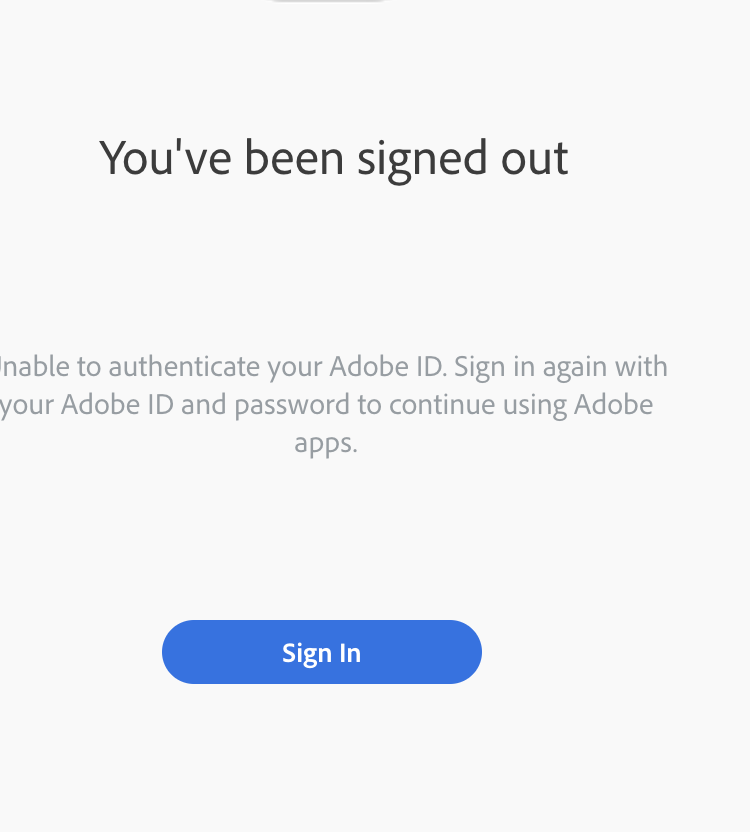
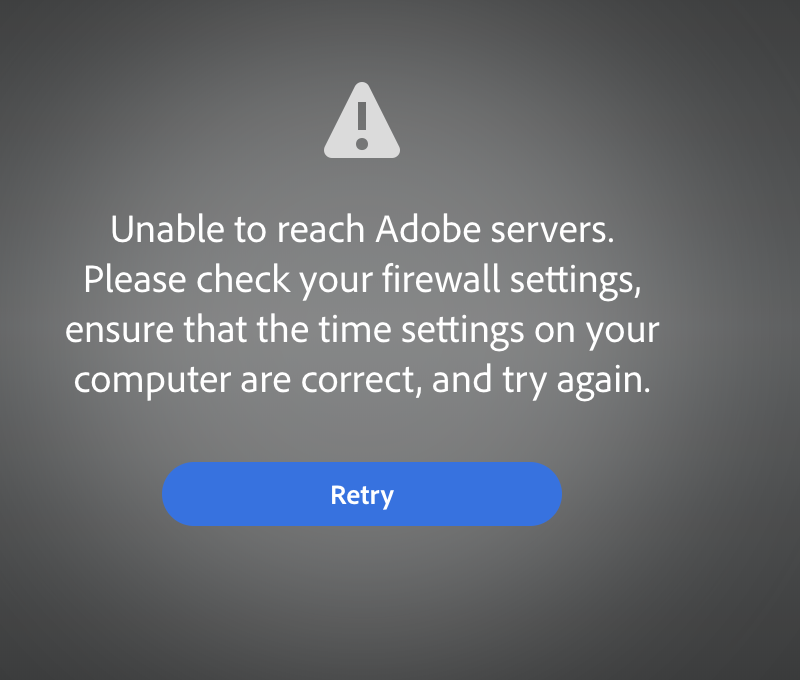
Copy link to clipboard
Copied
Hi J.k.k.,
As you have mentioned you are unable to use your apps because the desktop app is giving you an error "You have been signed out".
Could you please let us know the type of membership you have purchased? Is it an Individual license or Creative Cloud for Teams/Enterprise license?
Which operating system installed on your machine & what is the version and build of it?
Is your machine managed by an IT department of your office or is it a personal machine?
In order to help you better please help us with the information asked above.
Awaiting your reply.
Copy link to clipboard
Copied
I have an individual license.
The version that i currently have CC on is Version 10.13.6, MacOS High Sierra
The iMac that I want the CC installed is 10.14.4 MacOS Mojave
I personally mange my iMac for my business.
I have the CC All Apps plan.
I transferred all files from one mac to another via TimeMachine. No issues other than unable to launch CC.
I logged out of the CC on my old mac and it still didn’t work.
is this license for only ONE Mac? although, I assumed that I have to log on and off, depending on what device/Mac I’m using.
awaiting your help.
Copy link to clipboard
Copied
Thanks for sharing the details J.k.k, you have mentioned that you installed the apps via backup on your new machine.
Adobe apps cannot be transferred or installed from a backup they need to be installed fresh on a new machine because there are shared resources and temporary files stored on the primary volume containing your operating system, hence when you move the apps certain files and folders become corrupt causing errors.
Please follow the steps given here to resolve the issue related to the desktop app: illustrator reinstalling free trial 1 day old!
After this use the direct download link to download and install the desktop app again: How to download Creative Cloud desktop app.
Let us know if this helps.
Copy link to clipboard
Copied
j.k.k. wrote
I transferred all files from one mac to another via TimeMachine.
That's great for data, like your files, but probably very bad for programs. This works only when doing 1 to 1 Copies of the complete system.
Copy link to clipboard
Copied
oh! thank you for your feedback.
Copy link to clipboard
Copied
Hi All
I finally fixed this issue. It turned out to be the firewall on our fileserver / router. I unplugged the ethernet cable and connected the Mac to WiFi and installed the Creative Cloud Desktop App, InDesign, Photoshop, Illustrator and Acrobat with no problems whatsoever.
Thanks to Adobe support for pointing me in the right direction!
Copy link to clipboard
Copied
That sounds great but I’m not sure I understand. I am on WiFi but need the ethernet cable to connect to network to allow WiFi to work.
Copy link to clipboard
Copied
Generally, if you're connected to the ethernet, you would also be connecting to the internet via that cable. As the issue seemed to be caused by the firewall on the router/server (that the internet cable goes into), I disconnected the cable and 'forced' the Mac to connect via Wi-Fi, which then bypassed the router/server. It was the physical router/server that was blocking my connection the Adobe servers and preventing the download of the apps.
Copy link to clipboard
Copied
This info was most effective and easiest for me. I disconnected my ethernet cable and used my hotspot from my phone to get internet connection. Had a few hickups but it worked.
What I did was go into my applications and opened the CC programs directly. It then asked for me to log in... and at that point, I had to put back the ethernet and it worked. Donʻt ask me how it all worked but it started to connect all of my CC software.
Thank you all for your help. I learned a lot.
Copy link to clipboard
Copied
Thanks for sharing the steps that helped you resolve the issue, this will surely help our future viewers.
Copy link to clipboard
Copied
Basically that means that the firewall is wrongly configured.
Copy link to clipboard
Copied
If anyone is still seeing this error on a particular network, the following document may help ensure that the relevant servers are accessible:
Copy link to clipboard
Copied
Hello,
Just to add some more information on this thread that is required for the installation and licensing of Adobe applications under proxy environment. If anyone experiencing this issue, they may pass this to their Network team.
Make sure that the Port 80 and 443 are open. Also, you should have access to https://activate.adobe.com and https://lm.licenses.adobe.com.
Proxy server addresses with Port numbers:
https://na1mbls.licenses.adobe.com
https://ims-na1.adobelogin.com
https://adobeid-na1.services.adobe.com
https://na1r.services.adobe.com
• ccmdls.adobe.com:443
• ims-na1.adobelogin.com:443
• na1r.services.adobe.com:443
• prod-rel-ffc-ccm.oobesaas.adobe.com:443
• lm.licenses.adobe.com:443
• ccmdl.adobe.com:80
• swupmf.adobe.com:80
• swupdl.adobe.com:80
Same has been documented on the link posted by Dominic. Adobe Creative Cloud Network Endpoints
Thanks,
Nikhil Gupta
Copy link to clipboard
Copied
Moving this thread to the correct community Enterprise & Teams
Copy link to clipboard
Copied
When you get this error message in CC desktop client at sign in, remove folder OOBE and content of folders SLStore and SLCache.
1. On Mac use Activity Monitor, on Windows Task Manager and terminate all Adobe and CC processes (CoreSync, Creative Cloud, CC Library, Adobe Desktop Service etc.)
2. Then delete folder OOBE
Windows
C:\Users\[your username]\AppData\Local\Adobe\OOBE
Macintosh
Macintosh HD/Users/[your username]/Library/Application Support/Adobe/OOBE
3. Delete whole content (files and folders) in folders
Windows
C:\Program files (x86)\Common Files\Adobe\SLCache
C:\ProgramData\Adobe\SLStore
Mac
Macintosh HD/Library/Application Support/Adobe/SLCache
Macintosh HD/Library/Application Support/Adobe/SLStore
4. Launch Creative Cloud client and sign in.
Copy link to clipboard
Copied
Thanks Dominik. Your tip worked like a charm.

