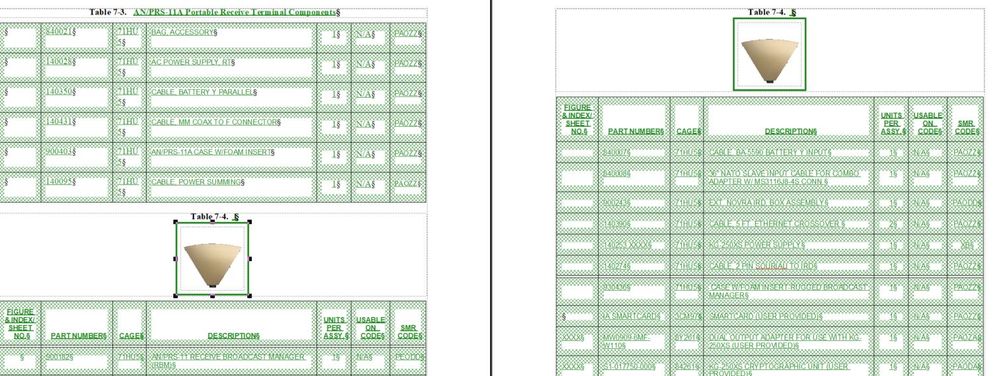- Home
- FrameMaker
- Discussions
- Re: Add images only to top of table (not every pag...
- Re: Add images only to top of table (not every pag...
Copy link to clipboard
Copied
Hello friends,
I'm not an expert with framemaker by any means but need expert help. I'm trying to add images in a document. I created two tables in an exisiting document. I then wanted to add several images above a single table. The problem is that the only area I can add the image is in the table title. The table title appears on several pages because the table continues on several pages. Thats fine but I dont want the images to appear below the title on several pages. I just want them to appear above the first title. Theres no space between the previous table and the new table to add images. I cant figure out how add a new area for the images. I appreaciate any and all help.
 1 Correct answer
1 Correct answer
The anchor for the figure is a few space to the right of the words Table 7-4. Put the cursor next to the table number and press End, then press the spacebar a few times. That will reveal the anchor, which is sort of hidden in the silcrow at the moment. Double click on the anchor and you should see the figure selected. At that point you can cut and paste it elsewhere in the document that ISN'T in the table title.
It also looks as if your table anchors are still in the same line. If you can loca
...Copy link to clipboard
Copied
That appears like you've inserted the image inside the table - hard to tell without the text symbols turned on.
Copy link to clipboard
Copied
I'm sure your right. I j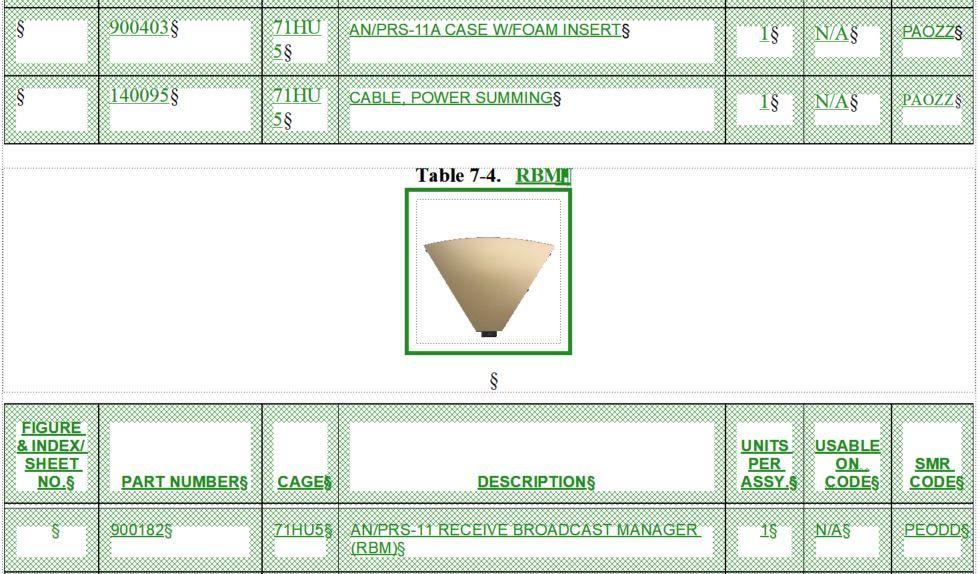
Copy link to clipboard
Copied
sorry. Image got planted inside my reply. I dont know how to add a new paragraph thats betwwen the two tables.
Copy link to clipboard
Copied
My general rule is one anchor per line and, except for run-in graphics, each anchor has a paragraph of its own. This ensures that my anchors don't overlap on each other, which I've found can cause issues when you're trying to deal with only one of several that are on top of each other. I have a special paragraph tag for these anchors that ensures I don't have huge gaps above and below the anchors.
- What you need to do is make sure your formatting marks are turned on: View > Text Symbols.
- Zoom in as much as you can. You're looking for a little mark that looks like an upside-down T, which is the figure or table anchor.
(If you don't have spaces in the line, the anchor and the pilcrow can run together.)
- Put your cursor in the line with the anchor and press Home.
- Press the space bar 3 or 4 times to move the anchor to the right in the line.
- Use the right arrow key to slowly move over to the anchor symbol.
- Press the space bar.
- Use the right arrow key again to move over one more.
- Press the space bar again. With luck, you'll find you've got two anchor symbols that were on top of each other. If not, try moving the cursor left or right and pressing the space bar again.
- Press return. That will put each anchor on their own line and you'll find your tables aren't butting up against each other.
- Press return one more time to have a paragraph to anchor your graphic in.
Copy link to clipboard
Copied
Thanks, this looked good and I was hopeful but I could not find an anchor showing up in the box. It appears that the box that is available is connected to the table. I can add images in the box and a new anchor point fo the image shows up but its still attached to the table. Thats probably confusing. I'll attach a few screen shots that maybe can help. You might be able to see how the image appears to only be able to be attached to the table title?
Thanks again for your help.
Copy link to clipboard
Copied
The anchor for the figure is a few space to the right of the words Table 7-4. Put the cursor next to the table number and press End, then press the spacebar a few times. That will reveal the anchor, which is sort of hidden in the silcrow at the moment. Double click on the anchor and you should see the figure selected. At that point you can cut and paste it elsewhere in the document that ISN'T in the table title.
It also looks as if your table anchors are still in the same line. If you can locate the anchor, put the cursor on it, press space a few times, press the right-arrow cursor once, press space a few times, repeat as necessary until you see more than one anchor. You have to get them separated. At that point, you can insert a return or two to separate the tables and give you room to insert the picture in between them.
Copy link to clipboard
Copied
Thank you for your help. Thank everyone here for there help. I did not realize that the cut and paste would work that way. I feel really kind of silly about that. I can tell you there was a lot of frustration on my part yestrday and I thought I tried everything. Thank you again!
Copy link to clipboard
Copied
Images of this sort can either be above the Table, or in it (in Heading row, extra Heading row if needed). And in it, they can be made to look like they aren't, by using straddles and custom ruling and shading for the row with the image.
As part of the heading, if the table is long enough to split across pages, the heading can be auto-repeated (including the image).
If the image is just in an Anchored Frame pre-Table, it can probably be anchored to the same paragraph in which the Table is anchored. having anchor symbols on top of each other can be a pain, so what I've done is to create a unique para format, in a text color hidden by Color Views for publication, that can have arbitrary text in it to space out the anchor syms.
To make this anchor para really disappear, use the negative space trick (para has, say -10pt Space Below, and Table has identical -10pt Space above). This will put the para behind the table, making it hard to select.
Copy link to clipboard
Copied
Never had to bust one up, so I had to google it - see https://www.aecinc.com/company/blog/2020/07/20/framemaker-tips-breaking-a-table-across-pages/
Copy link to clipboard
Copied
Thanks for providing that information. It did not work. I was only able to use it to push a row from the table on one page to the next.
Copy link to clipboard
Copied
When you cannot select the anchor, just select the anchored frame and cut it (copy into clipboard and delete from the page).
Then put the insertion mark, where you want and paste.
My impression is that you need this image before the table on each of the pages of this table.
If this is the case, then add another header row (before the existing one), straddle all cells of this row and paste the image in this row. Of course you can remove the lines around this header row and remove any background colour.
(Bob had already mentioned this.)
I also use a special paragraph for the anchors of tables and figures (as Lin had said).
And I use the -x pt above/below the table, as Bob had mentioned.
I put all my images into tables with a single cell, and I use a dedicated table format. This way I can control the position and the spacing and the figure title more thoroughly.
Copy link to clipboard
Copied
Thank you so much for the suppoting information. I'm learning a lot with the comunities help.