- Home
- FrameMaker
- Discussions
- Re: Auto-numbered figures in the Side Head
- Re: Auto-numbered figures in the Side Head
Copy link to clipboard
Copied
My A flow uses a side head column to add white space to the left. Text and figures display in the main column on the right. However, some of my images are vertical and narrow, so they would be well-suited for placing in the side head section. I can place them there easy enough, but I run into problems when I try to put the figure's caption beneath it in the side head. Text wants to flow from the main A column, to the caption's text frame, and back again to the main frame. This is bad for a number of reasons.
Is there a best practice for doing this? One that accommodates auto-numbering?
Thanks!
Doug
 1 Correct answer
1 Correct answer
Doug,
Alternatively, when you insert an anchored frame in the flow and want it in the sidehead area, you should specify the placement to be outside of the column or text frame (depending upon how your entire page layout looks) and then use negative values for the top and left to position the AFrame as desired. Including a text frame inside and at the bottom of the AFrame will give you the desired caption placement.
Copy link to clipboard
Copied
Place a Text Frame inside of the Anchored Frame to hold the autonumbering figure captions.
Copy link to clipboard
Copied
Hi Doug:
How are you moving the images into the side head column? One option would be to anchor the image below the current line, add a line break after the anchor and type in the caption.
~Barb
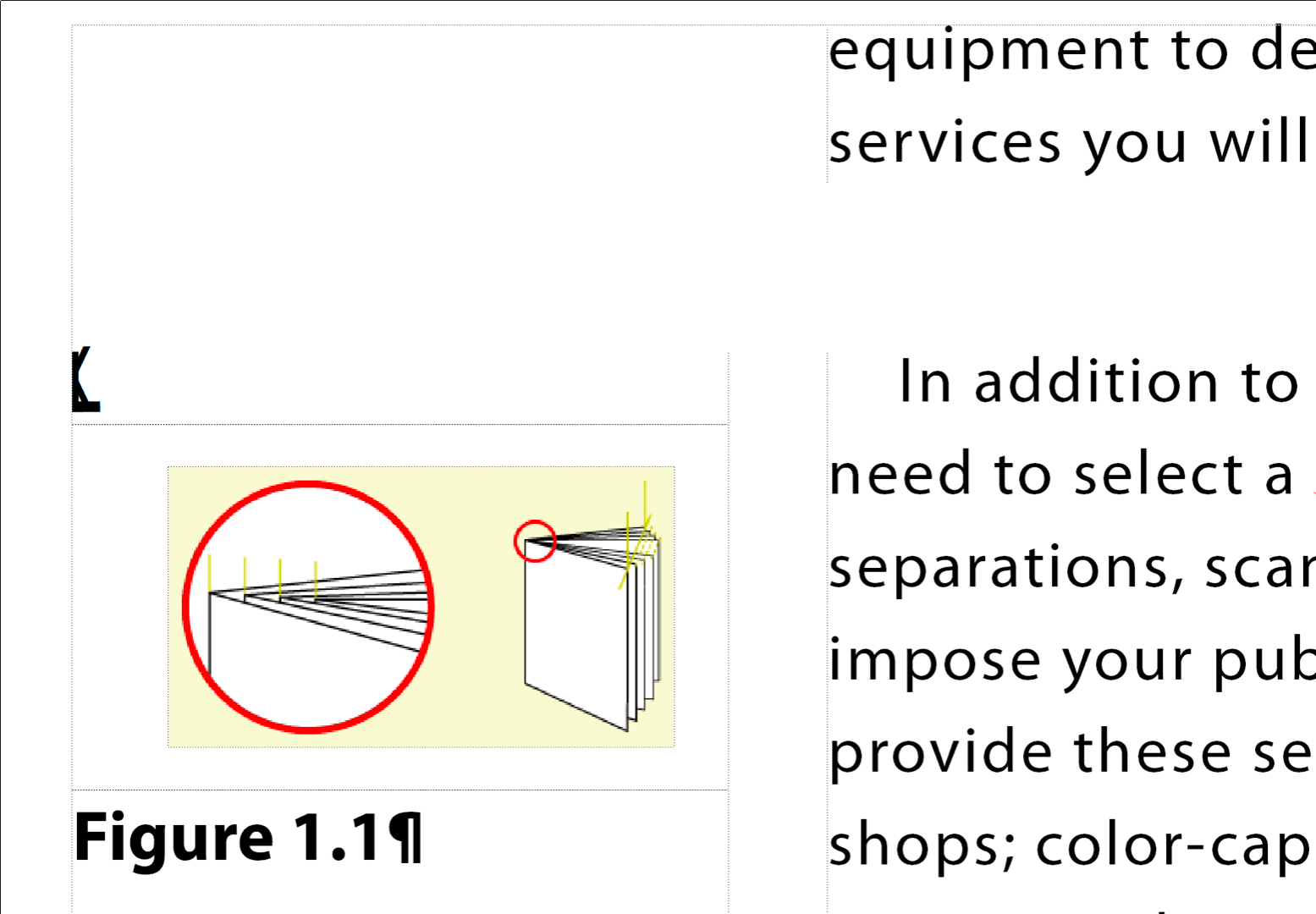
Copy link to clipboard
Copied
I insert the image, and it displays in the main text frame, not in the side head. It displays inside an anchored frame. If I set the anchored frame to Below Current Line, it remains in the text frame; it does not move to the side head. Likewise, I do not see way to add a line break.
The way I've been doing it is to drag the image out of the anchored frame and drop it into the side head. Then I use the Place A Text Frame button on the Graphics > Tools toolbar to add a text frame in the side head, below the image, which is where I place my auto-numbered caption. I then set this text frame to use Tag A and Autoconnect it to the main text frame, which used Tag A to begin with. This is to ensure the caption autonumbers correctly.
Copy link to clipboard
Copied
Hi Doug:
Is what I'm showing what you are looking for? If so, try this:
- Click at the end of a paragraph.
- Press Enter to create a new ¶.
- Anchor the image (below) to that empty ¶.
Assign a paragraph tag to the same ¶ that moves it and the image into the sidehead, to the left of the paragraph that follows it.
- Click at the end of the same ¶, press Shift+Enter for a line break and then add the caption.
~Barb
Copy link to clipboard
Copied
I think this is close to what I need, thanks. But while it works for a caption above the image, I need my captions below the image. I can't figure out how to do this with your method w/o ending up with an image-sized white space in the main text column. I don't want a gap like that. Ideas?
Thanks!
Copy link to clipboard
Copied
Hi Doug:
My caption is below the image in my screen shot, and that's how I wrote steps 1-5, above.
Please begin by answering this question: Looking at the image I showed above—is that what you are looking for?
Next please share a screen shot of your results after following steps 1-5 above. Please be sure text symbols are showing.
~Barb
Copy link to clipboard
Copied
Yes, your image is exactly what I'm looking for.
I'm attaching my results: I made a paragraph format with the Pagination Format set to Side Head, First Baseline alignment. To make it clear, I put a bunch of spaces on both sides of the image anchor, and then pressed Shift-Enter at the end of those spaces. The cursor was in the red outlined section, below the image, when I added the Autonumber Paragraphs format and clicked apply. The result is it put the autonumber caption above the image, as you can see. If I set the Position to End of Paragraph it will put the caption below, but it also puts it at the right side of the side head. I need it right aligned.
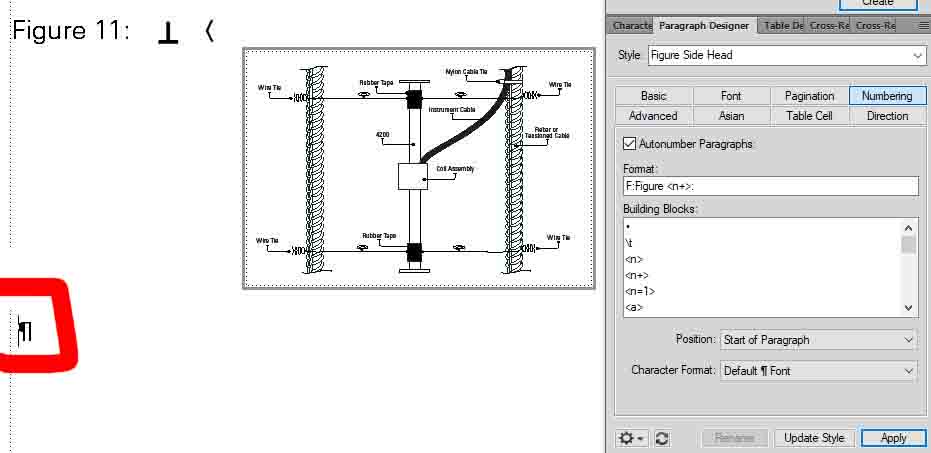
Copy link to clipboard
Copied
Ok, great!
Let me try my step-by-step again with supporting images. I'm starting with file with a side head column on the left hand side. I'm also going to have you add the caption earlier in the process because it is easier to see. After this makes sense, you can add it whenever you like.
- Click at the end of a paragraph.
- Press Enter to create a new ¶.
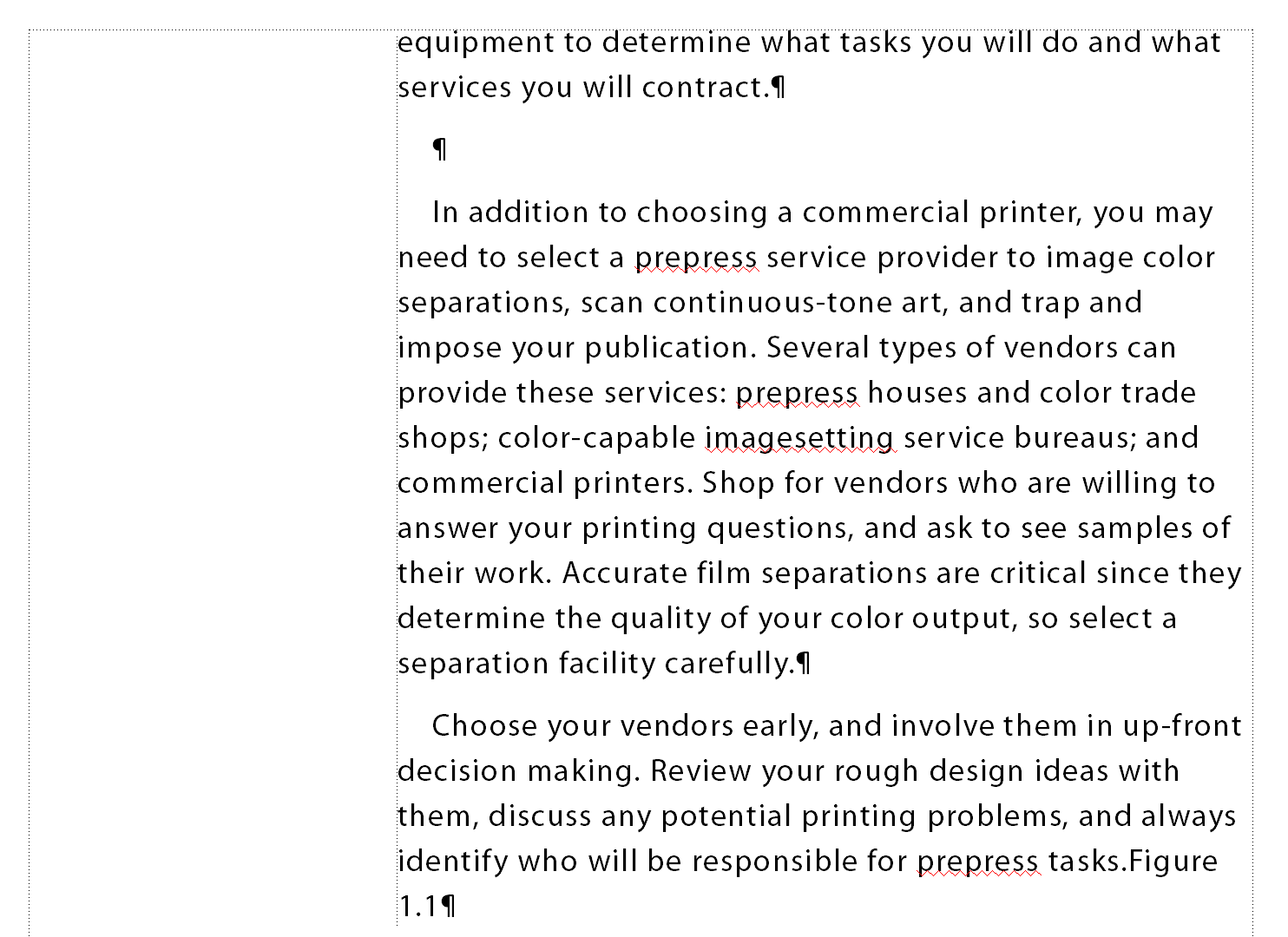
- Click on the new paragraph and press Shift + Enter to add a line break. Type in the caption.
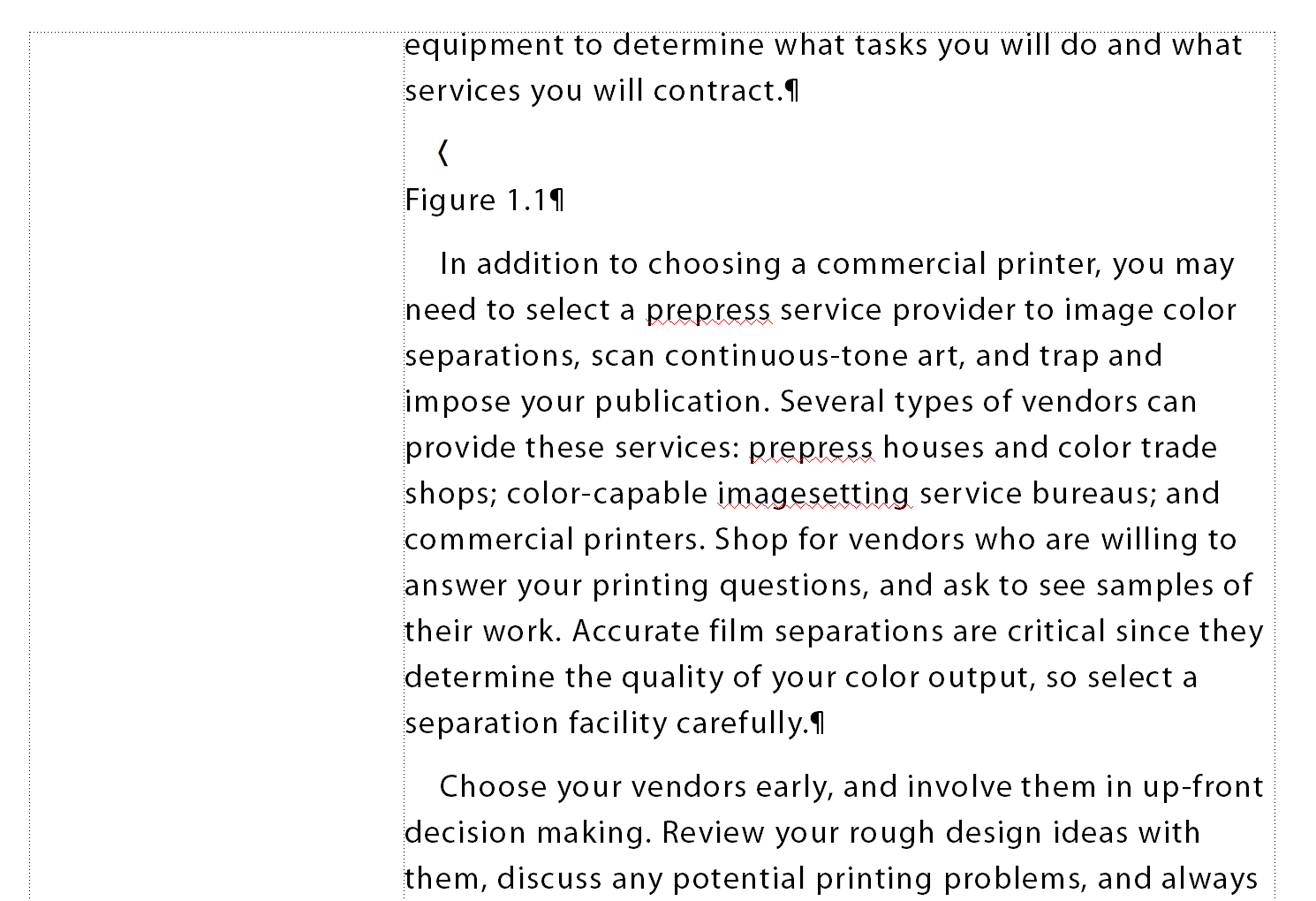
- Click in front of the line break (the "greater than" character) and anchor the image.
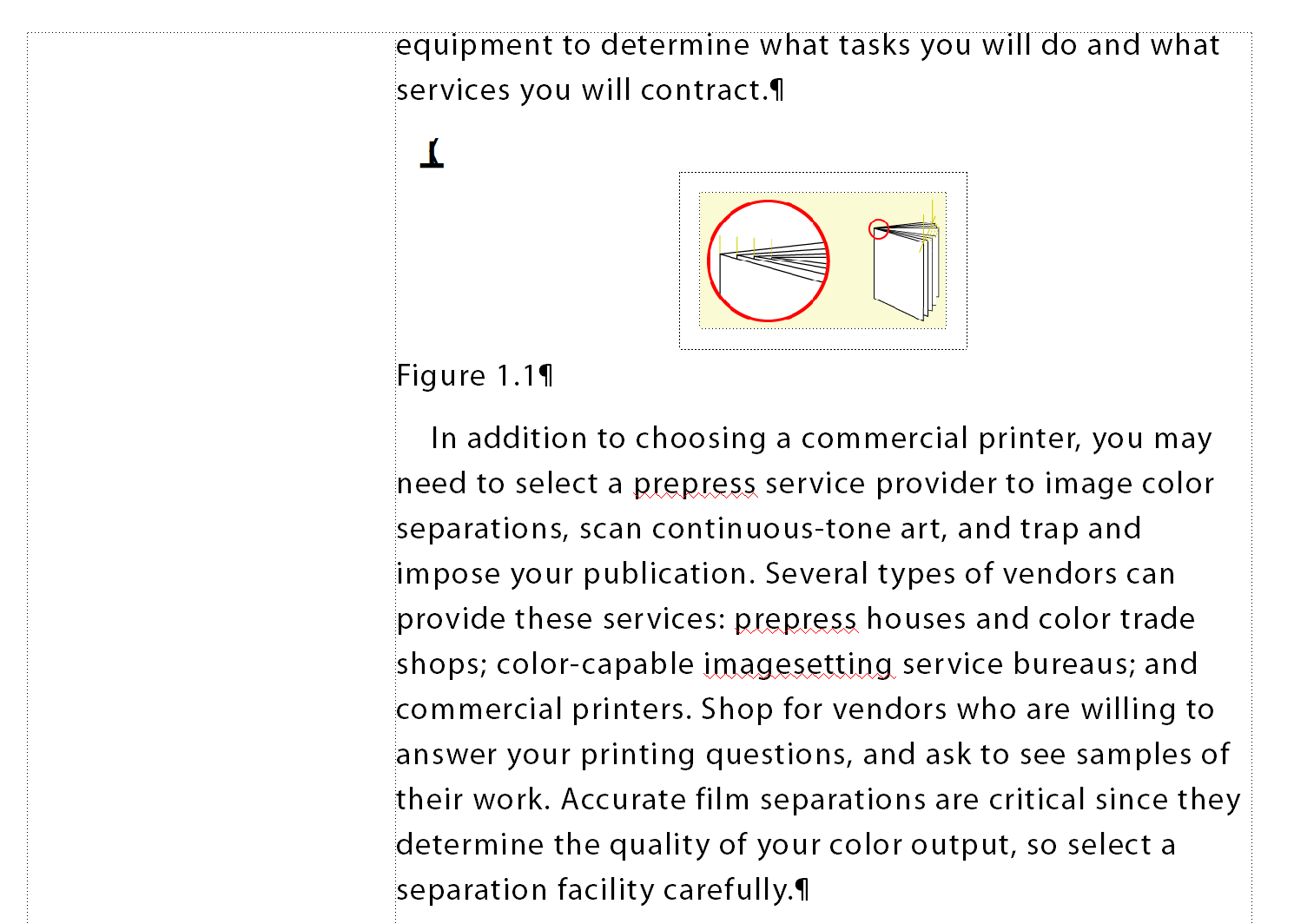
- Finally, assign a paragraph tag that moves the image and caption into the sidehead.
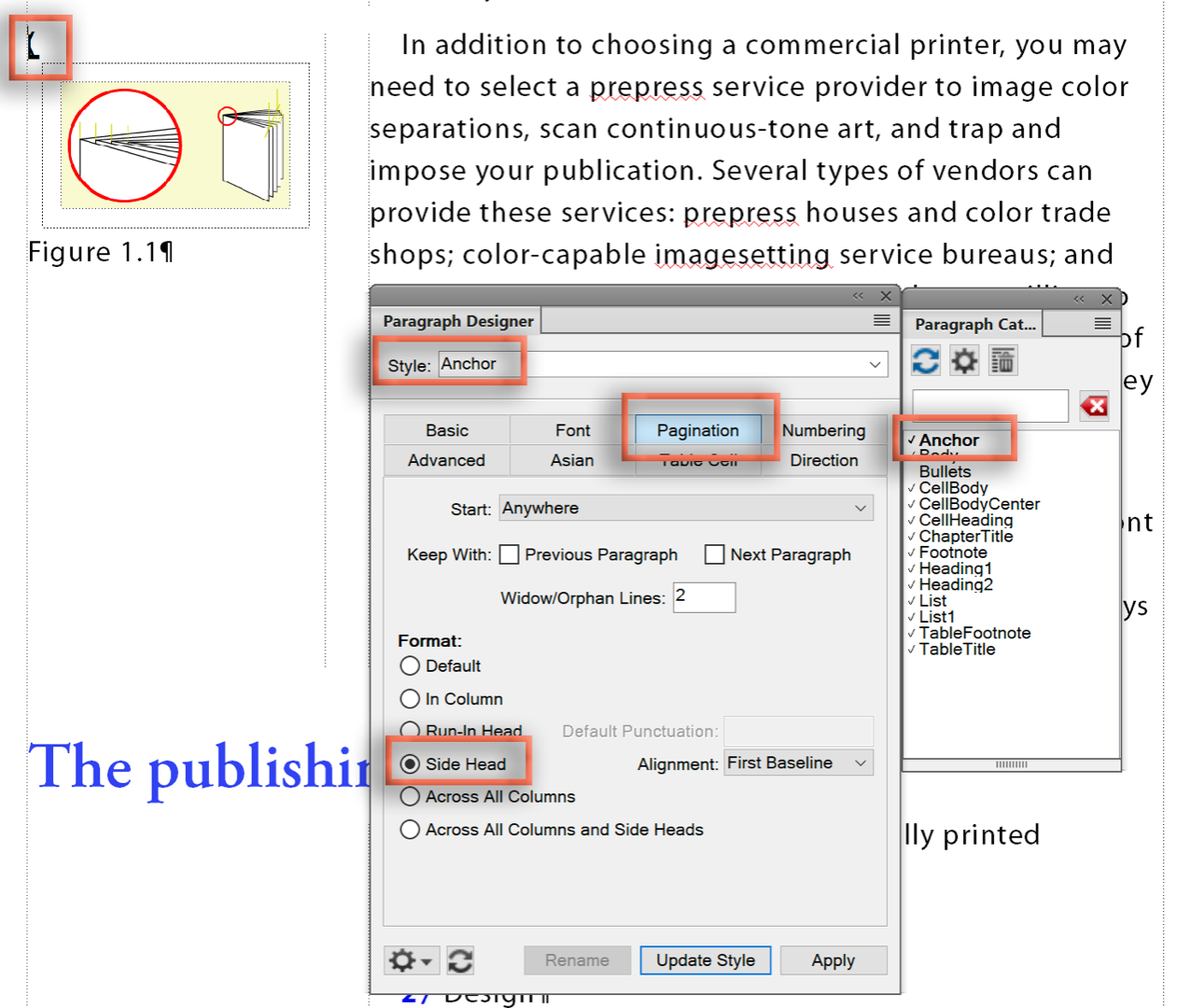
~Barb
Copy link to clipboard
Copied
That works but only if I literally type "Figure 1.1". That's not using autonumbering. When I use the Autonumber Paragraphs option on the Numbering tab of the paragraph format, it puts the autonumbering part above the image and the actual caption below it. As in the following:
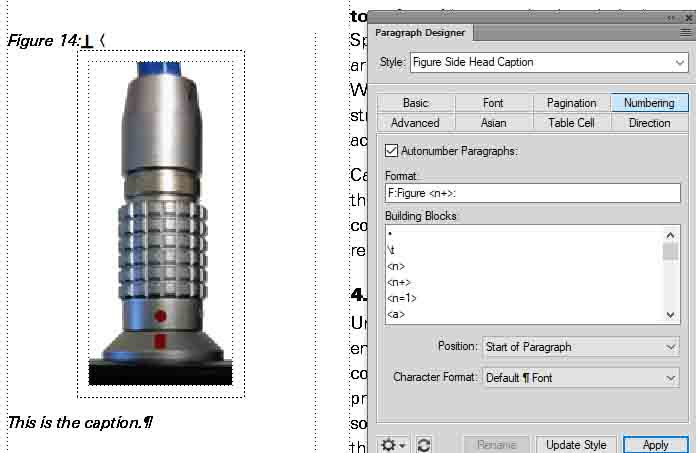
Copy link to clipboard
Copied
You need to have the anchor for the graphic AFTER the text for the caption.
Personally, I always put the anchor on a separate line immediately below the caption. It ensures that I don't accidentally copy an anchor when I don't want it, and it also makes it easier to copy the graphic when I don't want the caption.
Copy link to clipboard
Copied
Lin,
Are you referring to a situation where only one paragraph format is involved?
I tried it your way just now, typing my caption to the left of the graphic anchor, then I applied the autonumbering paragraph format. The format auto-numbered the caption is it should, but it's still to the left of the anchor, and above the graphic.
Is this all correct according to your method? It allows only for above-the-graphic captions, right?
I need my captions below the graphic, unfortunately.
Copy link to clipboard
Copied
I am so sorry, Doug, and of course you are right. I was typing in the text without realizing it.
I think Arnis's answer (first and last) is the way to go.
~Barb
Copy link to clipboard
Copied
I personally don't like having to add a separate text frame within an anchored frame to hold the caption, so what I do is use paired tags, one for the caption (with autonumbering) and one for the anchor. For me, the caption tag is set up to automatically apply the anchor tag to the next paragraph when you press return, and then I insert the image and wrap the anchored graphic. For you, you would apply the anchor tag, insert the image, wrap the anchored graphic, then press return to get the caption.
I wasn't certain this would work with sideheads, so I've done a little experimentation. It is possible, but I don't know if this would work better for you than Arnis' solution.
To create the caption without needing a text frame, you have to edit the Pagination tab for both the anchor and caption tags, setting Format > Side Head. You would then (as Arnis showed) have to edit the anchored frame properties to Outside Column and adjust the Distance From Text Column offset to shove the graphic over so it looks like it's in the sidehead.
I used the Adobe-provided "Report with Sidehead" format to test this, and the offset worked out to about -0.7". Note that there's a bit of a gap at the moment in the text where the FigAnchor tag was inserted. That can (probably) be adjusted by playing with the above and below formats. A little gnarly to set up, but once it is it's all pretty automatic.
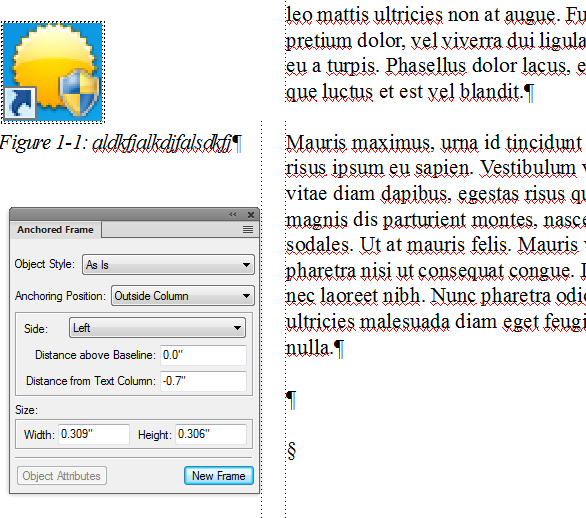
NB: If the graphic is wider than the sidehead, it will overlap into the text frame and you'll wind up with a gap in the text that is big enough to fit the graphic.
Copy link to clipboard
Copied
Lin,
I usually set up the required AFrame on a Reference page so that it already contains the Text Frame, so it's simply a matter of a copy&paste to place it. But whatever works for a particular situation... there are so many different ways to accomplish the same visual output in FM.
Copy link to clipboard
Copied
Arnis,
Can you explain your process? I can't figure out how to set up an AFrame on the Reference page, or how you go about copying it for use as you do.
Thanks,
Doug
Copy link to clipboard
Copied
Hi Doug,
1. On a Reference page (you can create a new one to hold frequently used objects), create a suitably sized text frame and apply the sidehead properties the same as those used for your documents main flow.
2. Apply the appropriate paratag (used for object anchoring placeholders) to the default paratag in the text frame. (Optional: only if your wokflow uses this approach).
3. Then insert a suitably sized anchored frame that is outside of column and has the top and offset values such that you cover the sidehead area as desired.
4. Now insert a text frame into the AFrame and position it at the bottom of the AFrame and spanning the width. Make the height at least a couple of lines to allow for longer captions. This can be adjusted in the main flow as needed, but having it large enough to hndle the majority of cases minimizes future work. Note: you will probbaly need to twweak the height of the AFrame to make things fit properly.
5. Apply the appropriate autonumbering figure paratag to the one in the internal text frame.
You should now have an AFrame that is ready to copied/pasted into the main flow.
If you do this in a template, then you will also have this available in all future documents.
Copy link to clipboard
Copied
Lin,
I think I like your process best. I created the Side Head figure anchor paragraph format, which puts it into the side head nicely. I even set it up to put a Side Head caption paragraph format on the next line. I found out that when I insert an image, it automatically displays set to Below Current Line and Center alignment. This puts it in the dead center of the side head, so there's no need to use offsets to position the image.
Thanks,
Doug
Copy link to clipboard
Copied
Doug,
In Lin's approach (which also is a good, simple one), you should pay attention to the Space Above/Below and Line spacing parameters around the sidehead Figure paratag to adjust the gap between flow paragraphs accordingly.
Copy link to clipboard
Copied
I just noticed that using a paragraph format to move the caption into the side head has one problem: The blank row where the caption would be is preserved. This leaves a big blank line between my paragraphs. Is there a way to make the column text scoot up to fill the gap?
Copy link to clipboard
Copied
I think you'll have to play with the Spacing Above and Spacing Below Paragraph options. Probably Spacing Above for the anchor paragraph and Spacing Below for the caption paragraph. You might also try seeing how varying the baseline alignment for the Side Head (on the Pagination tab) works. Also, if you haven't done so, make sure that the font size for the anchor paragraph is set to no more than 2 points.
I wish I could be more help, but I rarely work with sideheads.
Copy link to clipboard
Copied
Or, you know, what __AG__ said above. I forgot about the line spacing between paragraphs, that's also something to play with.
Copy link to clipboard
Copied
Actually, pressing esc-m-p creates white space to the right of the image. I have to return it to Below Current Line to make the white space go away.
I can put an anchored frame in the side head seamlessly, with no white space to the right. I can add a caption in the side head, with no white space to the right. It's when I tried to add one of each right under each other that white space displays. Doing your trick of adding a text frame inside the AFrame works, though...
I'll settle for one new paragraph format with a text frame added to the AFrame. It's a much better method than what I've been using! lol
And now Frame just crashed...I guess my manipulations are taxing it. (And I've got 16GB!!)
Sometimes it seems as buggy as Word. Grrr
Copy link to clipboard
Copied
I suspect you didn't use the esc-m-p shortcut to wrap the anchored frame around the graphic, which changes the Anchoring Position to At Insertion Point. ![]()
That's not a requirement, BTW, but I use it because:
- I don't like the buffer space FM inserts around a graphic
- It keeps the image and the anchor for it all on the same line
- It left-aligns the graphic which means my preceding (or in your case following) caption is aligned with the left edge of the graphic
- It doesn't mess up the spacing above and below the paragraph tag
Copy link to clipboard
Copied
Doug,
Alternatively, when you insert an anchored frame in the flow and want it in the sidehead area, you should specify the placement to be outside of the column or text frame (depending upon how your entire page layout looks) and then use negative values for the top and left to position the AFrame as desired. Including a text frame inside and at the bottom of the AFrame will give you the desired caption placement.
-
- 1
- 2
Find more inspiration, events, and resources on the new Adobe Community
Explore Now

