- Home
- FrameMaker
- Discussions
- cannot access help files in FrameMaker 19
- cannot access help files in FrameMaker 19
Copy link to clipboard
Copied
I am unable to select anything on the Help menu in FM 19. When I click on the menu, it displays, but when I try to select anything it closes. Is anyone else experiencing this difficulty?
 1 Correct answer
1 Correct answer
Dell UltraSharp U2410 is 1920 x 1200 / 60 Hz, and that's fairly standard anymore, or even on the lower end. If it were a 4K monitor, you'd be looking here. Access this by right-clicking on the shortcut and selecting Properties from the pop-up menu. It's at the bottom. I don't have a 4K monitor so I can't tell you where to go from there ...
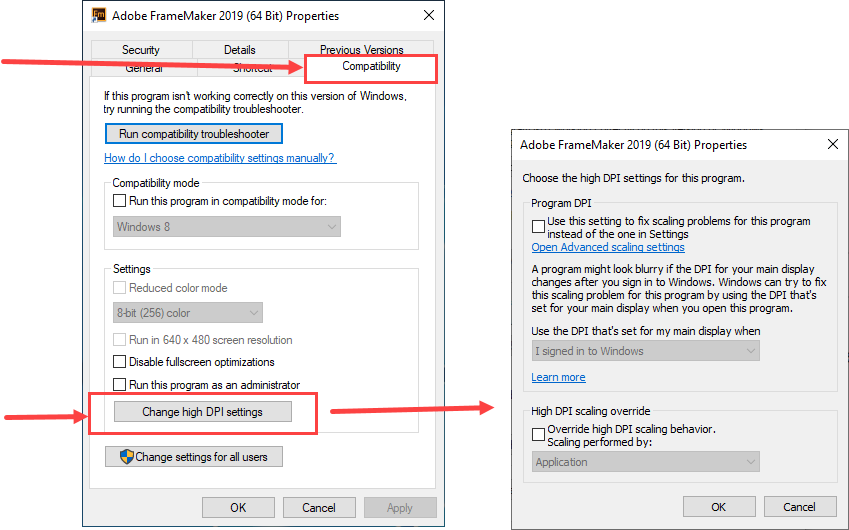
Copy link to clipboard
Copied
I currently have only a beta version (15.0.2.xxx) with no such problem. I can not remember that in the released version (15.0.0.393) or updated version (15.0.1.430) this problem existed.
➔ It may be worth to uninstall and install again.
Klaus Daube
Copy link to clipboard
Copied
I just installed 2019 and the top-level menu items jump the menu item to the left. I cannot get to selections under the Help top-level menu at all.
Copy link to clipboard
Copied
lauraj6856310 did you apply all the patches that have come out since FM2019's release?
Copy link to clipboard
Copied
I applied latest patches (15.0.3.603). I can view and select the Help menu items now, but the top level menus are really twitchy! It shouldn't be so hard to view and select a menu item. Is there something I can set to change this?
Copy link to clipboard
Copied
Might be a Windows display driver issue - are you running on a really hi-res display? Have you tried playing with the FM shortcut to see if there's any impact to using the Compatibility high DPI settings?
Copy link to clipboard
Copied
Dell UltraSharp U2410 Monitors – not sure is that is hi-res.
I do not know what to change in the shortcut. I do not see anything related to compatibility or DPI settings
I thought I applied patches, but I am downloading the 2 updates and will apply them when done downloading.
Copy link to clipboard
Copied
Dell UltraSharp U2410 is 1920 x 1200 / 60 Hz, and that's fairly standard anymore, or even on the lower end. If it were a 4K monitor, you'd be looking here. Access this by right-clicking on the shortcut and selecting Properties from the pop-up menu. It's at the bottom. I don't have a 4K monitor so I can't tell you where to go from there ...
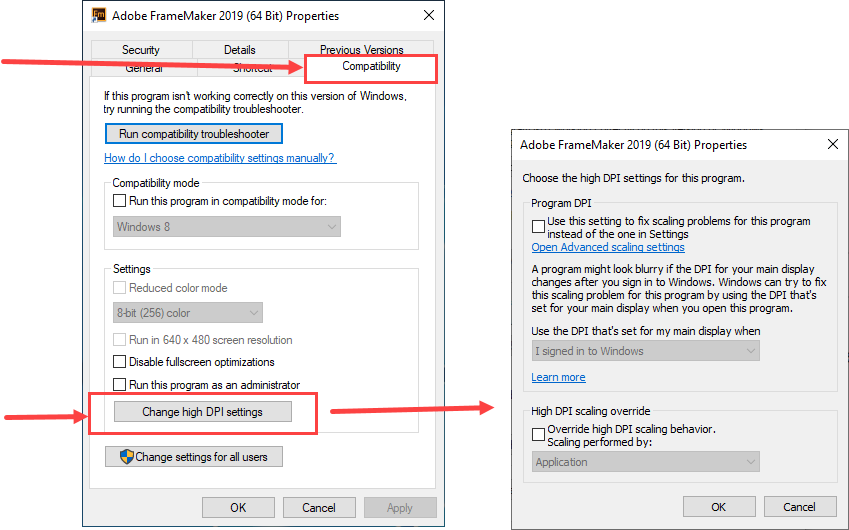
Copy link to clipboard
Copied
That worked! Thanks!
Get ready! An upgraded Adobe Community experience is coming in January.
Learn more
