- Home
- FrameMaker
- Discussions
- Re: FM 11 :: Black stroke to the right of random i...
- Re: FM 11 :: Black stroke to the right of random i...
Copy link to clipboard
Copied
Background
I'm running FrameMaker 11.0.1.383. I'm grabbing screen shots with Snapx Pro X, which open into Photoshop CS6. I'm annotating the shot and saving the file as a .psd, then importing the .psd into a new frame in Framemaker. The frame has no fill and no stroke.
The problem
About half the images show up with a black line on the right side.
The exact same image imported into InDesign CS6 does not have the black line.
My solution
Crop the frames slightly to hide the line.
Anybody else seen this, and/or have a better solution?
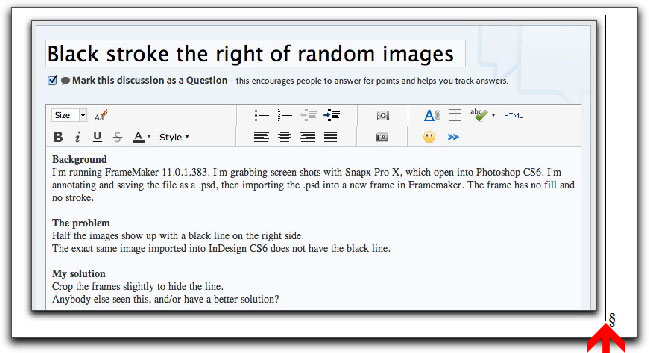
Thanks! Barb
 1 Correct answer
1 Correct answer
Barb,
You can still "Save As" PNG from the original PSD in Photoshop to allow future editing. ![]()
Have you tested this to check if it is actually the PSD filter that's creating the issue? If you see this black line with another file format created from the PSD, I would suspect something in the image file tto begin with.
Copy link to clipboard
Copied
Sounds like a longstanding issue that may not be a Frame issue, but a Distiller or (my bet) Acrobat reader issue.
Happens at some zoom levels when the raster image has one or more horizontal pixel lines that are, or have been clipped to or masked to or broken into an odd number of visible pixels.
See:
Copy link to clipboard
Copied
But the line is showing up in FrameMaker, before I ever get around the making the PDF! (That's a FrameMaker 11 screen shot up there.) I read the string on the horizonal line, and played with flattening the file, but got the same results.
I'm leaning on the side of it being a FrameMaker issue: the same .psd image does not produce that line in InDesign so it's not in the .psd file, and while yes, the line shows up in Acrobat (I'm viewing it on Pro X), it's also visible in FM when the borders are hidden.
Thanks for trying! ![]()
Copy link to clipboard
Copied
Barb,
Have you tried using another format (e.g. PNG) from Photoshop? AFAIK, the FM PSD filters haven't been updated and they made some oddball assumptions and conversions (e.g. converted images to RGB space).
Copy link to clipboard
Copied
Never having attempted to import a PSD, I have no idea what FM actually does in that case. I'm guessing it filters it into something else, and if PDF, that may be where the artifact creeps in.
To see if this is the same 'ol problem, in Photoshop, see what the image size is in pixels. If the horizontal is odd, increase the canvas size by one pixel to the right. Be sure to import into an anchored/graphic frame that is at least as wide, so that FM isn't clipping to odd.
Copy link to clipboard
Copied
@Arnis, it's a eBook, so I'm fine with the RGB colorspace. I'm taking (and annotating) a bazillion screen shots so I don't want to use a format that will flatten my vector layers because if I get a correction I'll have to set up the whole shot again and then re-annotate. Using the .psd format means my files are editable.
@Error7103, I tried evening out my pixel columns, same result.
Thanks to both of you! ![]()
Copy link to clipboard
Copied
What happens if you increase your canvas size in PS (with a white background)? does the line appear?
What about annotating the screens with text frames in FM?
I simply capture the image (RoboScreenCapture), paste into FM, then annotate. No need to save the image, since changes would require a new capture in any case.
FrameMaker Course Creator, Author, Trainer, Consultant
Copy link to clipboard
Copied
Barb,
You can still "Save As" PNG from the original PSD in Photoshop to allow future editing. ![]()
Have you tested this to check if it is actually the PSD filter that's creating the issue? If you see this black line with another file format created from the PSD, I would suspect something in the image file tto begin with.
Copy link to clipboard
Copied
@Matt: I'm quicker in Photoshop, and I can use Actions to automate a lot of the process. It's so darn clunky in FramerMaker—the "illustration" tools haven't been updated in 26 years! I did play with the canvas size, same result.
@Arnis: Ummm, no... ![]() it didn't occur to me ... and it worked! It's the psd format that's the issue. I saved it as a png and the line is gone. And I can put that in my action, so it won't slow me down. Thank you!!! Once again, you earned your 10 points. Now what are you going to do with them?
it didn't occur to me ... and it worked! It's the psd format that's the issue. I saved it as a png and the line is gone. And I can put that in my action, so it won't slow me down. Thank you!!! Once again, you earned your 10 points. Now what are you going to do with them? ![]()
Find more inspiration, events, and resources on the new Adobe Community
Explore Now

