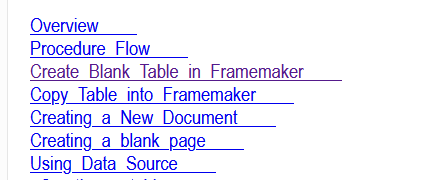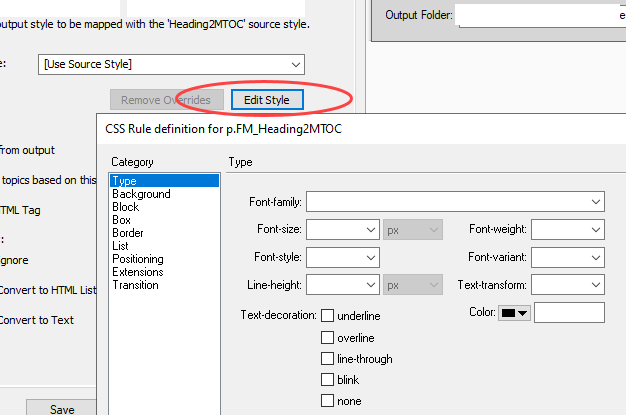- Home
- FrameMaker
- Discussions
- Re: How to change appearance of Mini-Toc in HTML5
- Re: How to change appearance of Mini-Toc in HTML5
Copy link to clipboard
Copied
Hi All,
I am trying HTML5 outputs in FM2019.
- My Mini-TOC looks great in PDF but not satisfactory in HMTL5. Where is the setting that allows me to set the text colour, font, dot leader, underline etc. for Mini-TOC in HTML5? The following 2 screenshots are of the PDF (that I like) and the HTML5 (that looks very amateurish).
Thanks in advance for your help,
Regards
Apurva
 1 Correct answer
1 Correct answer
Hi Apurva,
When you just want to remove the page numbers, then check the online help.
There is a section about mini-TOCs and also how to remove the page numbers for certain output formats.
The page numbers (and tab stops) are set on one of the reference pages, similar to the regular TOC.
Best regards
...
Copy link to clipboard
Copied
Since page numbers are kind of irrelevant in HTML, I would create a second conditional section of xrefs to your sections and hide the "PDF" version and show the "HTML5" one.
Copy link to clipboard
Copied
Hi Apurva,
When you just want to remove the page numbers, then check the online help.
There is a section about mini-TOCs and also how to remove the page numbers for certain output formats.
The page numbers (and tab stops) are set on one of the reference pages, similar to the regular TOC.
Best regards
Winfried
---
From the FrameMaker online help:
You can also update the look and feel of the mini TOC by changing the paragraph formats used to generate the mini TOC. You can simply open the paragraph tag (with MTOC suffix) in the paragraph designer, make the required changes, and update the paragraph tag definition. You can also use the reference page (MTOC) to make the required changes.
If you do not want the page numbers in the mini TOC, then you can use any one of the following two approaches:
Remove page numbers from all output formats
Open the reference page and remove all occurrences of <$pagenum> variable from the MTOC page. Once you have removed the variable, save the document and update the mini TOC. The page numbers would not be shown in the source document as well as in any published output.
Remove page numbers from output formats supported by Publish pod
Create a new character format and apply it on all occurrences of <$pagenum> variable in the MTOC page. Open the Publish Settings (in Publish pod > Settings > Edit Settings), open the Style Mapping tab, and select the character format from the list. Enable the Exclude From Output option for the character format that you have applied on the <$pagenum> variable. The page numbers would be visible in the source document, but they will not be published in any output format supported by the Publish pod.
Copy link to clipboard
Copied
Sorry, Winfried's got the right idea - I just do these manually, so I didn't twig to the mini-TOC bit.
Copy link to clipboard
Copied
Thanks for your help Winfried,
Using the technique suggested by you, the page numbers are gone from the HTML5 MTOC output.
Now, how do I remove the blue colour of fonts and the underline? And change the spacing between the lines?
Regards
Apurva
Copy link to clipboard
Copied
The blue color and underline tell people that they can click on these links.
I think they are useful for the end user.
If you do want to change them, then
Open the Publish Settings (in Publish pod > Settings > Edit Settings), open the Style Mapping tab and change the style there for the HTML
Copy link to clipboard
Copied
Hi Caroline,
Thanks for your reply. As advised, I opened the Style Mapping tab on Publish pod > Settings > Edit Settings.
I couldn't find the style setting for HTML on this page. Please guide me where to find the HTML settings.
Regards,
Apurva
Copy link to clipboard
Copied
Once you select HTML before opening the STS box, all the settings you can see here are for the HTML.
In this box, you can now find the style for the MiniToc
Copy link to clipboard
Copied
Hi Caroline,
As mentioned in your previous email, I have selected the HTML5 option in the Publish pod > Right-click > Edit (or click the Change Setting icon next to the Setting File text box).
However, on the next page, I still can't find the HTML settings to edit the MTOC appearance. Please share a few screenshots of where to find these HTML settings.
Thanks in advance for your help.
Regards
Apurva
Copy link to clipboard
Copied
Hi
You need to click on the Style mapping dialog box,after you click Edit settings, as you show in your first screen capture.
Then click paragraph styles.
Choose the style for Heading2MTOC (or the relevant style), and you will see the style preview in the right pane.
On one side you can see a source style and on the other an Output style.
Either choose an Output style from the drop-down box (e.g. body level), or click Edit Style.
When you click Edit Style you are able to edit every single element of this style.
Hope this makes it clearer.
Please note that some people set this all in an CSS style sheet, which is also possible.
Find more inspiration, events, and resources on the new Adobe Community
Explore Now