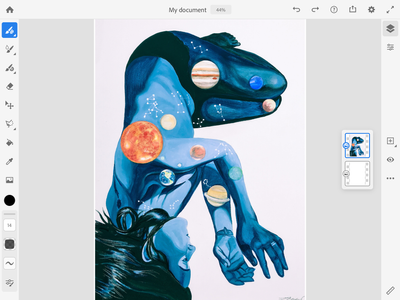- Home
- Fresco
- Discussions
- Removing parts of a photo and whitening a backgrou...
- Removing parts of a photo and whitening a backgrou...
Removing parts of a photo and whitening a background
Copy link to clipboard
Copied
hi
mamy of my physical paintings have white backgrounds. When I import into Fresco how do I white out the background? I tried the lasoo tool and ended up deleting the part of the painting I actually wanted to keep. I'm really new to this do any help appreciated.
Copy link to clipboard
Copied
Hi there,
This sounds really interesting. A couple of questions before I can help you:
1. How are you importing the artwork to Fresco?
2. Is this your physical artwork on some canvas that you're trying to replicate in Fresco or you're trying to get a picture of it in Freco and edit it further?
3. Can you provide more details on what the white background is? You can post a screenshot as well if possible.
Regards,
Sheena
Copy link to clipboard
Copied
I'd use the Layer Mask on Photoshop iPad instead of Fresco. You can paint/erase the mask so your artwork will be intact.
Copy link to clipboard
Copied
Hi,
After you make your selection, look at the bottom panel and tap on 'More'. in the pop up menu, choose invert selection and erase.
Copy link to clipboard
Copied
Hi there, thanks so much for your reply. I'm about to try and start this process again but I'm posting a screen shot of my painting. I simply want to up the whiteness of the canvas or just select the 'body' so it can be superimposed on to any colour background. You can tell I'm new to this 🙂 Thank you
Copy link to clipboard
Copied
Hi TempestArt,
It is a lovely painting!!. for your query, i would suggest the same as Kenneth. Use photoshop instead. Fresco lacks the tools to edit levels, or vibrance, and you will also get the magic wand selection tool on Photoshop, so you can select and mask the white area easily with one click. On fresco, you will have to use the selection tool, and draw around your painting to select the area and then mask it and if you wish to brighten the white area, you wont be able to do that on Fresco as it doesnt have the edit levels or curves tool. Check out the links below to learn more -
https://helpx.adobe.com/in/photoshop/how-to/selection-tools-basics.html
https://helpx.adobe.com/in/photoshop/using/select-mask.html
If you wish to learn more about Fresco -
https://helpx.adobe.com/in/fresco/user-guide.html
I hope this will guide you best.
Thanks
Copy link to clipboard
Copied
Hi
Thanks for the comments but as you can see I figured it out, Parichay B was right. Also I don't have photoshop so I am going to have to use this way for now on Fresco....
Copy link to clipboard
Copied
Find more inspiration, events, and resources on the new Adobe Community
Explore Now