- Home
- Download & Install
- Discussions
- A routine CC update for Lightroom has turned into ...
- A routine CC update for Lightroom has turned into ...
Copy link to clipboard
Copied
Hello. Hopefully I haven't got into too much of a mess yet, but I'd be grateful for some advice as to how I should proceed.
Having been notified of CC updates for Photoshop, Lightroom and ACR, I selected update for them.
PS updated OK, but both LR and ACR had a tick and 'updated' next to them, but no option to open either of them.
Searching through help, it suggested that the CC Desktop app was the problem and needed reinstalling, and to do this I would need to download the Creative Cloud Uninstaller, which I did, and ran it, and it came back that uninstall had completed but with errors(?). I then tried to re-install the CC Desktop App but got the message that it had failed to install (Error code 50). Running the uninstaller came back with the same message
Further searches through help suggested that the CC Cleaner Tool might be the solution to this, but now I'm getting way outside of my comfort zone, because I'm not sure if I'm going to make matters worse, and also because I'm running Windows 10 and the instructions for running the Cleaner Tool only refer to Windows 8 and older (is this because the instructions haven't been updated for Windows 10, or does it only work on 8 and older?)
Two schoolboy errors may or may not be relevant: firstly when I tried to update there was not enough available space, I fixed that and selected update again, part way through the update stopped and informed me that LR was running (yes, I know - but I'd like to think that if that was serious enough to have caused the problem, then the update would check for running apps before starting the update?)
So if anyone can advise me as to whether the Cleaner Tool is the correct option in this instance, or if not, what should I do next?
Thanks for reading this far
Guy
 1 Correct answer
1 Correct answer
Yes Guy. If you continue to experience difficulties then I would recommend contacting our support team directly at Contact Customer Care for guided assistance.
Copy link to clipboard
Copied
Moving to Creative Cloud Download & Install
Copy link to clipboard
Copied
Hi, my query has been marked as correctly answered, but it hasn't, it's just been moved?
Copy link to clipboard
Copied
Guy my apologies for the confusion. Kanika was simply moving this public forum discussion to the relevant forum.
Guy I understand that you are currently reinstalling the Adobe Creative Cloud desktop application. Previously you encounter Error 50 when attempting to update the Creative Cloud desktop app is that correct?
You also indicated that you had low disk space while trying to update Lightroom CC 2017. How much free disk space do you currently have available on the partition which contains your operating system? In general, you should have at least as much free disk space as double the amount of installed RAM. I would recommend that you verify you have at least this much space available.
Finally, Guy you stated you were facing confusion with the use of the CC Cleaner Tool. I would recommend following the steps listed in "Failed to install" error received when installing Adobe Creative Cloud desktop app to reinstall the Creative Cloud desktop app. The document includes details on the use of the CC Cleaner Tool.
If you have any additional questions, Guy, then please update this discussion.
Copy link to clipboard
Copied
Thanks Jeff
the error 50 occurred when I try to reinstall (not update) the CC desktop app
I now have nearly 6gb of free space on my system disk (8gb of RAM installed) not sure I can free up much more though.
Is the CC Cleaner Tool OK for Windows 10 then? In my OP I noted that Windows 8 is the latest version referred to (no mention of Windows 10 in the notes).
Do you think it is relevant to the issue that the Uninstall of the CC desktop app completed, but with errors? or is this the sort of thing the Cleaner was created to address?
many thanks. Guy
Copy link to clipboard
Copied
Thanks for the update and clarification Guy. Yes the CC Cleaner tool will work with Windows 8 or Windows 10. Before you begin with the CC Cleaner tool please try the steps listed in "Failed to install" error received when installing Adobe Creative Cloud desktop app. It is very likely that after completing the listed steps you will be able to successfully install the Creative Cloud desktop app.
Copy link to clipboard
Copied
Thanks Jeff, I'll give it a go then, fingers crossed.
Copy link to clipboard
Copied
Hello again
progress of a sort, the desktop app installed this time on Step 1 (no need to use the Cleaner Tool) without any problems but (see below) my original problem with Lightroom having the tick and 'up to date' by the side but no option to open, remains. I checked the gear wheel at the top to make sure they are the latest versions, and I'm a bit baffled as to why PS needs reinstalling, I thought I was only uninstalling the desktop app (or does that include PS and LR too?).

Copy link to clipboard
Copied
Guy what happens if you attempt to open Lightroom within Windows? You can find details on how open Lightroom CC 2017 at Launch Creative Cloud apps.
Copy link to clipboard
Copied
My start menu doesn't have Lightroom as an option, Photoshop is there though, and starts ok - it appears to be installed already?
can I try and open Lightroom directly from the Program Files/Adobe folder?
if so - whereabouts is it and what's it called?
Thanks
Copy link to clipboard
Copied
Guy it will be located in the Program Files(x86) folder. You can also search in the Start Menu to attempt to locate Photoshop Lightroom.
If you continue to face difficulties manually locating the application then please post a screen shot of the Program Files x86) folder. Details on how to post a screen shot can be found at FAQ: How do I capture and post a screen shot or video?.
Copy link to clipboard
Copied
I searched in the start folder and it only returned the standalone version I still have (5.7)
is a snippet ok for a screen image? both sets of folders under Adobe are below (x86) and non (x86)


Copy link to clipboard
Copied
There is an application file in the Adobe Photoshop CC 2017 folder (non (x86)) with the Lr logo against it, and a Lightroom application file with the Lr logo against it in the Adobe Photoshop Lightroom 5.7 folder, but I can't see one of these in the Adobe Lightroom folder (non (x86))
Copy link to clipboard
Copied
Guy what happens when you open the Adobe Lightroom folder? Is it Lightroom CC 2017 or an older version of Lightroom?
If it is not Lightroom CC 2017 then please complete the uninstall process for Lightroom using the steps listed at Uninstall or remove Creative Cloud apps. Once removed you can then begin the reinstallation process within the Creative Cloud desktop app.
Copy link to clipboard
Copied
Nothing happens Jeff, the first shot below shows the files in the Adobe lightroom folder, the two afterward show the Photoshop and Lightroom application files (with the blue logos). I can launch both of those applications using the application files (the LR one is 5.7) but you can see from the first shot there isn't an equivalent file to launch Lightroom CC.
I'll go ahead and try uninstall and reinstall then?


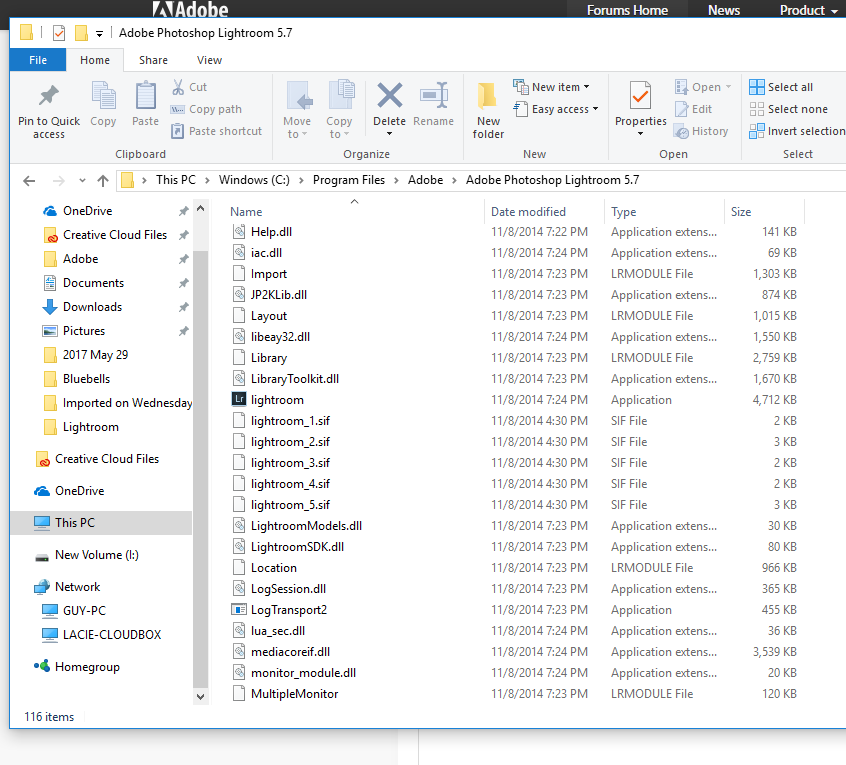
Copy link to clipboard
Copied
Yes Guy. If you continue to experience difficulties then I would recommend contacting our support team directly at Contact Customer Care for guided assistance.
Copy link to clipboard
Copied
Ok Jeff, will do.
thank you very much for your time and patience
Best Regards. Guy.
Find more inspiration, events, and resources on the new Adobe Community
Explore Now