- Home
- Illustrator
- Discussions
- Re: 0.001 px margin of error (Anchor points)
- Re: 0.001 px margin of error (Anchor points)
0.001 px margin of error (Anchor points)
Copy link to clipboard
Copied
Hi,
I'm trying to have pixel-perfect images but some anchor points don't snap exactly to the grid. For example I have a 1 px square that has an issue with some kind of "transparent overflow" that also takes 1 px on top of it

When you look at the properties, it has a perfect 1 px height by 1 px width but only 2 out of 4 anchor points are perfectly aligned to the pixel grid. The other ones X or Y values are like 29.999 px instead of 30 px.

I tried the function Object/Make Pixel Perfect but it didn't help.
Am I missing something?
Explore related tutorials & articles
Copy link to clipboard
Copied
You want to export a raster image such as a PNG or JPG?
When you turn on View > Pixel preview is everything looking good and sharp? Then there's no need to worry. Pixel perfect is about the way it looks, not about math.
Copy link to clipboard
Copied
FWIW:
When I create a new document (Web intent - which has Align to Pixel Grid enabled by default), I can't replicate the issue you are seeing with the X/Y position (see screenshots below for selecting the 1 x 1 px object, and regardless of which of the four anchor points I select the measurement displayed in the Properties panel).
The one thing that is different between your and my screenshots is that your shape appears not to be a Rectangle, but instead is a 'Path', which could explain the discrepancy you are seeing with one of the anchor point measurements.
As mentioned by the previous reply, depending on what type of document you are working on I wouldn't worry about it. It could very well be a rounding error of sorts.
I've seen similar things when working with metric sized documents and shapes in Illustrator, and have always assumed it is some sort of calculation that happens in the background where Illustrator works in 'points' when recording or calculating measurements, so when yo work in a different unit of measurement, these rounding errors pop-up form time to time.

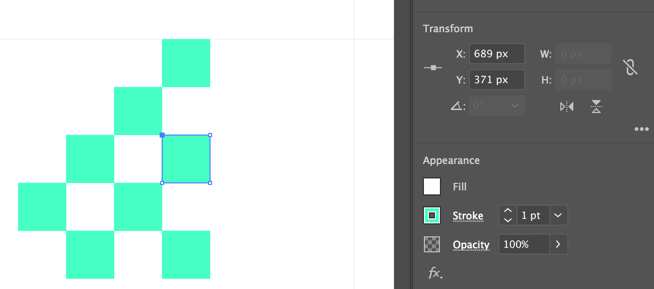
Find more inspiration, events, and resources on the new Adobe Community
Explore Now