Copy link to clipboard
Copied
I created this 3D object
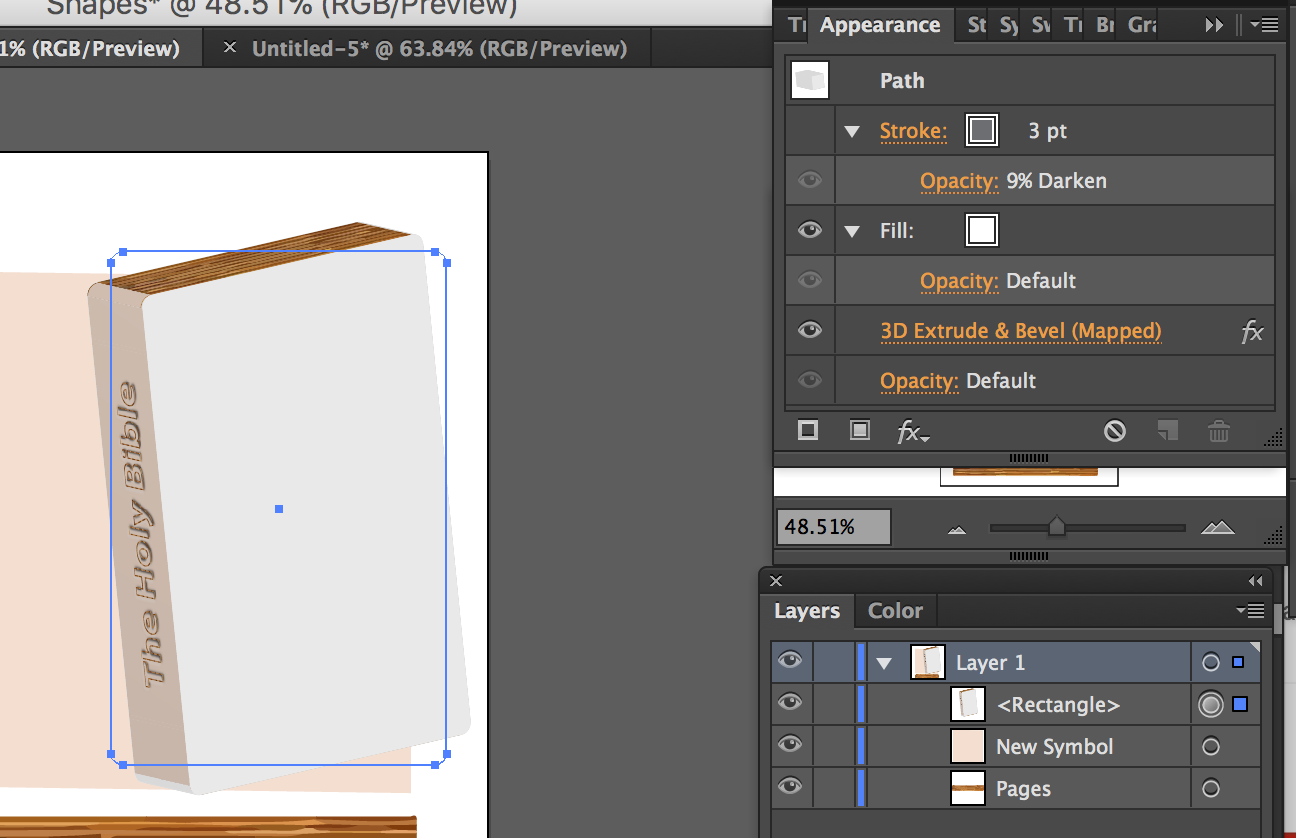
and I'm putting the "faces" together but I can't figure out how to give the object a realistic shadow. I thought that by changing the location of the light source and/or the "ambient light" it would create a shadow but it didn't. What am I doing wrong?
 1 Correct answer
1 Correct answer
In general you need to make it manually after making the 3D effect or like Michel said.
You can make a shape with radial gradient and overlay it above the 3D object after making the 3D effect.
Explore related tutorials & articles
Copy link to clipboard
Copied
You want it to cast a shadow on other objects?
Copy link to clipboard
Copied
No sorry I just want the shadow (or gradient) on each face of the object it's self like:


Also, the "viewer" of the Bevel and Extrude is a great example: )
Instead of a gradated faces, I get faces of one single color.
Copy link to clipboard
Copied
That won't happen. Your colors are too light and the objects barely have any curvature. Due to how the 3D effects work and use blends to create the illusion, there is simply nothing to interpolate that would mimic the shading. You will have to draw the gradients manually, which would be easy enough. In your example I would never bother with the 3D effects to begin with.
Mylenium
Copy link to clipboard
Copied
You can simulate this look by creating a gradient (radial) and converting it to a symbol and applying it to the proper surface of the object in the Mapping section of the 3D Effect. See below:
So I create a radial gradient and put in in my symbols library and then have mapped it onto my cube. See below:

Here you can see that two sides are mapped and I am about to map the last side - you have to look for the correct side to map and turn the symbol to match up the light area to make it look like the light is shining on it. If you want an edge around each side to show, then just include a stroke in your symbol.
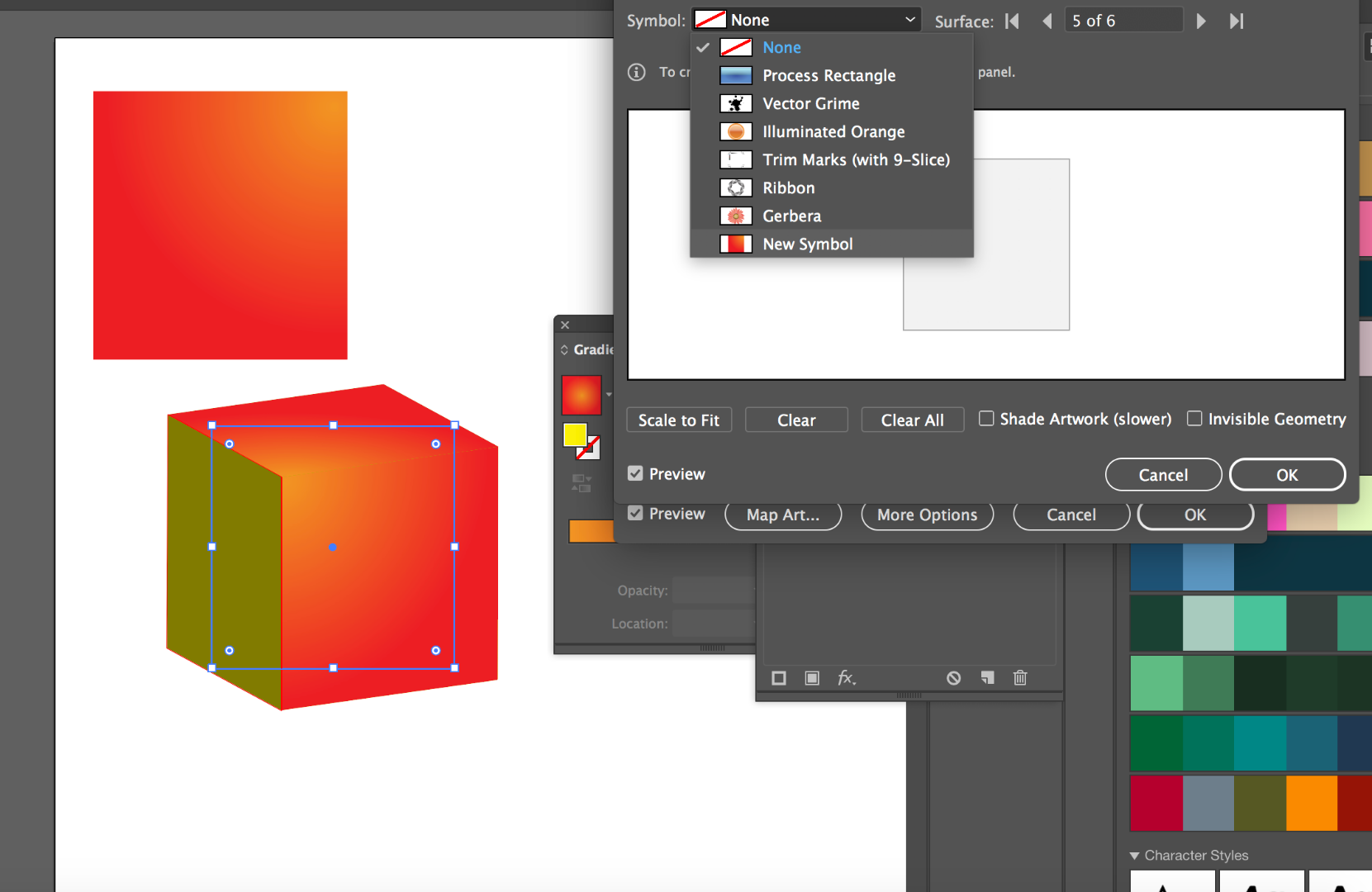
Copy link to clipboard
Copied
In general you need to make it manually after making the 3D effect or like Michel said.
You can make a shape with radial gradient and overlay it above the 3D object after making the 3D effect.
Copy link to clipboard
Copied
Ok thank you!
Find more inspiration, events, and resources on the new Adobe Community
Explore Now

