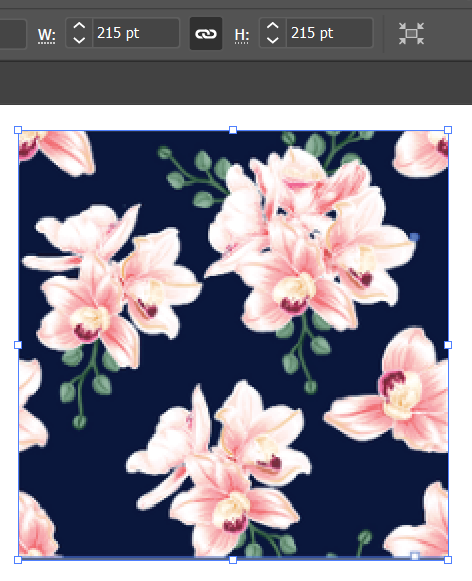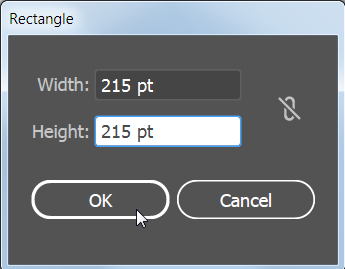Copy link to clipboard
Copied
I have an EPS file from a designer that is a seemless pattern.I would like to know how to make a skirt with this pattern. Do I make the pattern into a "pattern swatch" to be able to use it across the whole dimensions of the new artboard for the skirt? I don't want to tile it, just use the entire pattern across the entire artboard for the skirt. Please let me know the best tutorial for this or YouTube video. Thanks in advance!
 1 Correct answer
1 Correct answer
I like to start with a pattern that has numbers with even dimensions, no decimal points. You can resize it if necessary in a number of different ways. The Transform panel is one way. The height and width don't need to be the same dimension, but the tile does need to be a rectangle.
Click on the artboard with the Rectangle tool to bring up the Rectangle dialog box and type in the exact dimensions of the pattern tile.
The rectangle should have no fill and no stroke.
Select both the rectangle an
...Explore related tutorials & articles
Copy link to clipboard
Copied
Stella,
"Somehow, in the editing process, I have perhaps moved the entire image and that way it may have created those lines when I uploaded it as a swatch on the swatch panel after editing."
I believe something like that may have happened: it is important, and sound practice to have integer (corner) X and Y and W and H values of Artboard and artwork; see my other post about the properties of the edited artwork that caused you trouble.
Copy link to clipboard
Copied
Thanks Jacob ... I applied the correct X and Y values as well as the W and H, and now the swatch is perfect and there are no lines.
Happy camper here! Thanks!
Copy link to clipboard
Copied
I like to start with a pattern that has numbers with even dimensions, no decimal points. You can resize it if necessary in a number of different ways. The Transform panel is one way. The height and width don't need to be the same dimension, but the tile does need to be a rectangle.
Click on the artboard with the Rectangle tool to bring up the Rectangle dialog box and type in the exact dimensions of the pattern tile.
The rectangle should have no fill and no stroke.
Select both the rectangle and the pattern tile and use the Align icons to align them horizontally and vertically.
Since the rectangle was the last object drawn on the artboard, it will be on top of the pattern tile. Select just the rectangle. You will need to click on the edge, not the center, of the rectangle. You can tell if the rectangle is selected because the fill and stroke icons will indicate no fill no stroke.
With the rectangle selected, choose Object > Arrange > Send to Back.
Select both the rectangle and the pattern tile. Be careful not to move them while selecting.
Drag them into the Swatches panel.
Now the pattern should tile without gaps.
Copy link to clipboard
Copied
Stella,
Based on a different interpretation, will you get what you wish if you:
1) Simply create a rectangle that has the same proportions (W to H ratio) as the pattern and is at least as large as the Artboard in both directions (it can be larger in either or both);
2a) If you wish just one instance of the pattern, (presuming it is vector artwork) scale it up to fit the rectangle; or
2b) Make it a new Pattern Swatch as suggested by Barbara and apply that to the rectangle;
3) Place the skirt path(s) on top of the rectangle and then Ctrl/Cmd+C+B (to create a copy below the original and carry on with the copy);
4a) If there are multiple skirt paths, apply Pathfinder>Unite to turn all the skirt paths into one path following the outer shape, then ShiftClick the rectangle somewhere outside the skirt shape and Ctrl/Cmd+7 to create a Clipping Mask with the outer parts of the pattern hidden;
4b) If there is only one skirt path, skip the Pathfinder>Unite and just ShiftClick the rectangle somewhere outside the skirt shape and Ctrl/Cmd+7 to create a Clipping Mask with the outer parts of the pattern hidden?
The above ought to give you an unchanged/proportionally scaled pattern shown within the skirt with the skirt path Stroke(s) in front of it.
Copy link to clipboard
Copied
Stella,
In the only screenshot with Transform values, the Y value is a decimal number instead of an integer.
Also, the proportions of W to H are slightly different and a bit funny, which might point at some rounding; there is also a screenshot which says 300 PPI.
What happens if you make sure that both the X value and the Y value are integer for one of the corner Reference Points?
And/or if you place the pattern at 72 PPI, or at 144 PPI or at 288 PPI (close to the 300) and work with that?
Or said in another way, I am afraid there may be at least one unfortunate rounding, creating pixel fractions.
-
- 1
- 2
Find more inspiration, events, and resources on the new Adobe Community
Explore Now