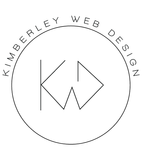Copy link to clipboard
Copied
Hi hopefully my screenshot explains what I am trying to do. I am unable to select the insides of my object only the object itself. Thanks a million.
 1 Correct answer
1 Correct answer
It is actually very easy.
Select your objects.
Choose Object > Live Paint > Make
Select the Live Paint Bucket (K)
Select a color and click on the areas you want to fill.
When done select Object > Live Paint > Expand.
Explore related tutorials & articles
Copy link to clipboard
Copied
You can try Live Paint:
https://helpx.adobe.com/illustrator/using/live-paint-groups.html
Copy link to clipboard
Copied
Thanks but as I dont know how to use it I think I would have to spend considerable time learning how to use it. I have looked at the link you provided and if theres no easier way then I will just use photoshop .. thanks for the tip 🙂
Copy link to clipboard
Copied
It is actually very easy.
Select your objects.
Choose Object > Live Paint > Make
Select the Live Paint Bucket (K)
Select a color and click on the areas you want to fill.
When done select Object > Live Paint > Expand.
Copy link to clipboard
Copied
Oh wow thank you so much for suggesting I perservere. It is really easy when you know the K and the object>Live paint>merge.
Copy link to clipboard
Copied
Good to hear that worked for you!
Copy link to clipboard
Copied
Would you mind please advising me on how to make these lines thinner? Where is the setting for this?
Copy link to clipboard
Copied
Those are not lines, but shapes. Try Object > Path > Offset path, and enter a minus number.
Copy link to clipboard
Copied
Yes I have tried that but it made no difference. Thanks so much for your help
Copy link to clipboard
Copied
Depending on the scale of your object, -10px may be too large an offset. Try reducing it.
Copy link to clipboard
Copied
This is -1 .. what do I do now lol?
Copy link to clipboard
Copied
Delete the part you don't need.
Copy link to clipboard
Copied
Hi deleting the parts I dont need is proving problematic. If I use the direct selection tool, select the path, and press delete, at one point, it deleted the path, subsequent attempts did not delete the path. If i use the pen tool to delete the point, I get the asterisk? What am I doing wrong?
Thanks so much for guiding me along 🙂
Copy link to clipboard
Copied
When you say 'subsequent attempts did not delete the path', what happened instead? There is nothing else you should need to do.
Copy link to clipboard
Copied
It looks like you want to add a stroke to the combined result (I may guess wrong).
In that case try this after Object > Live Paint > Expand.
Copy link to clipboard
Copied
Wow thanks so much for your very detailed answer with diagrams. I think I am almost there. I followed your instructions and have deleted the outside strokes and fills but now have this little bit that I am trying to fix.
How do I fix this extra bit that is outside of the main lines?
Thanks 🙂
Copy link to clipboard
Copied
Sorry, but looking at your last image with all the overlapping strokes, I think I did not understand what you wanted, so forget my explanation above.
Copy link to clipboard
Copied
Well I persisted with the delete, sometimes I had to do the delete up to 4 times to make it delete, with reselecting it, delete, reselect, delete until it actually deleted and the expand live paint worked, so all good except for this last bit 🙂
Copy link to clipboard
Copied
I have sent the vector back to the designer to fix was just trying to hone my limited skills. I will sit down soon and do some tutorials .. thanks for teaching me what you did 🙂
Copy link to clipboard
Copied
Take your time doing some tutorials, it is a good investment. You won't regret it. 🙂