Copy link to clipboard
Copied
Is there a way to adjust the color of a pattern fill without changing the actual pattern?
Sometimes I do this by overlaying another solid color fill on top of the pattern fill, and use multiply or other blend modes. This works except when the pattern contains empty/transparent areas: in this case the solid color would pass through and affect the object below the pattern, which is unwanted.
So basically, is there a way to isolate the color change to a single object? I've tried with "Isolate Blending" and "Knockout Group" with no success...
 1 Correct answer
1 Correct answer
Not with the methods I outlined. But if it's just a little less work you're after: give Edit > Edit colors > Recolor Art a try.
Explore related tutorials & articles
Copy link to clipboard
Copied
Short of duplicating the swatch no
Copy link to clipboard
Copied
Please show something. There are options to siolate the blending to one object. There are options to separate one pattern into several ...
Copy link to clipboard
Copied
Show something?
Yes! Would you mind telling me how to isolate the blending to one object?
Separate one patterin into several pattern?
Copy link to clipboard
Copied
In case you already know you want to make items of your pattern in several variations, you can put this element into its own pattern.
Then apply several fills to the object.
To isolate the blending, see the appearance panel (show its options). Only works inside of groups.
And please show your stuff. It's difficult to discuss when you don't see it, you know.
Copy link to clipboard
Copied
Okay, please look at this image:
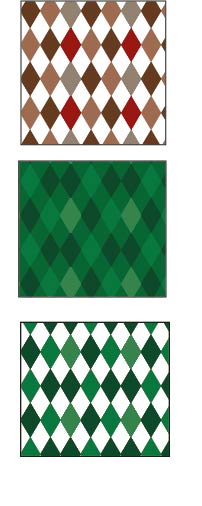
Box 1 on top is what the pattern looks like, box 3 at the bottom is what I want to achieve (in this case I expanded the pattern). Box 2 in the middle is what happens when I add a color fill with blending mode="color" directly on top of the pattern fill. See that in this case, the color fill affects not just the pattern motifs, but also the background below it.
So is it possible to achieve box 3 without expanding the pattern?
Copy link to clipboard
Copied
Not with the methods I outlined. But if it's just a little less work you're after: give Edit > Edit colors > Recolor Art a try.
Copy link to clipboard
Copied
Monika has the right answer in her last post.
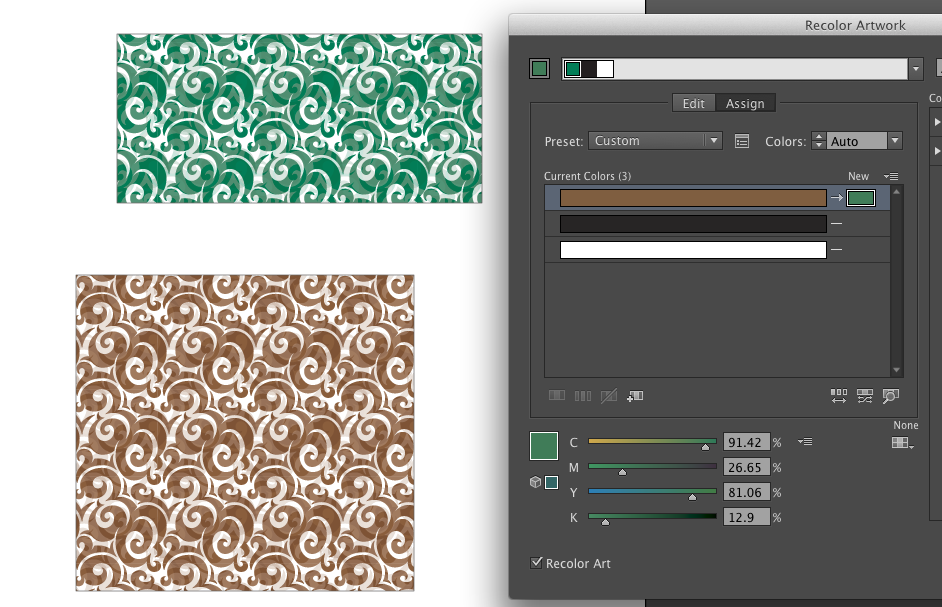
Copy link to clipboard
Copied
Thank you for your answer. Too bad what I wanted cannot be done, but this is a good alternative!
Copy link to clipboard
Copied
Drag swatch out of the palette.
Make color changes.
Drag object back into palette.
Copy link to clipboard
Copied
![]()
Copy link to clipboard
Copied
You can change the fill and the stroke colors of the pattern by clicking on the edit pattern button in the Swatches panel. Alternatively, you may also double click on the pattern in the Swatches panel as well. This will open "Edit Pattern." This will isolate your pattern, and you will see a box around a portion of the pattern. From here, just select the individual strokes of the pattern within the box, and change the color accordingly. Once you select a color, you will see the entire row change color. You continue to do this until all the rows are changed. When you exit out, the entire fill will be changed.
Copy link to clipboard
Copied
I'm trying to do this but it doesn't let me click on the individual strokes? why would this be?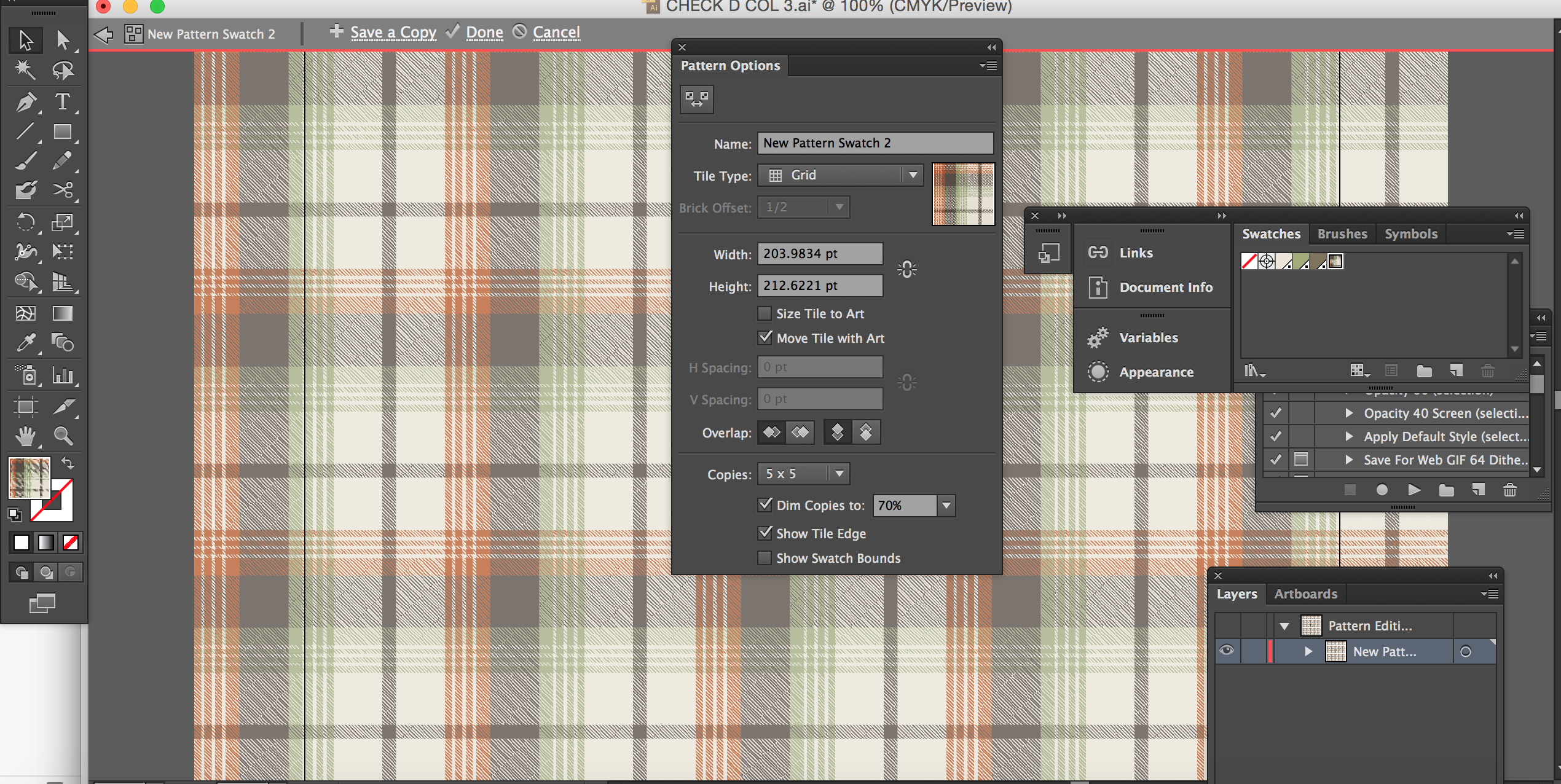
Copy link to clipboard
Copied
Maybe it's not a vector pattern.
Find more inspiration, events, and resources on the new Adobe Community
Explore Now
