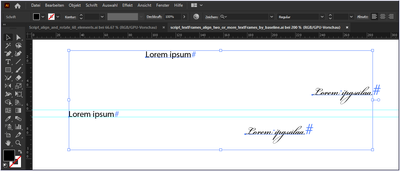- Home
- Illustrator
- Discussions
- Re: Align different sized text to the bottom of th...
- Re: Align different sized text to the bottom of th...
Copy link to clipboard
Copied
Hi there
I have some difficulties aligning different sized text with the "Vertical Align Bottom" button. Instead of aligning the baseline of the text, it aligns the outlines of the textbox. I have played with "Align to glyph bounds" and "use preview bounds", but nothing seems to work. I also have the feeling that this problem only arose after the update to the new Illustrator version. Does anyone have a tip on how to solve this?
 2 Correct answers
2 Correct answers
You can't align to the baseline with the align panel. You can just move the text with the selection tool and then align to the baseline.
Select your text frames ( ! pointtext ! ) and run this script snippet:
// textFrames_align_two_or_more_textFrames_by_baseline.jsx
// select two textFrames (pointtext) as minimum before runnig this script
// only available for -----> PointText
// This snippet attempts to align two or more text frames to their baseline - based on the baseline of the topmost text frame (in the Layers Panel hierarchy).
// regards pixxxelschubser 10. Dez. 2020
var aDoc = app.activeDocument;
var sel = aDoc.Explore related tutorials & articles
Copy link to clipboard
Copied
The text you have selected is point text. Be sure that there is a check (tick) mark next to Point Text in the Align to Glyph Bounds. It makes no difference to point text whether or not the Area Text selection is active or not, so ignore that; nor, under usual circumstances, does Use Preview Bounds affect the type alignment, so ignore that, too.
Peter
Copy link to clipboard
Copied
Hi Peter
Thanks for your quick reply. I tried to check the mark next to Point Text, but unfortunately for me this does not solve the problem...
Copy link to clipboard
Copied
You can't align to the baseline with the align panel. You can just move the text with the selection tool and then align to the baseline.
Copy link to clipboard
Copied
Hmm.
Monika, with Align to Glyph Bounds>Point text checked in the Align panel dropdown, and the Align to Selection option also checked, I seem to be able to align the baseline of one point text object (of any size) to a second point text object (of any different size). What am I missing? (Catalina 10.15.7; AI2020 24.3)
Copy link to clipboard
Copied
Does the text have descenders?
Copy link to clipboard
Copied
Thank you Monika for the explanations 🙂
Copy link to clipboard
Copied
ladinah,
As I (mis)understand the question, you can (sometimes) do it in more than one way depending on the letters.
One other way if the baseline forms the bottom of the letters, as is often the case with all caps which may be the case your your intended use (but is not the case with the image you have shown with descenders which make the baseline irrelevant and which may be closely related to the question by Monika about descnders), works using the Vertical Align Bottom and the Use Preview Bounds that you have played with, by inserting the missing link in between:
1) Tick Use Preview Bounds (remeber to untick after 3),
2) With the live (point) Type instances selected Effect>Path>Outline Object,
3) Vertical Align Bottom.
One way under all circumstances is to simply ClickDrag either (Point) Type instance by its Point, being the entry/insertion point on the baseline (at the left end when the Paragraph is set to Align Left) to snap to the Point of the other instance (Smart Guides are your friends saying anchor when you are within snapping distance). After that you can select and move either Type instance horizontally as desired (Object>Transform>Move, ShiftClickDrag, add to the X value, whatever).
I believe the latter way is more or less equivalent to what Monika suggested.
Copy link to clipboard
Copied
Thanks Jacob for the thorough explanations. This is very much appreciated. I see, the problem comes with the descenders. To align two pointtype instances to each other, the smart guides are of great help. When aligning several instances, the script posted by pixxxelschubser is a great time-saver
Copy link to clipboard
Copied
Apologies. I seem to have neglected descenders in my test. Monika is, of course, correct.
Peter
Copy link to clipboard
Copied
Peter,
I believe that in almost 11 out of 10 cases, the wish to use Vertical Align Bottom in connexion with live Type is related to Capital letters without descenders, so the descenders in the image could very well be unrepresentative and neglectable.
Copy link to clipboard
Copied
Select your text frames ( ! pointtext ! ) and run this script snippet:
// textFrames_align_two_or_more_textFrames_by_baseline.jsx
// select two textFrames (pointtext) as minimum before runnig this script
// only available for -----> PointText
// This snippet attempts to align two or more text frames to their baseline - based on the baseline of the topmost text frame (in the Layers Panel hierarchy).
// regards pixxxelschubser 10. Dez. 2020
var aDoc = app.activeDocument;
var sel = aDoc.selection;
var posY = sel[0].anchor[1];
var aTF = null;
var diff = null;
for ( i=1; i<=sel.length-1; i++) {
aTF = sel[i];
if (aTF.typename == 'TextFrame' && aTF.kind == TextType.POINTTEXT) {
// life could be so easy - but this doesn't work -->
// aTF.anchor[1] = posY;
// that's why -->
var diff = aTF.top - aTF.anchor[1];
aTF.top = posY + diff;
}
}
This snippet attempts to align two or more text frames to their baseline - based on the baseline of the topmost text frame (in the Layers Panel hierarchy).
Before:
Result:
Copy link to clipboard
Copied
Thank you!! This works like a charm
Copy link to clipboard
Copied
Yes. Monika, of course and as always, correct. Descenders. And of course her solution—to drag one or the other objects until a smart guide shows up for the baselines—is also correct.
Copy link to clipboard
Copied
Have you tried the script snippet already?
Copy link to clipboard
Copied
I did not as I am not in need of this operation. I was only testing on my machine in response to the OP's question. But I have no doubt the script works exactly as designed.
Copy link to clipboard
Copied
@pixxxelschubser's script works as advertised. Another way (also just for point text) is to type with proper capitalization all the bits to be aligned and select them. In the Character panel flyout menu activate All Caps to temporarily remove descenders. Click on an object to designate it as key object, if desired, and in the Align panel click on Vertical Align Bottom. Then deactivate All Caps.
I wonder what I've overlooked this time! 🙂
Peter
Copy link to clipboard
Copied
haha, thank you Peter!
@Jacob Bugge would probably say "in 15 out of 10 cases this works perfectly fine" 🙂 However, I just noticed that if the text includes (brackets) it does not work (I am preparing a scientific figure, thus, all this exceptions...). But as already mentioned, I think this is a rare case scenario 🙂
Copy link to clipboard
Copied
I closed illustrator and opened it again. Problem solved.
Get ready! An upgraded Adobe Community experience is coming in January.
Learn more