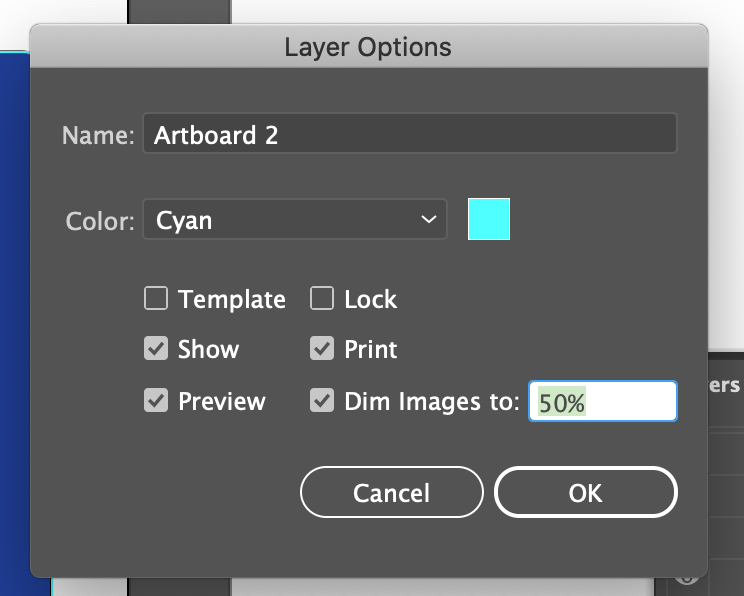- Home
- Illustrator
- Discussions
- Re: All objects in all layers and art boards graye...
- Re: All objects in all layers and art boards graye...
Copy link to clipboard
Copied
I am working on a project for a client, and within seconds as I was saving or going to save, all my shapes and objects in all artboards and layers went greyed out and are not selectable. The save option under file is grayed out as well as many other options. My layers have been narrowed down to just a few layers too. I can access other files in Illustrator and they perform fine though a little slow. So I can't save this speicfic document and I can't access anythng on any artbaords. Very strange and I cannot afford to lose the work so far. I've saved as a copy and opened that copy file and it has the same exact issues.
Here are 4 screenshots...
Thanks for any help!
 1 Correct answer
1 Correct answer
Try to unlock the bottom layer in the layers panel.
Click on the dot at the right of this layer.
Check the appearance panel for any effects or transparency settings.
Explore related tutorials & articles
Copy link to clipboard
Copied
Try to unlock the bottom layer in the layers panel.
Click on the dot at the right of this layer.
Check the appearance panel for any effects or transparency settings.
Copy link to clipboard
Copied
Thankyou so much! It worked! I don't know how I changed all of those settings at the same time to create the problem, but I appreicate your help.
Copy link to clipboard
Copied
Good to hear that helped.
It can happen if you click the circle/dot on the layers name by accident and then target the layer.
Copy link to clipboard
Copied
You're right! Pretty sure I did this option on accident. Dimmed to 50%
Copy link to clipboard
Copied
Thank you, you're our saver xD
Find more inspiration, events, and resources on the new Adobe Community
Explore Now