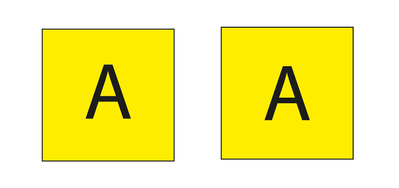Copy link to clipboard
Copied
I want a letter to be exactly in the center of a box. The problem is that when I allign it using the allign panel it still alligns low because when I select it the blue dot under the base of the letter is low. How do I change the blue dot to be in the center? I want it to snap in the center of the grid. I have the snapping all set up but still the letter doesn't snap in the center because the blue dot is under the letter and that is the letter's pivot.
 1 Correct answer
1 Correct answer
The point in Point type sits on the baseline so you can't move the point.
To see your Area Type tool, select the Windows > Toolbars > Advanced menu.
Here is an example of area type (single object) and point type (two objects), The point type on right was aligned using the Align pane. (I did not spend much time perfecting the alignment.)
Explore related tutorials & articles
Copy link to clipboard
Copied
You can use Align to Glyph Bounds - a setting on the Align Panel options flyout. Here's a link to a help article on how to use it:
https://helpx.adobe.com/illustrator/using/align-text.html
Copy link to clipboard
Copied
I don't have the area type tool. I don't have type options
I have character, character styles, glyphs, open type, paragraph, paragraph styles, tabs
Copy link to clipboard
Copied
The point in Point type sits on the baseline so you can't move the point.
To see your Area Type tool, select the Windows > Toolbars > Advanced menu.
Here is an example of area type (single object) and point type (two objects), The point type on right was aligned using the Align pane. (I did not spend much time perfecting the alignment.)
Copy link to clipboard
Copied
Thank you!
Find more inspiration, events, and resources on the new Adobe Community
Explore Now