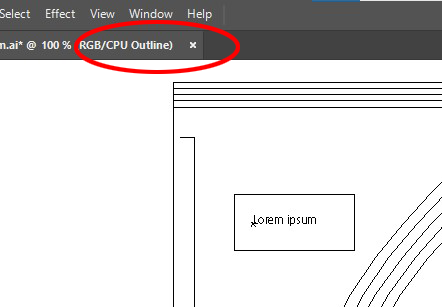Copy link to clipboard
Copied
 1 Correct answer
1 Correct answer
Hi @Veronica29312780elx4, the anchor point in your screen shot only appears in Outline view mode. Try choosing View > Preview menu (ctrl-Y / cmd-Y) to toggle the view mode.
- Mark
Explore related tutorials & articles
Copy link to clipboard
Copied
Hi @Veronica29312780elx4, the anchor point in your screen shot only appears in Outline view mode. Try choosing View > Preview menu (ctrl-Y / cmd-Y) to toggle the view mode.
- Mark
Copy link to clipboard
Copied
I am grading a pattern. It shows that I am not in outline mode when I use the text. When I go into outline mode my size grades go away and the anchor point for the text is not there. But when I go out outline mode the text anchor point pops back up under the text.
Copy link to clipboard
Copied
I fixed it. Thank you for your time
Copy link to clipboard
Copied
Now I went to one of my other graded pattern piece and I did that in outline mode and the anchor point went away when I clicked outside of the box
Copy link to clipboard
Copied
So no the anchor point does not appear when I am in outline mode grading a pattern and labeling them.
Copy link to clipboard
Copied
So what now?
Copy link to clipboard
Copied
Hi @Veronica29312780elx4, I am sorry but I am having trouble understanding exactly what is going wrong for you. This anchor point stuff is normal behaviour — it appears in outline mode and disappears in preview mode.
I am wondering if you would be best served to do some basic tutorials to help you get up to speed? Or did I miss the point? If so, please post a very detailed description of your exact problem, and ideally including screenshots or video, to make it easy for people here to understand. Don't give up!
- Mark
Copy link to clipboard
Copied
Can you show a screenshot of your entire screen?
Copy link to clipboard
Copied
I have been doing Adobe Illustrator for years now. But it's this 2023 version that is quite different. I have graded a pattern in Preview Mode, not Outline Mode. Everytime I am in Preview Mode the anchor points remain with my text. When I go into Outline mode they disappear. If I work in Outline Mode they disappear and I can also do my color lines for each size in Outline mode but not Preview. The First Screen shot was done in Preview. The Second was done entirely in Outline Mode.
Copy link to clipboard
Copied
You are confusing Preview and Outline.
Your Outline mode.jpg shows color. Outline mode never has color.
Can you show a screenshot of your ENTIRE screen?
Copy link to clipboard
Copied
Copy link to clipboard
Copied
Please show your entire screen.
(3rd time requested)
Copy link to clipboard
Copied
Copy link to clipboard
Copied
It shows clearly Outline. What you see in the View menu is what you can choose when you are in Outline or Preview mode.
Copy link to clipboard
Copied
I understand now. But can you help me with something else. I am not in Outline mode but when I try to do my grading for sizes, it only shows the largest one being moved and not the path of the others. Can you help me with this? When I was in Outline mode it would show each size and as I locked each size it would show each size with the path. When I am in Preview, it seems to not show the size grading. I moved Small-XLarge but it only show XLarge.
Copy link to clipboard
Copied
Can you start a new topic with this question?
Copy link to clipboard
Copied
Hi @Veronica29312780elx4, now I'm wondering if you are experiencing some screen redrawing glitches. Can you please try View menu and choose something like "Preview on CPU" and see if that helps. I forget the exact wording because I'm not at my computer. Look for CPU not GPU. Just an idea.
Copy link to clipboard
Copied
it has already been resolved
Copy link to clipboard
Copied
When I go to view, it shows Preview
Copy link to clipboard
Copied
Is there any way I can turn outline mode off?
Copy link to clipboard
Copied
Just to clarify a point of difficulty. When the view mode says "Preview" it is showing which action you can do, ie. change to preview mode. It can be confusing because there is a temptation to think it is telling you which view mode you are in. But it is not. For that it is best to look at the window title (tab) as highlighted in @Ton Frederiks answer above.
Copy link to clipboard
Copied
I know that. I figured it out. But to clarify again. This issue has been resolved.
Copy link to clipboard
Copied
The color lines are from Oject>Path>Outline Stroke with my color for each size
Copy link to clipboard
Copied
Please read the documentation about the views: https://helpx.adobe.com/illustrator/using/viewing-artwork.html