- Home
- Illustrator
- Discussions
- Applying a Gradient Across a Stroke
- Applying a Gradient Across a Stroke
Copy link to clipboard
Copied
This is weird. I made a circle. I put a gradient on the fill. Then I put a gradient on the stroke. Then I tried to set the gradient to apply across the stroke, but I can't seem to select the option. I tried shutting Illustrator off and on again. Same results. I tried quitting out of CC2018 and trying the same thing in 2015. Same results. What am I missing here?
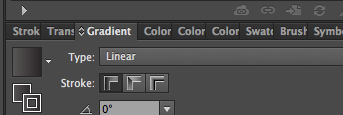
 1 Correct answer
1 Correct answer
Bah, I finally figured this out. Y'all were right about the appearance panel. I just couldn't fathom what I could possibly be looking for there other than that yeah, it's a circle with a stroke, and when I was first looking, that's all I was seeing. And I remade the circle so many times and with different details all to the same result that I was getting frustrated with being asked for screenshots of the circle. BUT, it looks like the problem was that the stroke was defaulting to align insid
...Explore related tutorials & articles
Copy link to clipboard
Copied
Can you please show your artwork?
Copy link to clipboard
Copied
It's literally just a circle, with a 4pt stroke, with the gradients seen in the screenshot attached. I finally got around the issue by drawing a line with the pen tool, and it allowed me the usual options for that. And then I eyedropped the line onto the circle. I had to redo my fill gradient then, but now I have the gradient applied across the stroke as intended. But that can't possibly be the intended workflow. I'm still interested to learn what the hitch is that I was running into.
Copy link to clipboard
Copied
I finally got around the issue by drawing a line with the pen tool, and it allowed me the usual options for that. And then I eyedropped the line onto the circle.
By @sarapixels
Thank you, that fixed the issue for me 🙂
Seems to be a bug in Illustrator. You posted that on April 2019 and it is now August 2021. Still no fix 😞
Copy link to clipboard
Copied
And then I eyedropped the line onto the circle.
The instructions might be unclear for those unfamiliar with the software.
These are all the steps to work around the issue:
- Draw a circle using the "Elipse" (circle) tool (hold down the mouse button when clicking the rectangle tool to reveal)
- Draw a line using the "Line segment" tool (same menu you selected the Elipse tool from)
- Select the line you just drew using the selection tool
- Under the "appearance" panel ("Window" > "Appearance" if not visible) click the square next to "stroke" so that a swatches pane gets displayed.
- Click a swatch that has a gradient effect on it
- With the line still selected, in the Gradient panel ("Window" > "Gradient" if not visible) click the middle "Stroke" button called "Apply gradient along stroke" (make sure you are editing stroke gradient rather than fill gradient or the option wont appear)
- Using the eye-dropper tool, click on the line with the stroke gradient applied
- Hold down the Alt key ("option" on mac) and click on your circle
- Your circle should now have a conic gradient applied to the stroke 🙂
Copy link to clipboard
Copied
Seems to be a bug in Illustrator. You posted that on April 2019 and it is now August 2021. Still no fix 😞
By @DanS03
I don't know which bug you are referring to.
The issue has been solved in 2019 and it wasn't a bug. In your second post you are referring to something completely different.
Copy link to clipboard
Copied
Hi,
Having the appearance pallet open is a great way to see what is happening within your shape:
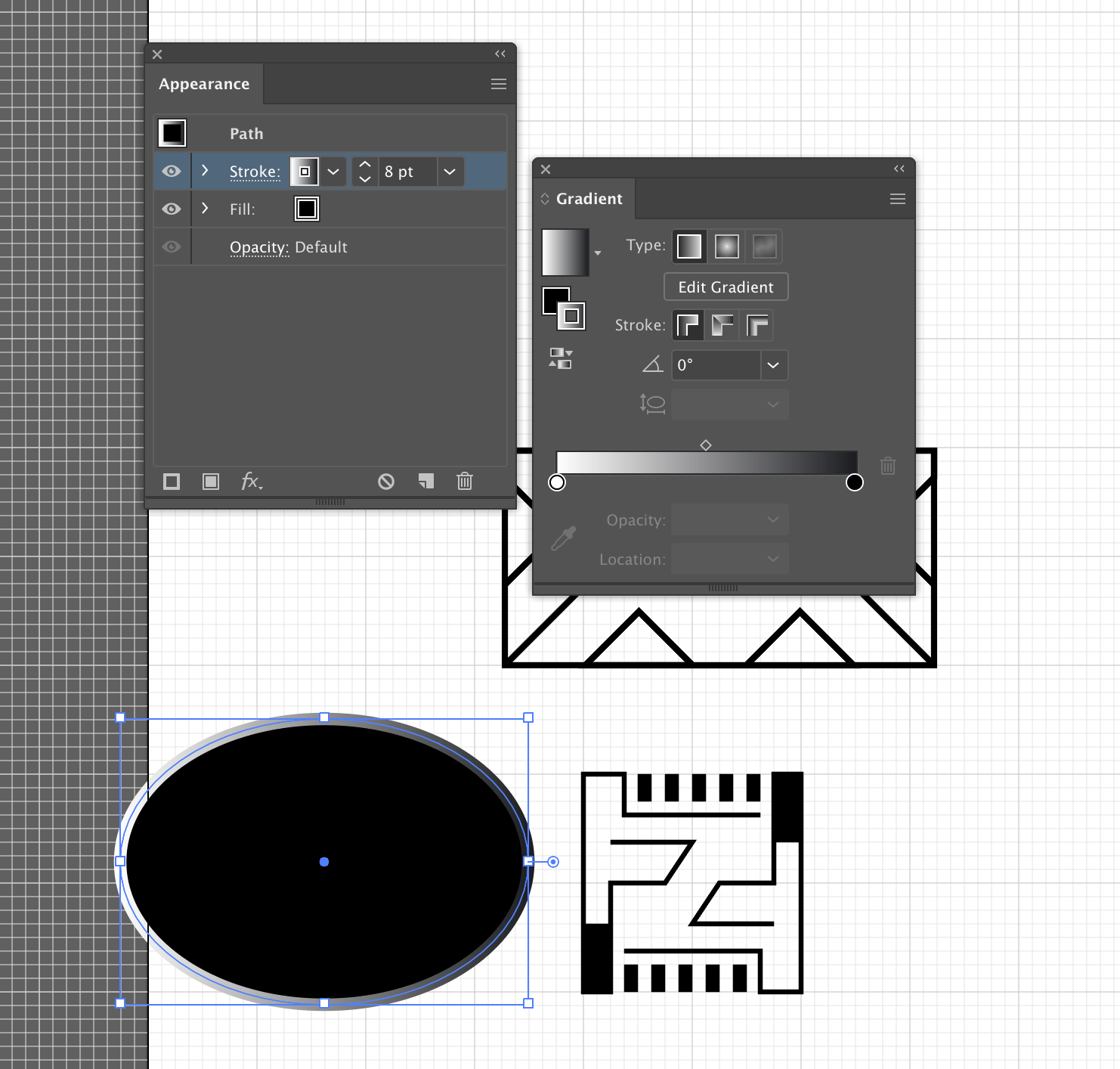
Copy link to clipboard
Copied
To what end exactly? This was literally just a circle with a gradient fill and gradient stroke. I'm trying to learn what prevents the option of applying a gradient across the stroke rather than just the left to right gradient in that simple situation.
Copy link to clipboard
Copied
Maybe explore the gradient type, Radial....
A screenshot would be awesome as I am not 100% sure what you mean.
Copy link to clipboard
Copied
The screenshot from the original post contains all the information. The shape was literally just a circle with a linear gradient fill, and linear gradient stroke. I rebuilt it repeatedly. I guess it must just be a bug. Maybe the workaround with using the pen tool to draw a line, applying the stroke across the gradient there, and then eyedropping onto the circle, letting it overwrite your fill, and remaking your fill, really is the most efficient way to do this. That's disappointing, but at least it eventually gets the job done.
Copy link to clipboard
Copied
I can't replicate this in CC2019. Do you mean the option is greyed out? Your first screenshot looks normal.
Copy link to clipboard
Copied
It looks normal, but acts the same as if it were greyed out. It's impossible to select.
Copy link to clipboard
Copied
sarapixels wrote
I guess it must just be a bug.
Naw. If it was a bug, we'd all have it and yours would be the x00th post about it. According to your description of the conditions, the Apply gradient across stroke button should be active and available, so it sounds more like one of those annoying interface malfunctions that sometimes crop up and go away with a preferences reset. Have you tried resetting preferences? Rebooting the computer? Updating to the latest build?
Copy link to clipboard
Copied
sarapixels schrieb
The shape was literally just a circle with a linear gradient fill, and linear gradient stroke.
If it's just a circle, then why can't we see it, along with the appearance panel and the layers panel.
Copy link to clipboard
Copied
sarapixels wrote
The screenshot from the original post contains all the information.
Hi Sara, The reason people keep asking for that second screen shot is that we cannot tell from the small snippet in the first. I realize you think it’s enough, but it’s not. Please give the panels you have been asked for with the image selected. Thank you!
Jane
Copy link to clipboard
Copied
Bah, I finally figured this out. Y'all were right about the appearance panel. I just couldn't fathom what I could possibly be looking for there other than that yeah, it's a circle with a stroke, and when I was first looking, that's all I was seeing. And I remade the circle so many times and with different details all to the same result that I was getting frustrated with being asked for screenshots of the circle. BUT, it looks like the problem was that the stroke was defaulting to align inside the circle rather than centered, and apparently you can't use that button if the circle is aligned inside. The pen tool work around was working because it was realigning the stroke as well as copying the gradient application.
For anyone else coming across this (and I've seen several posts asking for help on this but none with answers), the stroke has to be center aligned. You can select that with this here.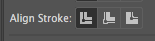
And yeah, when I went back from scratch and did it again, I did get a clue in the Appearance panel. Right there next to where it shows the width of the stroke it says "Inside". My previous file didn't have anything there because I was looking after I'd already done the work around with the pen and eyedropper tools, and it doesn't say anything about the alignment at all there when the stroke is centered. It normally just gives the stroke width, shows if there is a gradient, and if there is opacity.
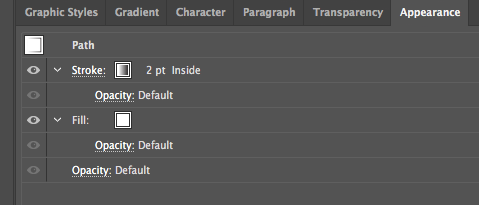
Oh, and it turned out that the gradient fill was irrelevant. You can see in this one, I didn't even have one of those that time. But apparently stroke alignment matters quite a lot for some reason.
Thanks to all for the help. I would not have kept going back to the appearance panel after not getting anywhere with it the first time, if y'all hadn't been asking for screenshots of it.
Copy link to clipboard
Copied
Hi Sarah, thank you for reporting your findings. It will be helpful to others as well!
Jane
Copy link to clipboard
Copied
OMG this has been a lifesaver. Thanks for figuring this out so the rest of us struggle just a bit less.
Copy link to clipboard
Copied
Thank you so much for figuring this out! I just ran into the same issue and couldn't understand what I was doing wrong. You're a lifesaver!
Copy link to clipboard
Copied
thanks alot it was my problem too and you solve it
Copy link to clipboard
Copied
I was having a similar problem. It also wont work if the stroke is rounded or anything other than the basic brush for strokes.
Copy link to clipboard
Copied
A similar problem as what?
Please detail and show screenshots.
Copy link to clipboard
Copied
You want a gradient on a brush? That will not work.
The "Basic" setting in the brush panel is not a brush. It deletes any brushes from the stroke.
Get ready! An upgraded Adobe Community experience is coming in January.
Learn more



