- Home
- Illustrator
- Discussions
- Re: Arranging objects is not working correctly
- Re: Arranging objects is not working correctly
Copy link to clipboard
Copied
I have been using Illustrator for a very long time and I've never had this happen before. I believe it's a bug, but maybe I'm crazy. I am just trying to bring an object to the front - a totally normal operation. it is not working, as seen in my screenshot. You will notice my entire illustration is on the same layer, and that the red box is at the top of the list of elements, yet it is still behind the other elements. Do you see something I don't see?? I can't even copy paste it in front.

 1 Correct answer
1 Correct answer
I found your problem - it's that your compound path (gray car overhead view) has some guidelines compounded into the shape.
I was able to fix it by turning off all other layers, releasing the compound shape, then deleting the guides. I then reselected the shape and made it into a compound shape again.
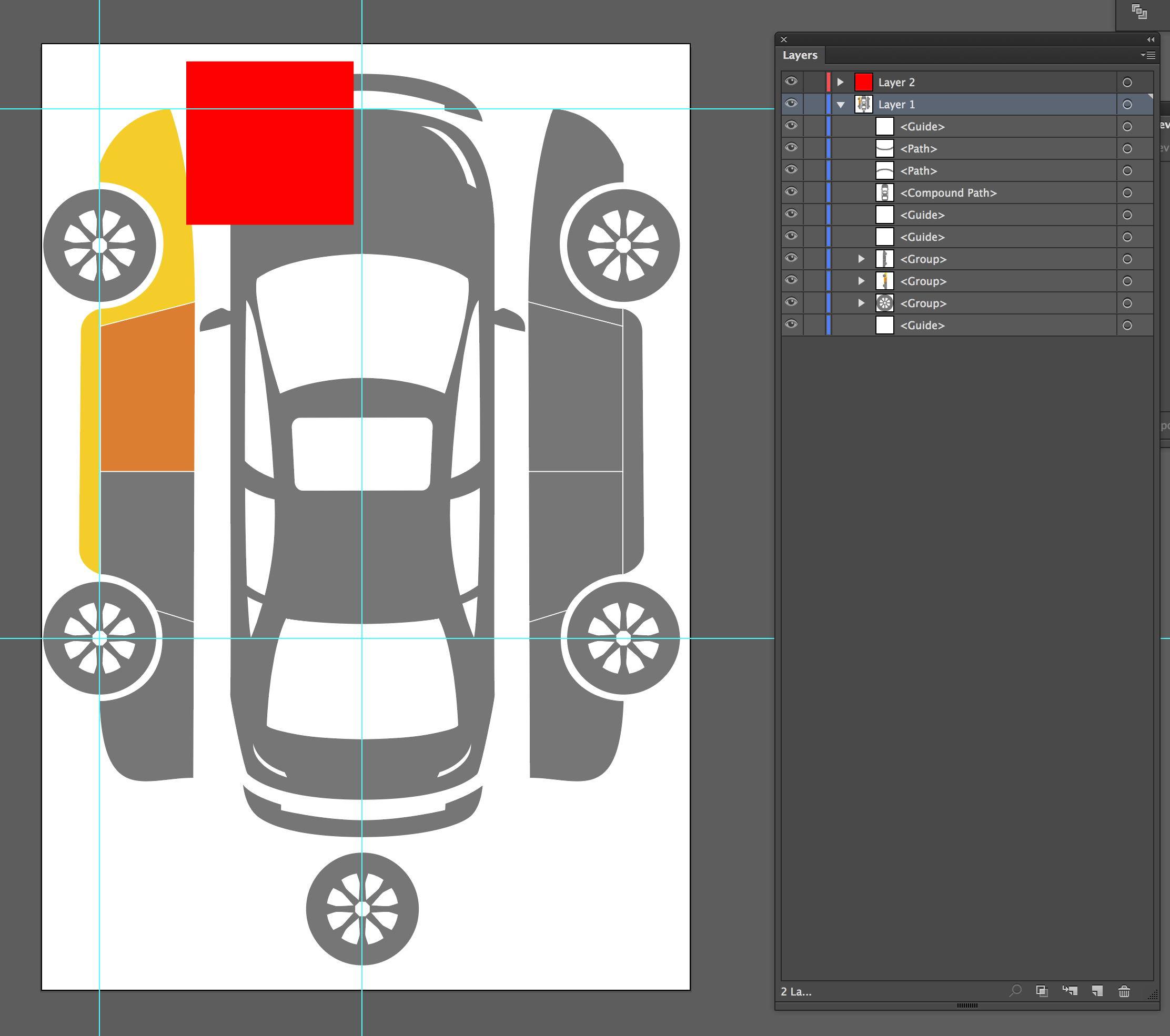
Explore related tutorials & articles
Copy link to clipboard
Copied
Moved to Illustrator Forum as the Lounge is not for technical help. If you find that you are not getting the help you need there please let us know and we will move to another.
Copy link to clipboard
Copied
Definitely think this is a bug... I moved that red box to a new layer - still behind the car body. I went into the car body compound path object and removed those guide lines you see (the grey ones) and then everything worked normally.
Copy link to clipboard
Copied
Can you post a copy of the file (or the offending portion) with dropbox or similar.
Thankyou for the screenshot that is very helpful. You object is obviously on top of all in the layers, and I do not see this being a blending mode, transparency mask, overprint or other.
Not sure what you mean by not being able to paste in front, are you getting an error, or is it just that the result is also shown and incorrect.
Might be a bug with GPU preview, you can toggle that on and off with Command E. Watch your filename at top to see what mode you are in.
Copy link to clipboard
Copied
Here is the original file that is having that problem. You should notice that when you open the file, the red box is now on it's own layer above all of the other artwork, yet it is still showing up behind everything else.
Of course, if it shows up correctly on your computer, then I must have lost my mind.
Copy link to clipboard
Copied
I found your problem - it's that your compound path (gray car overhead view) has some guidelines compounded into the shape.
I was able to fix it by turning off all other layers, releasing the compound shape, then deleting the guides. I then reselected the shape and made it into a compound shape again.
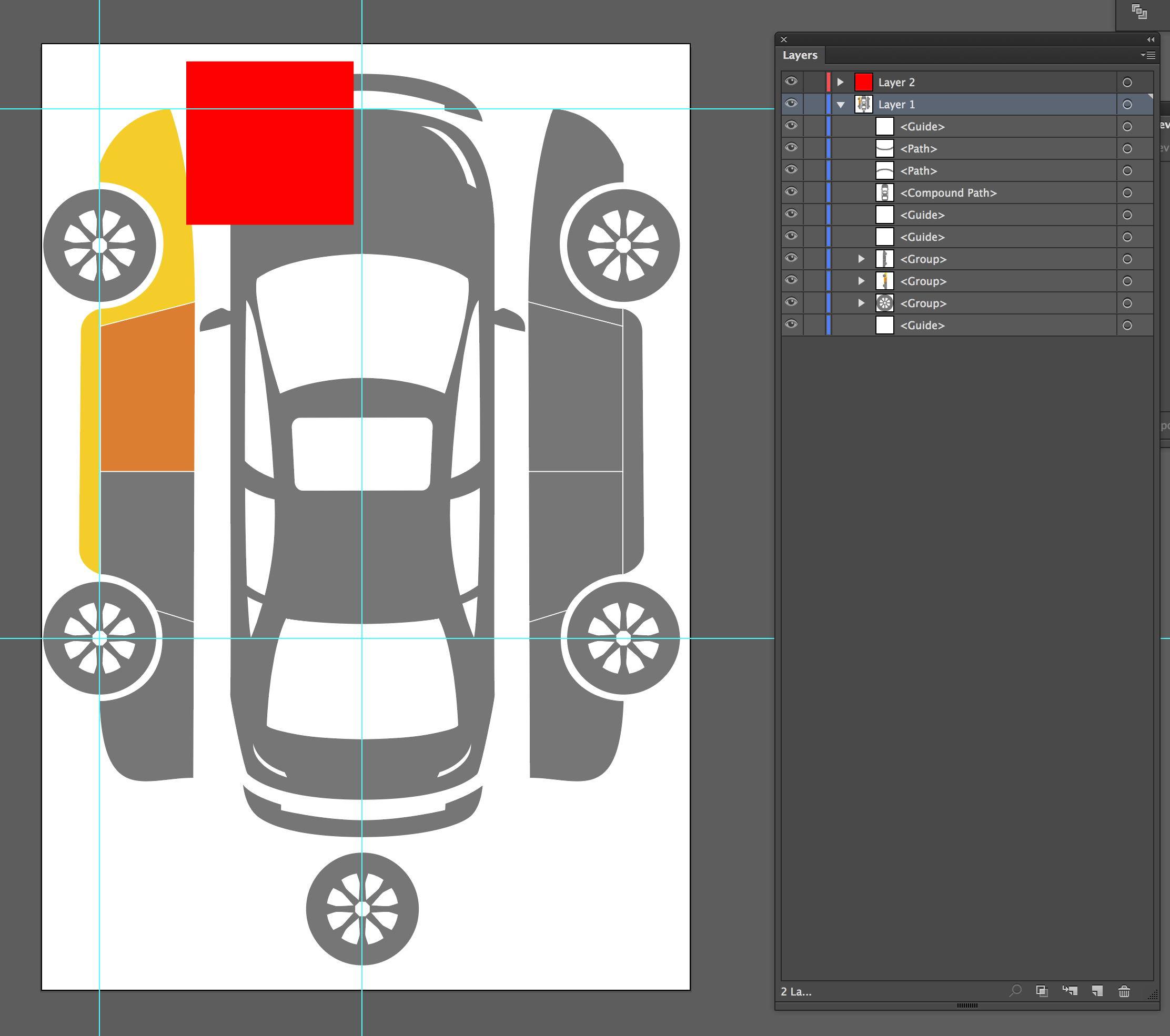
Copy link to clipboard
Copied
Thanks SJ - I had come across this solution earlier when I just unlocked those guidelines within the compound object and deleted them.
Unfortunately, this means that you should not use guides within a compound object? That sounds like a bug to me.
Copy link to clipboard
Copied
GPU Preview? I'll check that.
Copy link to clipboard
Copied
Nope - CPU Preview shows the same.
Copy link to clipboard
Copied
The solution you gave in post #2 (removing the guides from the compound path) is the right one.
I wondered how you made a compound path with guides included.
When you select 2 shapes and some guides, you cannot make it into a compound path.
But if you select 2 shapes, make them into a compound path, isolate the compound path by double clicking and add some guides, you can replicate the problem.
Looks like a bug worth reporting here:
Copy link to clipboard
Copied
Thanks Tom, that is exactly how I did it. I still believe the ability to use guides within an isolated compound path should be available, although I do grasp the inherent problem. Hopefully the genius Adobe dev team can come up with a solution.
Find more inspiration, events, and resources on the new Adobe Community
Explore Now

