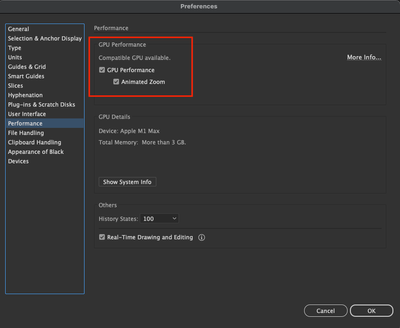- Home
- Illustrator
- Discussions
- Re: Artboard edges, anchor points and bounding box...
- Re: Artboard edges, anchor points and bounding box...
Copy link to clipboard
Copied
After the latest update I am having issues with Illustrator. When an item is selected, the bounding box is not blue as it was before, but light gray and therefore almost invisible. Anchor points as well. The artboard edges are also barely visible. I can't even tell which artboard is selected at the moment. Bounding box, edges and artboard are all marked as shown in the view panel. Any ideas? I am attaching a screenshot for reference.
Thank you!
 1 Correct answer
1 Correct answer
when you have the object selected, click on view, then the first option should be (view using CPU) or (view using GPU) click that and your bounding box should go back to normal. I just had the same problem.
Explore related tutorials & articles
Copy link to clipboard
Copied
Double Click on the layer name in the layer palette to pull up the options for the layer. What is the color of the layer set to. Change it to a different color.
Copy link to clipboard
Copied
Tried that, the color is set to blue, as is the default setting. Even if I change it to another color, the issue still remains.
Copy link to clipboard
Copied
Similar issues have been reported a couple of times, but the cause isn't quite clear so far.
Copy link to clipboard
Copied
I'm here to say it's still an issue!!! Please Adobe - stop changing things that work!!! And, please fix the bounding boxes back to the layer color.
AND, please fix your zoom-in. Now, I can zoom in super close but can't see anything - everything disapears after enlarging past 1200%. Why let us zoom in if you can't see it? What's the point? UGH!!
Copy link to clipboard
Copied
This problem has been a killer for me! Try this because it worked for me. Follow the instructions that have already been given prior here: "Double Click on the layer name in the layer palette to pull up the options for the layer. What is the color of the layer set to. Change it to a different color." but then change it back to the default light blue. Mine was also ALREADY set to the light blue (in the layer) as well but still appearing light gray (on the box). After changing it and then changing back, it now appears in the layers and on the box as light blue (as it should). Hope this helps!
Copy link to clipboard
Copied
when you have the object selected, click on view, then the first option should be (view using CPU) or (view using GPU) click that and your bounding box should go back to normal. I just had the same problem.
Copy link to clipboard
Copied
THanks!!! This solved my problem!!!!
Copy link to clipboard
Copied
The "View Using GPU" is greyed out, so there's no solution. Very frustrating. I can barely see the bounding box and nodes. No wonder Adobe's stock price has lost 40% Products keep getting worse.
Copy link to clipboard
Copied
Hi @Elle5EC7,
We are sorry to hear about this. Would you mind confirming the GPU make & model, GPU Driver, OS & Illustrator version?
Also, would you mind confirming if this happened while working or opening a specific file or all and if GPU performance is enabled in the app preferences or not?
Looking forward to your response.
Thanks,
Anshul Saini
Copy link to clipboard
Copied
that worked for me - blue handles back now
Copy link to clipboard
Copied
Didn't work for me - checked or unchecked still invisible?
Copy link to clipboard
Copied
I'm sorry to hear that the previous solution didn't work for you. To better assist you, could you please provide more details about your system, including:
- GPU make and model.
- Amount of RAM.
- CPU.
- The exact version of OS & Adobe Illustrator you are using.
- Please share a screenshot of the issue so that I can get a clearer understanding of what you are experiencing.
Also, you can try resetting Illustrator preferences and see if that helps.
With this additional information, I'll be able to offer more targeted assistance and help you resolve the problem you're facing.
Best regards,
Anshul Saini
Copy link to clipboard
Copied
I fixed the problem by copying the relevant graphics to a new file and deleting the old one - seem to work but it just happens every now and then. My system is MAC Studio, Apple M1, 32mb RAM, 27" Apple Studio. Illustrator 27.9. Ventura 13.5.2.
Screen shot shows you can barely see the handles as the are greyed out.
Copy link to clipboard
Copied
Just looked at my screenshot and it didn't capture it sorry, probably because I use command key to take the shot.
Copy link to clipboard
Copied
Do you have overprint preview turned on?
Copy link to clipboard
Copied
Illustrator just crashed and when I restarted it it seems to have fixed itself? but I tried this many times and it didn't fix it so I have no idea whats going on?
Copy link to clipboard
Copied
Thanks for this comment, Monika. I've been trying to figure out why my Illustrator artboard frames keep ghosting out on me.... Toggling overprint preview on or off causes issues with with how artboard frames, as well as bounding boxes, preview. When overpint preview is activated, the artboard frames gray out... and if I run the selection arrow over the artboard frame while in overprint preview, the frame will turn solid black just in the areas the arrow crossed the frame. Once I toggle overprint preview off, the artboard frames turn solid black. It does seem to happen when there are multiple tabs/files opened at once. Attaching video. Nice little bug. I'm currently working in Illustrator 2024 (28.0) on a 2023 16-Inch MacBook Pro: Chip-Apple M2 Max, Memory-32 GB, MacOS-Ventura 13.6.2
Copy link to clipboard
Copied
Hello @TH13,
Thank you for sharing the details about the issue you're experiencing with Illustrator, particularly the ghosting of artboard frames.
To troubleshoot this, I recommend the following steps:
-
Update Illustrator: Ensure that you are using the latest version of Illustrator. You mentioned version 28.0; try updating to version 28.1.
-
Update macOS: Make sure your macOS is also up to date. You are currently on Ventura 13.6.2; check if there are any updates available, and if so, update to the latest version, which is Sonoma 14.2.1.
-
Reset Preferences: Resetting Illustrator preferences can often resolve unexpected behavior. To do this, press and hold Control + Option + Command + Shift (Mac) while starting Illustrator. You will be prompted to confirm the reset.
After performing these steps, check if the issue persists. If the problem continues, please let me know, and we can explore additional troubleshooting steps.
Best,
Anshul Saini
Copy link to clipboard
Copied
Hello,
A year later. I am having this issue also. Restarting the application helps for a short while, 30 minutes.
the command "view using GPU" is greyed out when the other bounding box and edges are greyed out.
I pasted a dieline from another file and that reset and the edges again showed in their label color.
but that only lasted a short while.
Copy link to clipboard
Copied
Hello @defaultl2a330cag740,
I'm sorry to hear you're having the same problem with Illustrator. Would you mind confirming the version of the OS/Illustrator installed, and if Illustrator behaves this way with all your files so I can better assist you?
Looking forward to hearing from you.
Anubhav