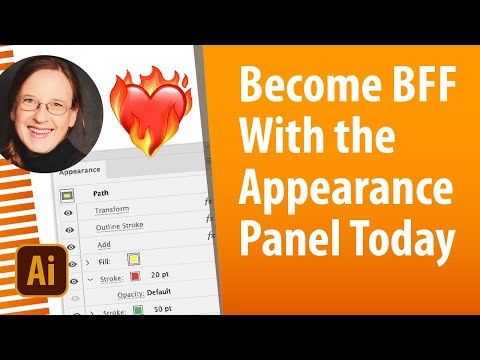- Home
- Illustrator
- Discussions
- Attributes applied to container layer but not obje...
- Attributes applied to container layer but not obje...
Copy link to clipboard
Copied
I am selecting a layer which contains many paths. I use the eyedropper tool to copy the desired attributes and the selected layer appears to inherit the attributes, although none of the objects' appearances actually change. Then, deselecting the container layer and selecting the individual object, it is revealed that the object still has its original apperance, and the objects within the layer did not inherit the copied appearance.
I would love to know if there is a mistake in my process or if I am misunderstanding something about how appearances work on a layer parent/child basis.
 1 Correct answer
1 Correct answer
You really need to work with the actual Appearance panel instead of the Properties panel. Here's how targeting works:
Here's how the Appearance panel works:
Here's what's happening when things go wrong:
Explore related tutorials & articles
Copy link to clipboard
Copied
Thanks for sharing the video and explanation. The behavior you're seeing is expected. When you apply attributes to a parent layer, they don't automatically affect the individual objects inside it. The layer can hold its own appearance settings, but those don't cascade down to the child paths. To apply the same appearance to all objects, you'll need to select the contents of the layer instead of the layer itself and then use the Eyedropper tool. You can also use the Appearance panel to target specific objects if needed.
Please give this a try and let me know if it works as expected.
Abhishek
Copy link to clipboard
Copied
You really need to work with the actual Appearance panel instead of the Properties panel. Here's how targeting works:
Here's how the Appearance panel works:
Here's what's happening when things go wrong:
Find more inspiration, events, and resources on the new Adobe Community
Explore Now