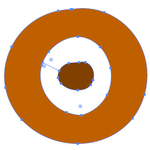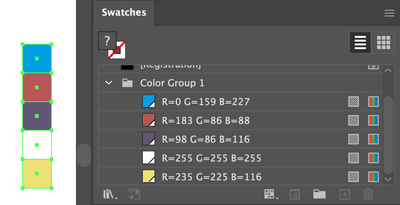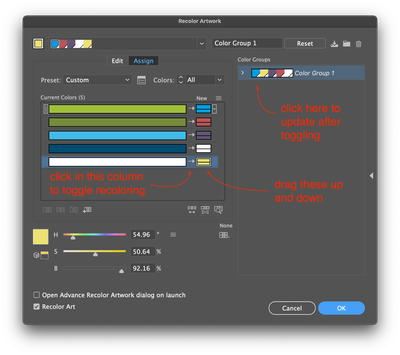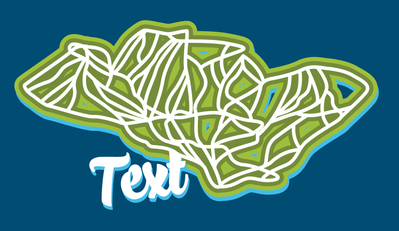Automating color changes
Copy link to clipboard
Copied
I am working on a design that has 7 color palette variations. There are about 8 layers that each need the color changed in each file. So this takes me about 20 minutes to do all 7 files manually. I have many files that these colors will be applied to. If this could be automated, it would be a huge time saver.
Does anyone know of a tutorial that explains how I could script/automate this process? I'm not a coder but willing to try anything if there's good explanation.
Thanks.
Explore related tutorials & articles
Copy link to clipboard
Copied
Hi @glooft
Could you please share some sample files, how layers are arranged. A more description will be really helpful.
To start learning the scripting, you can refer the following documentation
https://ai-scripting.docsforadobe.dev/
Copy link to clipboard
Copied
https://assets.adobe.com/id/urn:aaid:sc:US:794e38f4-7cc7-4c7d-8339-ecf7302e8897?view=difile
This is one color palette of the seven. Each layer in this file needs the color changed and saved into a new file. I have a text file that has the hex value for each palette.
Does that make sense? Let me know if you need more info.
Thanks!
Copy link to clipboard
Copied
So, what new colors would you like to use. For an example, X color must be replaced by Y color.
Do you have some mapping of these?
Copy link to clipboard
Copied
Thanks Charu, but Recolor Artwork seems to be the right tool for the job.
Gary
Copy link to clipboard
Copied
Hi @glooft, this might be something you could do with the Recolor Artwork command (Edit menu). Try googling for video tutorials—I found plenty when I looked just now.
Otherwise, can you share two sample files: before and after you have manually changed colors? Samples don't have to be the real thing, but must be set up with the same color types. That will help us understand specific details.
- Mark
Copy link to clipboard
Copied
Thanks Mark. Recolor Artwork appears to be what I'm looking for based on a few experiments. No scripting necessary. Wish I knew about this earlier.
Gary
Copy link to clipboard
Copied
Thanks for the sample file. Here's what I'd do, but let me know if I've misunderstood your situatiuon.
1. Create a master colors document.
2. Set up your palettes as Color Groups containing Swatches, eg. 5 swatches per color group see screenshot.
3. Make little shapes on the artboard filled with each color. Group them together for convenience.
4. Open the document you want to recolor.
5. Copy and paste the little color chips (ie. the squares in screenshot above) from your master document, into this document.
6. Delete the color chips from the re-colouring document (we only pasted them to transfer the colour group).
7. Select all the artwork you want to recolor.
8. Choose Recolor Artwork from Edit Menu and click "Advanced"
9. Select the Color Group on the right.
10. Arrange the order of the colors on the left. Make sure the right-facing arrows exist by clicking on that area and re-selecting the Color Group on the right.
11. do that for each document you wish to recolor.
Let me know how you go.
- Mark
Copy link to clipboard
Copied
I followed your steps but when I copy and paste the chips into the new document, the color group does not come with. I know I'm doing something wrong. How do I attach the color groups to the chips?
Copy link to clipboard
Copied
The color swatches in your master color document must be "global".
Copy link to clipboard
Copied
@glooft if you want, you can check my extensions which works with colors.
There is link https://www.youtube.com/watch?v=2K-UqhOkoyg&t=1s
Find more inspiration, events, and resources on the new Adobe Community
Explore Now