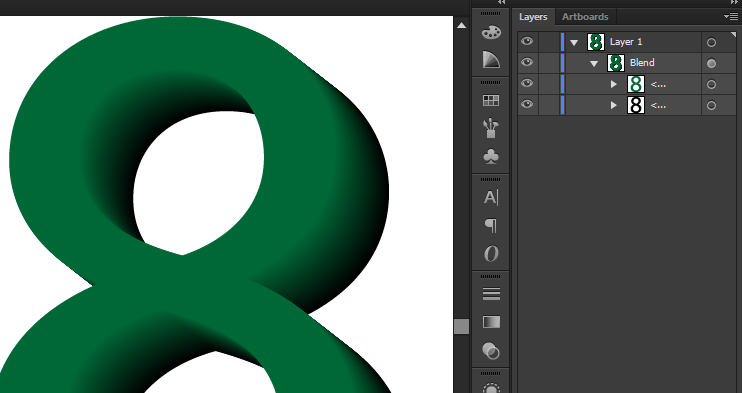Copy link to clipboard
Copied
Is it possible to flatten a shape which has a blend mode applied to the shape ? ![]()
 1 Correct answer
1 Correct answer
Lets says you have
- Gradient set to overlay
- Placed image underneath the gradient
You need to select both items and flatten transparency. The result will be one bitmapped image, but will look the same as the 2 separate items previously. The blending mode will be gone, as it was calculated into the bitmapped image with the flatten transparency command.
Explore related tutorials & articles
Copy link to clipboard
Copied
Hi StrongBeaver,
Are you able to provide a visual/screenshot?
Thanks,
Sim
Copy link to clipboard
Copied
In the first image, the layer is placed on top of the white shape.
The second image, the same image the blend mode is set to overlay. I'd like to flatten the layer with the blend mode overlay to get the same results as does the blend mode overlay ?


Copy link to clipboard
Copied
Object >> flatten transparency, check preserve alpha transparency
When you fleet that turns the transparent item into a bitmap. The overlay blending mode is uses in the calculation, but the result will not have a blending mode after this is done, as the resulting bitmap created used the overlay to calculate the result.
Copy link to clipboard
Copied
I tried that technique, I thought there may be something I may have skipped on; turns out I'll have to use opacity masks to somewhat mimic that of a blend mode.
Copy link to clipboard
Copied
You lost me even though you showed a screenshot. If you check this, your result should capture the transparency and no need for an opacity mask, but then I might not be thinking like a beaver today and misunderstanding your needs..
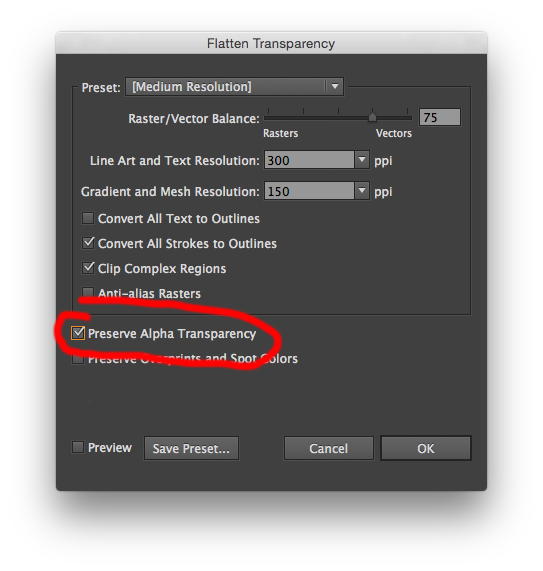
Copy link to clipboard
Copied
@Mike Gondek2 - That is the option I toggled on when flattening the transparency for a layer with a blend mode but the results were not what I was hoping for, as the blend mode wasn't preserved. I thank you for the help ![]()
Copy link to clipboard
Copied
Did you select the item underneath the bending mode is blending with?
If you unlock and select all this should work.
Copy link to clipboard
Copied
I don't understand ?
Copy link to clipboard
Copied
Lets says you have
- Gradient set to overlay
- Placed image underneath the gradient
You need to select both items and flatten transparency. The result will be one bitmapped image, but will look the same as the 2 separate items previously. The blending mode will be gone, as it was calculated into the bitmapped image with the flatten transparency command.
Copy link to clipboard
Copied
Thank you, that technique worked great. I was doing thing in just the wrong order. ![]()
Copy link to clipboard
Copied
Glad that helped. For my part you are welcome.
Copy link to clipboard
Copied
this images guide is helpful to me. im blending 2 object but ther are not smooth. im adjust follow this method its work for me
Copy link to clipboard
Copied
This topic is about blend modes (Multiply, Screen etc.), not blending between two shapes.
Copy link to clipboard
Copied
If the final result still needs to be printed at 200% is the "bitmapped" outcome of this a problem? By "bitmapped" I assume you mean its been converted to a "raster" "pixelled" image instead of vector artwork?