Copy link to clipboard
Copied
Hi guys,
When I use blending mode difference in a CMYK document, the text on black background isn't showing as white. When I convert my doc to RGB, it appears correctly as I attend. How do I make so that the text appears white on black BG. Is it about rich black, etc? Pls see reference below:
CMYK not displaying the white text as white over black BG.
.png)
RGB text appears as intended.
.png)
I'm using Adobe CC
 1 Correct answer
1 Correct answer
Blending modes can behave differently in RGB and CMYK documents.
I would convert the text to outlines and make a Compound Path with the black background.
Explore related tutorials & articles
Copy link to clipboard
Copied
Is it about rich black, etc?
What »etc«?
When one want to use white text on a rich black CMYK background one may want to trap it by spreading the text in cyan, magenta and yellow.
What Blend Mode and Color does the text actually have?
Please post meaningful screenshots including the pertinent Panels (expanded Layers, Appearance, Attributes, Transparency, …).
Copy link to clipboard
Copied
Hi,
The text is in White, background is Black & White (black value is 75/68/67/90, but behaves the same even if I change to 100/100/100/100). Blend mode is Difference. I tried convert the text to Outline -- same result.
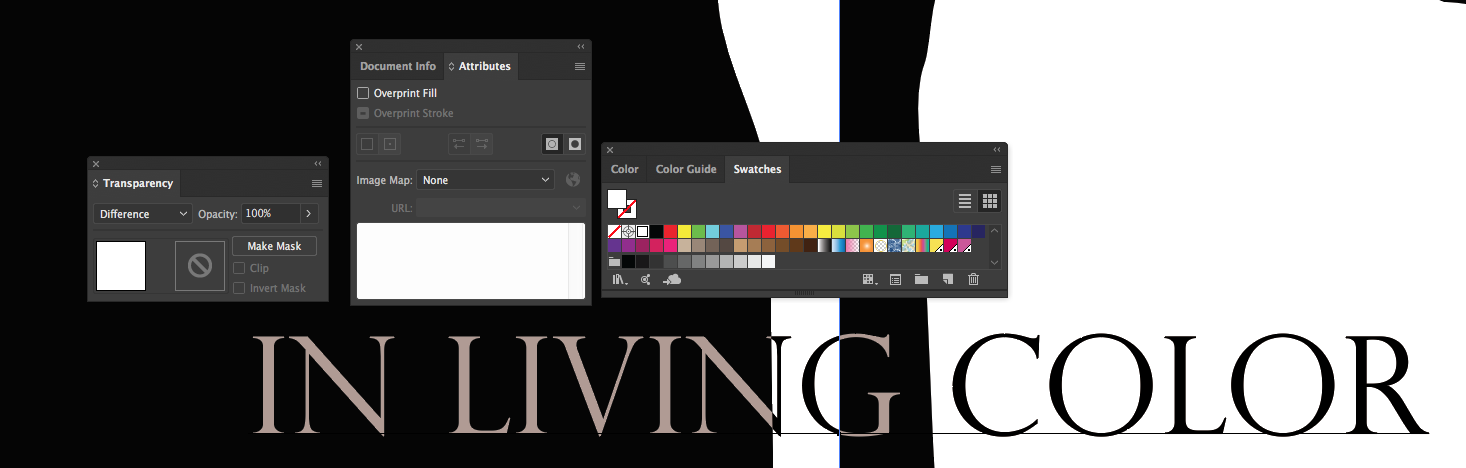
Copy link to clipboard
Copied
i get the same result with your black values, but white text if I use 100/100/100/100
Copy link to clipboard
Copied
The text is in White, background is Black & White (black value is 75/68/67/90, but behaves the same even if I change to 100/100/100/100).
That seems strange as it makes a huge difference here.
Are you sure you changed the actual object’s color?
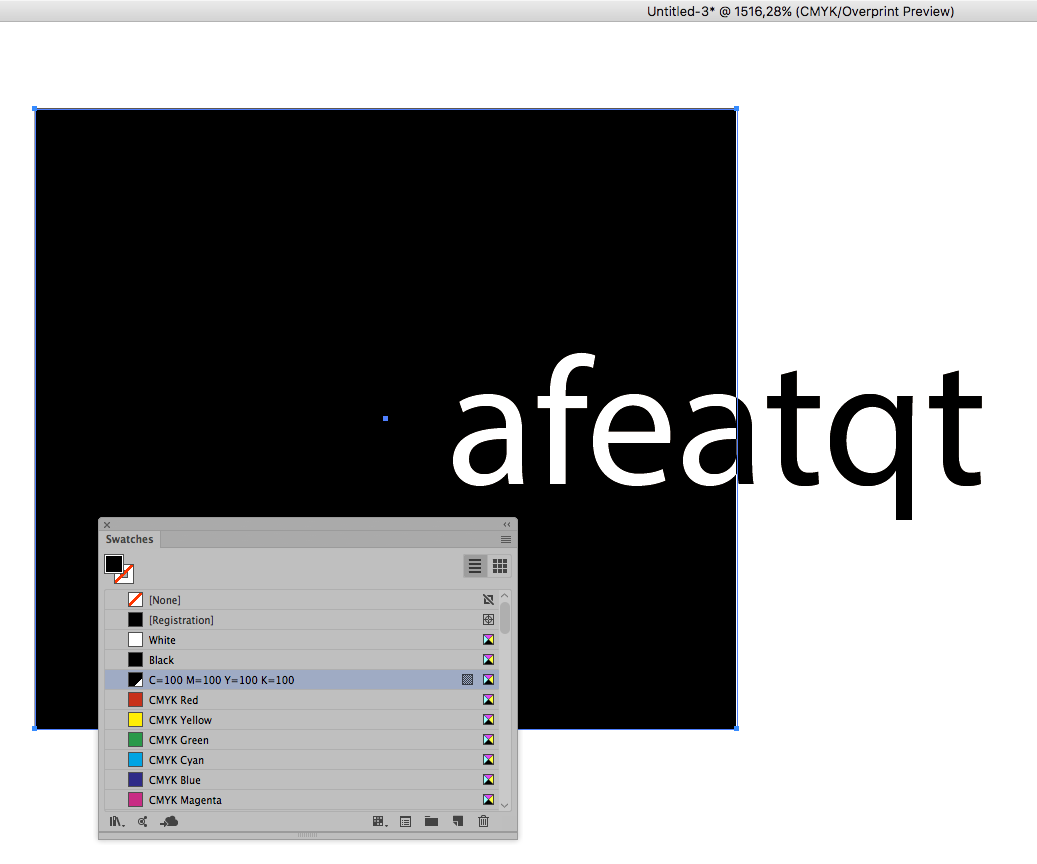
Copy link to clipboard
Copied
Hi, the 100/100/100/100 works now. I didn't know that entering all 100 on the color picker doesn't change anything. So I create a new swatch for 100/100/100/100 and now it looks the same as yours.
In any case, you advised against using 100/100/100/100 because it could cause problems. In that case, what is the best practice to make a text white on black, and black on white automatically without resorting to create outline then use pathfinder to form shapes?
Copy link to clipboard
Copied
Another option would be using Symbol instances with the appropriate Fills added and Clipping Masks, but that would result in the text being represented by more than one object, so one would run the risk of missing a part if later changes of position or size etc. should become necessary.
Copy link to clipboard
Copied
wuts23143389 schrieb
I tried convert the text to Outline -- same result.
You missed out the second part of that: creating a compound path instead of relying on blending modes.
Copy link to clipboard
Copied
What size is your text? What is the printing technology?
Copy link to clipboard
Copied
Is the text the same color as the black background but set to Blend Mode Difference?
If so you should look into what the difference between RGB and CMYK actually means.
No conventional CMYK space features true black as that would usually violate the admissible total area coverage for example.
Copy link to clipboard
Copied
Blending modes can behave differently in RGB and CMYK documents.
I would convert the text to outlines and make a Compound Path with the black background.
Copy link to clipboard
Copied
Blending modes can behave differently in RGB and CMYK documents.
The statement is not false but one could argue a technicality:
The Channel for Channel operations are not really different (for many Blending Modes), but as in one case black is 0/0/0 and in the other case it might be something like 87/78/64/93 the results can look very different. (edited)
And while using a 100/100/100/100 black might seem to produce results that appear similar to RGB it would not be a sensible work-around as it is technically inadmissible and could cause various problems.
Copy link to clipboard
Copied
If you don't mind that your "Black" text will separate into CMY colors, you can use Difference mode.
But I would Create Outlines and use Compound Paths instead.

Copy link to clipboard
Copied
Thank you all.
I've successfully used compound path as Ton originally suggested.
Copy link to clipboard
Copied
Good to hear that helped.
Find more inspiration, events, and resources on the new Adobe Community
Explore Now

