Blending lines problem
Copy link to clipboard
Copied
Hi all,
I'm trying to determine why blending two geometrically perfect objects in illustrator is causing unwanted problems. I ultimately want to step up into more complex shapes, but I need to start simple to make sure I'm doing this right. I have a circle inside of a slightly rounded hexagon and want to have a dozen or so lines blending in between them.
However, when I try to do this, it causes a bunch of odd irregularities. Sometimes worse than others. Each shape has its original paths untouched - no extra nodes or handles etc. I find that when I click on nodes on each shape, the blending is not bad, as opposed to randomly clicking on the paths, where the results are twisted and turned inside out. However none of them are perfect - shouldn't they be, if the shapes are perfectly formed?
Explore related tutorials & articles
Copy link to clipboard
Copied
I found I got a good result letting the tool decide -- i.e. just select the paths and hit ctrl+alt+B -- rather than choosing points to blend between, which is difficult because there aren't corresponding points on each shape.
Copy link to clipboard
Copied
Oh that actually does work quite well. Funny how it still seems to be thrown off by seemingly nothing at times though.
Copy link to clipboard
Copied
If you click on two points with the tool, it'll try and blend objects with those as reference points:
Example 1 - corresponding points:

Example 2 - differing points:
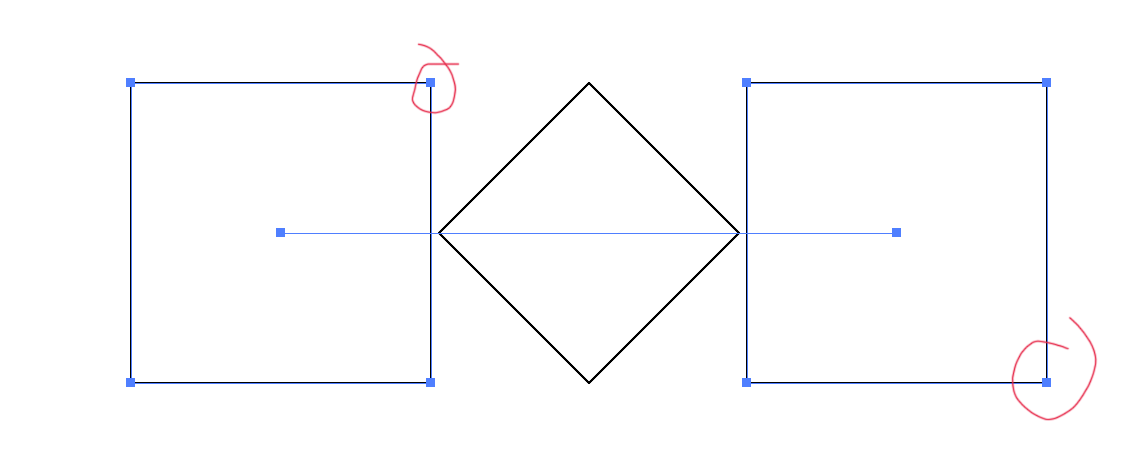
Because there is no 1:1 correspondence between points on your two shapes, clicking with the blend tool is going to be a bit of a guessing game.
Copy link to clipboard
Copied
Interesting. I figured there obviously had to be a mathematical relationship going on but didn't expect two symmetrical shapes to throw up random interpretations.
Either way it should make my 'mountain region' line visuals quite the challenge for the blend tool to figure out. I'm trying to blend multiple lines to create different contours. I'm not expecting perfection (it's giving me some weird line spacing issues) but something consistent along these 'lines' is hopefully what I get more often than not.
Thanks for your help.
Copy link to clipboard
Copied
Like Doug, I got better results when I selected all and let the Blend tool decide which points to blend.
But direct selecting the circle in the blend and adding anchor points (Object > Path > Add Anchor Points) a couple of times improved the result.
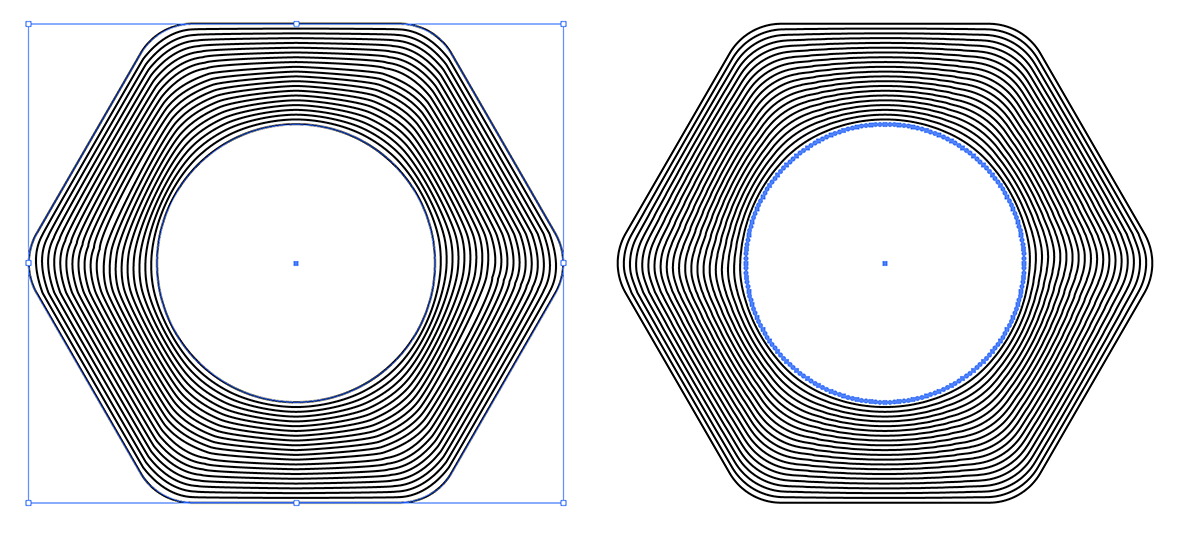
Copy link to clipboard
Copied
All paths, open or closed, have:
- a direction
- a start and an end
- a number of nodes
Blends work by interpolating node-by-node in sequence. In your screenshot, the two "perfect" paths have different counts of nodes. The program doesn't know that one of them is what you think of as a "perfect" hexagon with rounded corner and that the other is what you think of as a "perfect" circle. It just knows there are two cubic Bezier paths. One has 12 nodes; the other has 4.
So especially for the kind of thing you are trying to do, you will find the whole procedure to be more predictable if you simply ensure that the key paths of each blend have corresponding direction and the same number of nodes (so-called AnchorPoints in Illustrator).
You could:
- Line Tool: Draw a straight horizontal single-segment path.
- Select Tool: AltShiftDrag a duplicate of that "line" downward.
- Select both paths. Object>Blend>Make.
- Object>Blend>Blend Options: Specified Steps. Enter a low number (ten or so is plenty, depending on scale) so that you can see what you're doing without so many interpolated steps that they all run together. You can always go back and change the number of steps later.
- Use the Add Anchor Tool or the Object>Path>Add AnchorPoints command to add corresponding nodes to both paths.
- White Pointer: Select and drag individual nodes of the upper horizontal path. The Blend updates accordingly with every move.
- When you get the mountains pretty much "mapped out" as you want with all straight segments, then select individual nodes and click the two Convert buttons in the options bar to switch them between corner or smooth nodes. Adjust the extended curve handles as desired.
Working methodically this way, the process will be predictable and intuitive and you can still maintain reasonable elegance, rather than just willy-nilly adding a bunch of unnecessary nodes, which merely "shrinks" the undesirable artifacts of the interpolated steps.
JET
Get ready! An upgraded Adobe Community experience is coming in January.
Learn more
