Copy link to clipboard
Copied
Hi there. I'm struggling to find the solution to this problem. I ususally Show Bounding Box so I can reshape my objects by pulling on the handles confortably. However, since Illustrator CC 2015 (just upgraded to 2017 and problem persists), the bounding box appears bigger and outside of the shape, so if you want to pull on the handles, you have to do it on that "ghost" binding box. This can actually get annoying as sometimes it appears very far from your object, even outside of the field of view. Also, drawing objects with the curvature tool is horribly confusing having the bounding box somewhere else. I am not sure if this is a feature to disable o a bug (it happens on Windows 10).
Any help on this would be greately appreciated.
J
 1 Correct answer
1 Correct answer
J,
You can make an action or a shortcut for Object>Shape>Expand Shape.
For the latter, you may:
Edit>Keyboard Shortcuts>Menu Commands>Object>Shape>Expand Shape, then click the first little box to the right, then press the desired key on the keyboard, then press OK, and name it.
First suggested by Ray in post 9# here:
https://forums.adobe.com/message/8492214#8492214
This is what Live Shapes are about:
Explore related tutorials & articles
Copy link to clipboard
Copied
Are you able to post a screenshot to help explain your problem?
Copy link to clipboard
Copied
Hi sishamDDs,
Yes sure, here's a pintscreen of the problem (left hand side a new shape done with rectangle tool, right hand side the "delocalized" bounding box, fortunately within range)
Copy link to clipboard
Copied
J,
What happens if you Object>Shape>Expand Shape?
Copy link to clipboard
Copied
Hi Jacob,
Yes! This did the job, but only for this instance. If I draw a new shape, problem reappears. Will have to set a confrtable shortcut if we're unable to find a solution.
Thanks, helpful!
Copy link to clipboard
Copied
J,
You can make an action or a shortcut for Object>Shape>Expand Shape.
For the latter, you may:
Edit>Keyboard Shortcuts>Menu Commands>Object>Shape>Expand Shape, then click the first little box to the right, then press the desired key on the keyboard, then press OK, and name it.
First suggested by Ray in post 9# here:
https://forums.adobe.com/message/8492214#8492214
This is what Live Shapes are about:
Copy link to clipboard
Copied
Hey Jacob,
Yes, I did it as soon as you proposed the function, very helpful, thanks! This solves the problem for the current shape, but comes back on new shapes (which is alright once the shortcut is set).
Will mark this as answered then, thank you all for your input.
J
Copy link to clipboard
Copied
You are welcome, J.
Copy link to clipboard
Copied
Do you have an Offset Effect applied? Open the Appearance panel (Window > Appearance), select the object and see if the Effect is listed.
You can either Trash the Effect or as Jacob suggested Expand.
Copy link to clipboard
Copied
Doesn't look like there's any offset effect, can't see it in the list. Thanks!
Copy link to clipboard
Copied
In your screenshot, it looks like the object has been Moved and Scaled using the Transform Effect. Can you select the object and show a screenshot of the Appearance panel?
Copy link to clipboard
Copied
This is a screenshot with a Transform Effect applied.
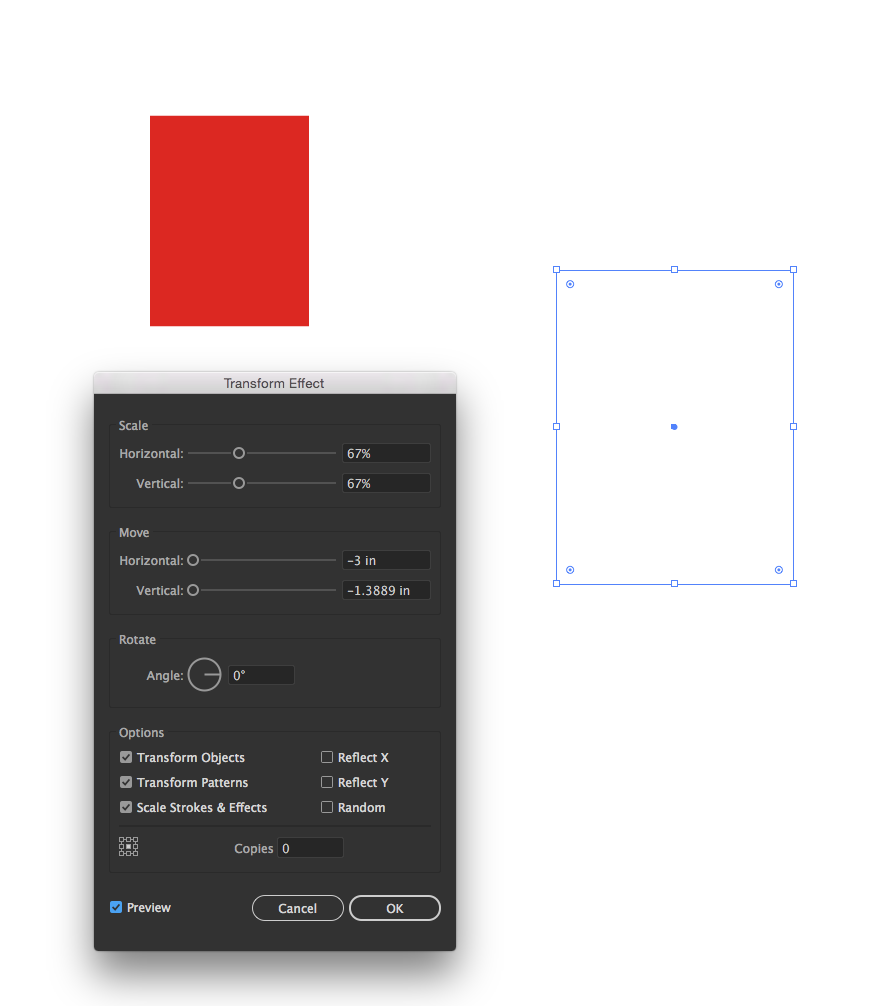
Copy link to clipboard
Copied
Hi Jeff,
This looks very much the same. However, when I try to unclick Transform Objects, it automatically toggles to Transform patterns, and viceversa. None of the options gets rid of the ouside bounding box. Here's two printscreens with both combinations and no change.

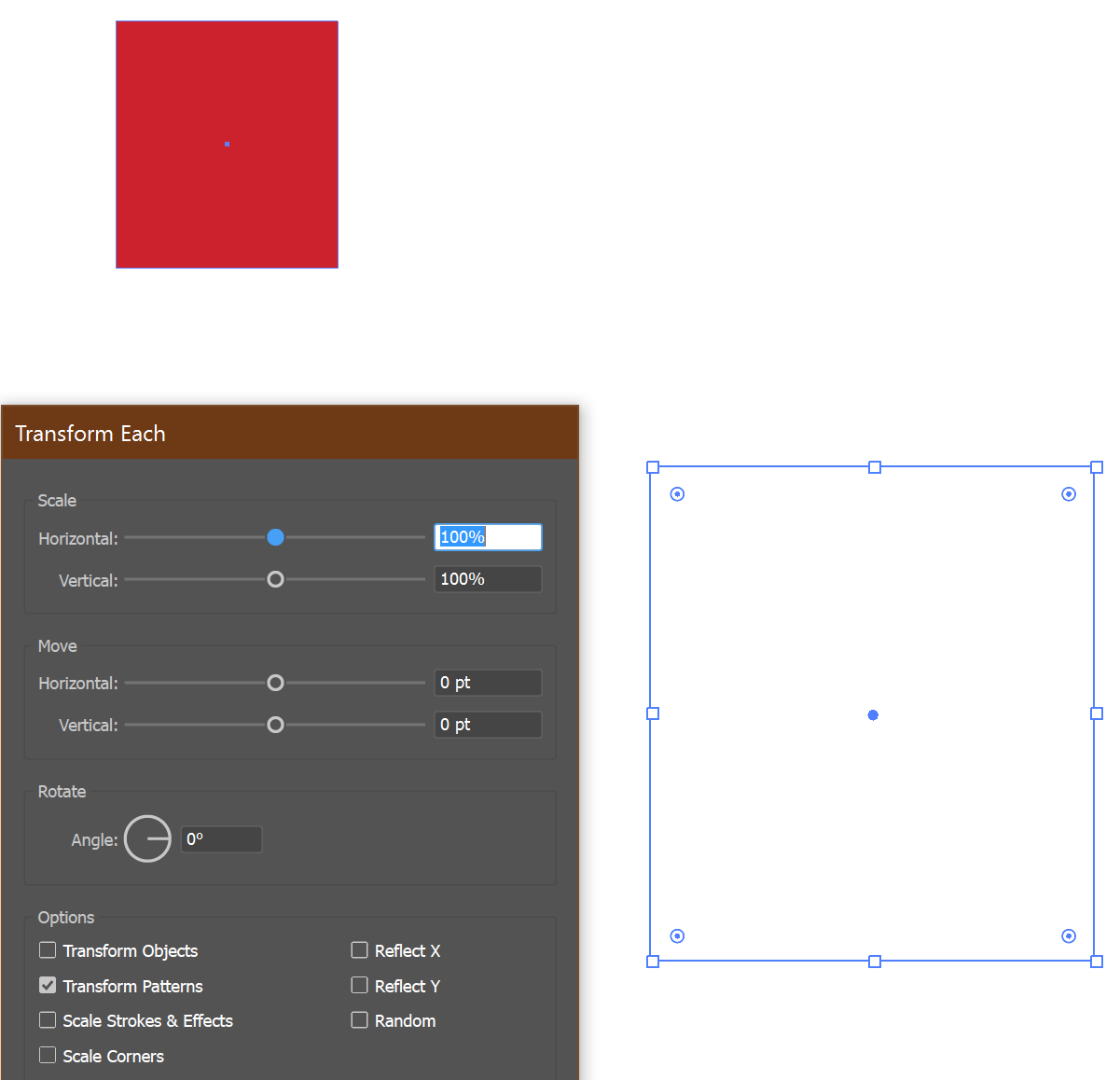
Copy link to clipboard
Copied
Take a look in the Appearance panel. Is there a Transform Effect listed there? This is an Effect that can be turned on or off using the visibility Eye next to the listing in the Appearance panel. Or deleted by selecting the Transform listing and hitting the Trash at the bottom of the panel.
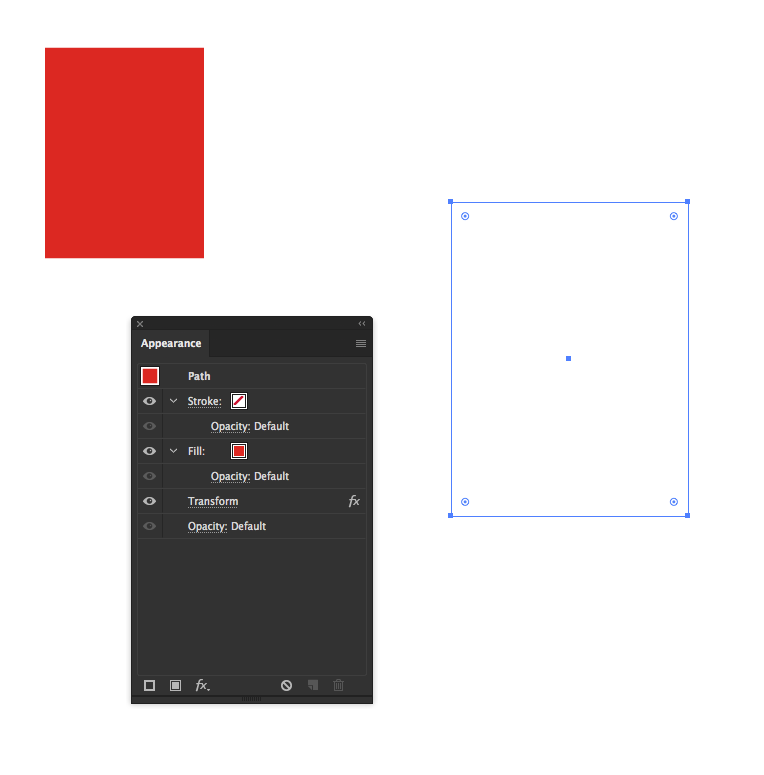
Copy link to clipboard
Copied
Thanks Jeff for looking into this - can't see ant Transform effect listed, look:
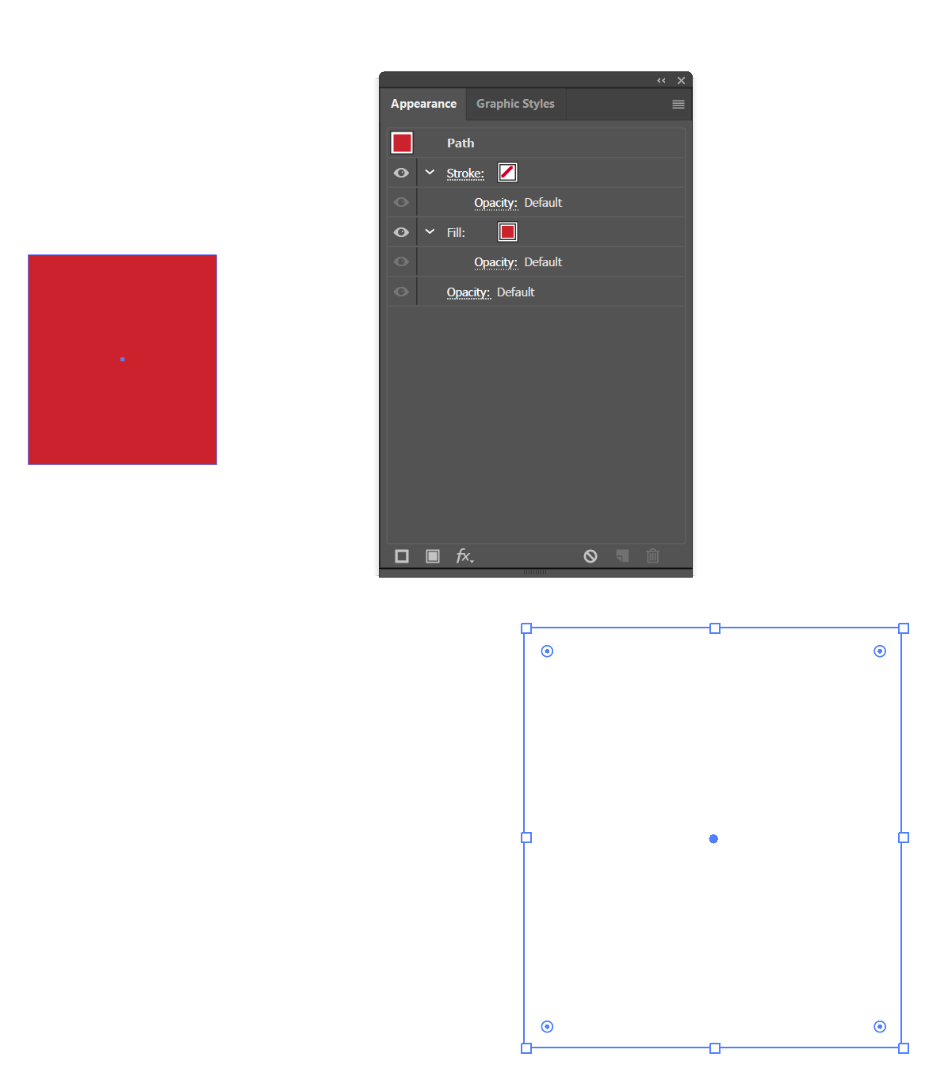
Copy link to clipboard
Copied
Hmm! I was hopeful, but I guess it's not the answer.
Copy link to clipboard
Copied
It was really close, I also thought that was it. Thanks anyway!
Copy link to clipboard
Copied
I have experienced issue on and off since CC, though have no found a better solution than closing all files and reopening. Usually do tho have to quit Illustrator, but try that is still acting up.
Basically the bounding box is incorrect, and is larger than what the actual bounding box should be. Doing Object >> Transform >> Reset Bounding Box never solves the issue but you are welcome to try, as I am on Mac.
I have been experiencing this less recently, but have been cleaning up our fonts to get rid of type 1 old fonts. Never seems to happens on single path objects, but something grouped, masked, composite, or that was in the past.
This issue is impossible to reproduce as happens unexpectedly, but please report back anytime, as your information could be very helpful to resolving this.
Copy link to clipboard
Copied
Hi Mike,
Yes, this looks exactly like my problem. Certain shapes are fine, but others act up. Try Object>Shape>Expand Shape when this happens (proposed by Jacob Bugge above).
Get ready! An upgraded Adobe Community experience is coming in January.
Learn more


