break apart in illustrator?
Copy link to clipboard
Copied
How can we do it in illustrator?
Thanks..
Explore related tutorials & articles
Copy link to clipboard
Copied
Copy link to clipboard
Copied
http://www.wundes.com/JS4AI/displayFilesWTemplate.pl#divideTextFrame.js
Once downloaded, place the script in the Adobe Illustrator CSX/Presets/Scripts folder. Once copied to this location, the script will appear in the scripts submenu. In Illustrator, go File > Scripts to find your script.
Copy link to clipboard
Copied
Copy link to clipboard
Copied
The Flatten Transparency command works well as long as there are no ligatures in the text. Otherwise, any line of text with a ligature will be outlined. With your text block selected, view the OpenType panel and deselect the first button that looks like "fi" to turn off ligatures. Then, after you have run the Flatten Transparency command to break up the text into point type (make sure to deselect Convert All Text to Outlines), you can select the text to turn ligatures back on.

Copy link to clipboard
Copied
Thank you! I used to copy and paste line by line, your method is saving me a lot of time.
Copy link to clipboard
Copied
Thanks Murat. That was exactly what I was looking for.
Copy link to clipboard
Copied
I had to set the Raster/Vector Balance to 100% vectors for it to work, and it separated the letters.
Copy link to clipboard
Copied
Copy link to clipboard
Copied
About the closest you can get in Illie is Copy from a block of text, Escape (to deselect the text box) and Paste. This gives you point text.
Copy link to clipboard
Copied
on the tools panel, beneath the main selection tool click on the direct selection tool and (if you hold the mouse down and the drop list of tools show) select the group selection tool. and then select the letter that you want to move and drag it or transform it or whatever. hope this helps.
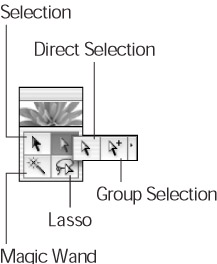
Copy link to clipboard
Copied
sorry but this doesn't work in illustrator CS4. and anyway.. how can u "select" a single charachter within a word with a "group selection tool" ? sounds logically wrng in d 1st place sir... ![]()
Copy link to clipboard
Copied
here's a script that breaks text Frames into separate characters
Copy link to clipboard
Copied
wow I've never seen such a list of overly complicated wrong answers to a really simple question. this thread is really old but if anyone goes searching for the answer to this like I did (I've done it before and just couldn't remember since I dont use it often). I'm working on CS3 so idk if it works for all versions but,
1. Select the text you want to break apart and add vertexes to.
2. Right click on that text and from the dropdown
3. Select ' Create Outlines'
4. Selec the object again
5. From the Object menu hit ungroup
Viola, you can now manipulate your text however you like to your little heart desires.
Cheers
Copy link to clipboard
Copied
I've never seen such a list of overly complicated wrong answers
Especially yours. Outlined text isn't text any more. Sorry to disappoint you.
Copy link to clipboard
Copied
add vertexes to.
What?
Copy link to clipboard
Copied
Vertex (Latin: peak; plural vertices or vertexes)
I still wouldn't know how to add them though
Copy link to clipboard
Copied
Just my point, so to speak.
Copy link to clipboard
Copied
Hi Peter, it was ment to be joke ![]()
Copy link to clipboard
Copied
CarlosCanto wrote:
Hi Peter, it was ment to be joke
I know, Carlos, so was mine.
Copy link to clipboard
Copied
Thank you lightboxhero!
Copy link to clipboard
Copied
The Acrobat plug-in Pitstop can do this. Open your AI file in Acrobat and use Pitstop to split your text into words or characters. When you re-open your file in AI you will get the message "This document has been modified outside Adobe Illustrator: Discard changes..., or Keep changes, reducing Illustrator editing capabilities" Select keep changes, If you have a simple text file, this method works well, I would use caution with more complex files. Also, Pitstop is expensive.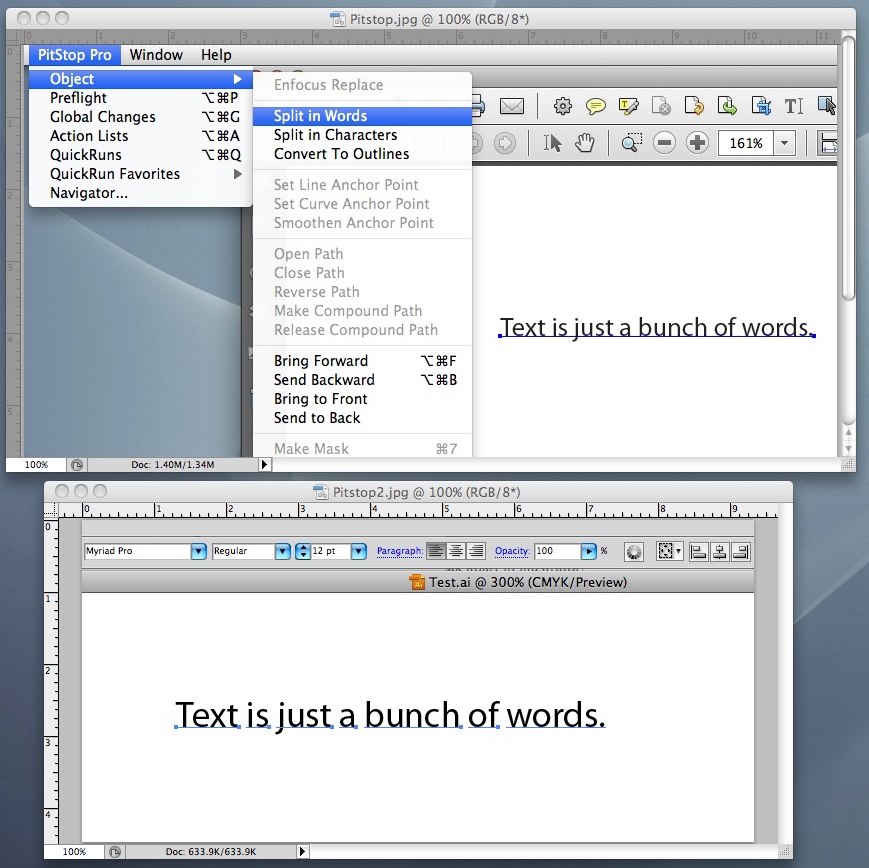
Copy link to clipboard
Copied
Hi Luke, my script does the same....and it is free!!!!
Copy link to clipboard
Copied
I didn't realize your script could separate text into words as well as characters, that would certainly be the best choice for anyone without Pitstop. Best wishes.
Copy link to clipboard
Copied
Best way-
- select the type with your selector tool
- click on TYPE at the top of your screen
- click create outline
that will turn the entire thing into a factor shape that you can now adjust with your pen tool or what ever.
-
- 1
- 2
Find more inspiration, events, and resources on the new Adobe Community
Explore Now


