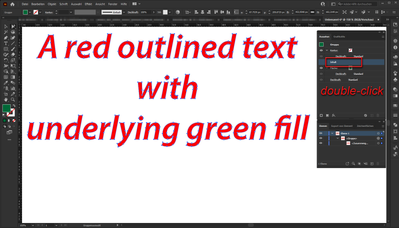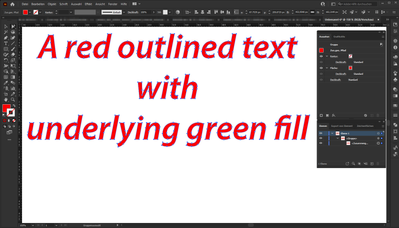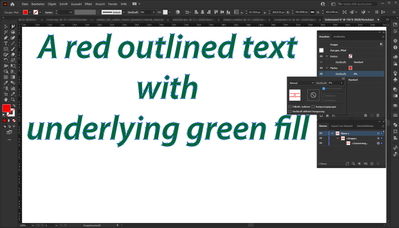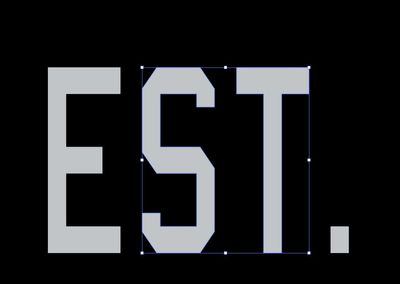Copy link to clipboard
Copied
I'm actually getting overwhelmed with bugs at this point but maybe this one will shed some light on a problem that seems to relate to other bugs I'm experiencing. Here I have a pice of art which is red, yet the palette shows it as green. Also, you can see that if I select both green and red object together, the color palette shows all of it as green rather than a question mark. I can solve this problem but it shouldn't be this way. The word red word is grouped. If I select that word and ungroup, the palette instantly changes to the red swatch. This problem is similar to another problem I reported in the past where if I had two objects, one overprinted and the other not, selecting both would show a check mark in the attributes palette as if everything is uniformly overprinted. But it mattered which one I selected first! Depending on how I went about selecting them, it would show a check mark, or the little dash that says I have conflicting objects selected. Problems like these are are likely to cause costly mistakes because the software is not reflecting honestly what is happening in the art. A red object is reflecting as blue. Objects that are not overprinted showing up as overprinted, and lately, even more of this kind of problem is happening in Illustrator, but I don't have time to report all of this stuff. Right now, I'm supposed to be working but here I am talking about bugs.
[ title changed by moderator ]
 3 Correct answers
3 Correct answers
Your appearance panel there shows that the 'maintenace' group has the green fill below the contents. The individual objects have red fills, so they'll show that rather than the green fill.
It is not difficult to recreate the behavior.
- outlined text (red fill color) with underlying green fill color applied to the group
- after double-clicking the "contents" in Appearance Panel
- for example: reducing the opacity shows the underlying green fill color
Why are you adding a new and completely different topic to this thread?
Why don't you answer my last questions?
Or is your first topic already resolved? In this case: What was the result?
Again - I still think this is not a bug. It could also be a problem with your file, or maybe with your computer. Can you attach a sample file that others can use to confirm the behavior?
Explore related tutorials & articles
Copy link to clipboard
Copied
Your appearance panel there shows that the 'maintenace' group has the green fill below the contents. The individual objects have red fills, so they'll show that rather than the green fill.
Copy link to clipboard
Copied
I agree. The group has the green fill.
@Kuttyjoe double-click the "contents" in the Appearance panel. Then the correct red filling of the characters is displayed.
It's not a bug. Rather, it is an unfortunate chosen structure of your file.
Copy link to clipboard
Copied
Yeah, double clicking everything in the appearance panel. It doesn't expand and expose any contents. The one clue is the little dot on the layer panel which normally signifies that some kind of special setting is being used such as a layer effect, or a blending mode. Dragging that to the garbage simply removes the green color and leaves no color.
Copy link to clipboard
Copied
You did not double-click correctly. This is how the hierarchy has worked in the Appearance palette for decades.
Your font (characters) has a red fill color (but only this part of your group!!!). This red type color is in the hierarchy above the green fill color that you assigned to the group.
- Stroke [None]
- Contents (here you should double-click to see the color properties of the type, but depend on your selection , maybe different appearence)
- Fill [your Green]
---------------------------------
For example: activate the Fill [your Green] (click on it in Appearance Panel)
and apply an effect Offset Path to the fill (and only to this fill !!!)
Then you will see your red type with a green "fake stroke"
Try it.
Copy link to clipboard
Copied
I know how it works. I've been using Illustrator for 26 years and have a ton of experience with the Appearance palette. I understand what you are saying and it was also the very first thing I attempted to do. That's why I have a screen shot with the appearance palette open. Because I was already in there trying to double click my way out of this problem. Double clicking contents does nothing. I said that already. Double clicking group does nothing. I also said that already.
Copy link to clipboard
Copied
Can you share that part of your document as an .ai file?
Copy link to clipboard
Copied
No, I'd have to ask a client to send it to me again.
Copy link to clipboard
Copied
We'll have to wait for that to have a good look at your problem.
Copy link to clipboard
Copied
It is not difficult to recreate the behavior.
- outlined text (red fill color) with underlying green fill color applied to the group
- after double-clicking the "contents" in Appearance Panel
- for example: reducing the opacity shows the underlying green fill color
Copy link to clipboard
Copied
Yes. The sticking point is what happens when you double click. It either reacts as expected, or it doesn't. In this case it simply didn't. It always does for me, just as you are describing, but not this time. This is not the only bug affecting the appearance palette.
Copy link to clipboard
Copied
Have you already tried to use the little circle right next to the name of the (red text) object in Layers Panel? In German it means "Zielauswahl". But I don't know the correct english translation - free translated: "target selection". This should do the same thing as a double-clicking "Contents" in the Appearance Panel.
Does that work for you?
Copy link to clipboard
Copied
This here is another bug that relates to problems with the Appearance panel. I get this one all the time, but not perfectly reproduceable.
I create an object and maybe use the Appearance panel for color or effect. In this case, while it was still live text, I used "outline object" in Appearance Panel. Next, I converted the text to outlines. Then I scaled the ST down as shown in the 2nd image below. Then I press undo and the 2nd picture is the result. The first image is normal size. There are two ways to resolve this. 1. Remove the "outline object" in the appearance panel. 2. Slightly nudge the art with the select tool, then press und and suddenly the ST will pop back to the size it should be, but it will continue to happen until I remove the Outline Object effect in the Appearance panel. But this is not the only bug in the Appearance panel. I experience probably 2 more in addition to the two I've posted so far.
Copy link to clipboard
Copied
Why are you adding a new and completely different topic to this thread?
Why don't you answer my last questions?
Or is your first topic already resolved? In this case: What was the result?
Again - I still think this is not a bug. It could also be a problem with your file, or maybe with your computer. Can you attach a sample file that others can use to confirm the behavior?
Copy link to clipboard
Copied
I've gone as far as I can go with the last issue. There's nothing left to be said about it. I mentioned in my first post about the "target selection" dot. I drew a red circle around it and I mentioned that if I dragged it to the trash, it would simply remove all color from the object. Other than that, the instruction so far has been to do everything that I've already done. LOL I'm being told that I'm double clicking incorrectly, and you "still don't believe it's a bug." We're not going to resolve anything here, and that's fine. In the meantime, I'm pointing out that the Appearance panel is quite buggy even if you think it's not.
I don't think it's a problem with my computer and I'm definitely not double clicking incorrectly. It could be the file itself. Who knows. Consider it resolved. Thanks for the feedback.
Copy link to clipboard
Copied
I thank you for the feedback. And yes, without a sample file to test, we won't find a real solution.
But maybe someone else has an idea.