- Home
- Illustrator
- Discussions
- Re: Can someone explain selecting layers/objects?
- Re: Can someone explain selecting layers/objects?
Can someone explain selecting layers/objects?
Copy link to clipboard
Copied
I'm a Photoshop user and am just starting with Illustrator. In Illustrator I am really frustrated with the selection of layers/objects in the Layers Panel.
When I click on them they turn blue but that doesn't seem to 'select' them as, say, pressing the Delete key doesn't delete them. I can Shift-click multiple but only making them blue. What is the purpose of clicking them to make them blue?
To 'select' (?) them I have to click one-by-one on the right side of the layer/object name in that circle or to the right. Shift-clicking doesn't seem possible to select multiple. Clicking them one-by-one seems like bad design and seems to hamper productivity?
This seems really bad and so could someone explain how this works? or a good tutorial? Because for now this seems really difficult to work, especially when you need to work with many layers/objects. I think I'm just having difficulty adjusting so I'll gladly go and watch some instructional material.
Explore related tutorials & articles
Copy link to clipboard
Copied
Not everything in the layers panel is a layer. Most of the stuff are just objects or groups.
There's a difference between highlighting items (in the layer panel) and selecting objects (on the artbaord or with the layers panel in order to then manipulate them). When you highlight the items you can then apply the functions from the layers panel menu. You can also delete the item by clicking on the trash icon in the layers panel.
When you select the object (by clicking to the far right, you select the object for manipulation on the artboard.
By clicking on the circle (the target symbol) you select the object or group or layer for applying appearances (strokes, fills, effects, transparency)
Please read the manual:
Copy link to clipboard
Copied
Hi dipperp,
In addition to above suggested, here is a tutorial for Illustrator layers.
Organize artwork with Layers | Adobe Illustrator CC tutorials
As you mentioned you are new to Illustrator below mentioned user guide can help you other issues as well
Illustrator Help | Illustrator User Guide
Regards
Srishti
Copy link to clipboard
Copied
Layers in Illustrator are for organization. You do not have to design with layers if you do not want to. Since it is a vector based application every time you draw you create a path or a shape. You can have unlimited amount of path within one layer.
In order to work with layers you have to select the path and see the small indicator on the left side while you select.
You can target a layer and select a path within the layer.
Layers In Illustrator
Layers play a different role than they do in Photoshop
In Photoshop:
Layers are essential to selection (because artwork is not organized in paths).
Layers are used for stacking
In Illustrator:
Selection and isolation rely on paths.
You can have an unlimited amount of Paths in one layer.
Stacking can be done by arranging objects.
Layers are mainly for organization.
The Layer's Panel will help you
Arrange your project based on a layer's method.
You can change the name of the layer by double clicking on the layer's name and name it.
Holding the Option key (or ALT) you can click on the eye symbol to hide the layers.
Holding the Command (Control Key) and clicking on the eye symbol will change the mode from preview to Artwork. Clicking on the New Layer Symbol while holding the Option Key (ALT) will bring the layer option menu up to change the name.
You can copy Layers in Photoshop And click on Paste Remembers Layers to see the Layers in Illustrator.
To quick select objects in the same layer: Option (ALT) click on the layers name!
A very important note to remember:
Illustrator layers contain Objects! In order to work on the layer you have to select the Object!!!
The Merge Layer command does not change the stacking order of the objects and hidden layers do not merge!!!!
Before you merge the layers it is a good idea to save a layered copy!!!
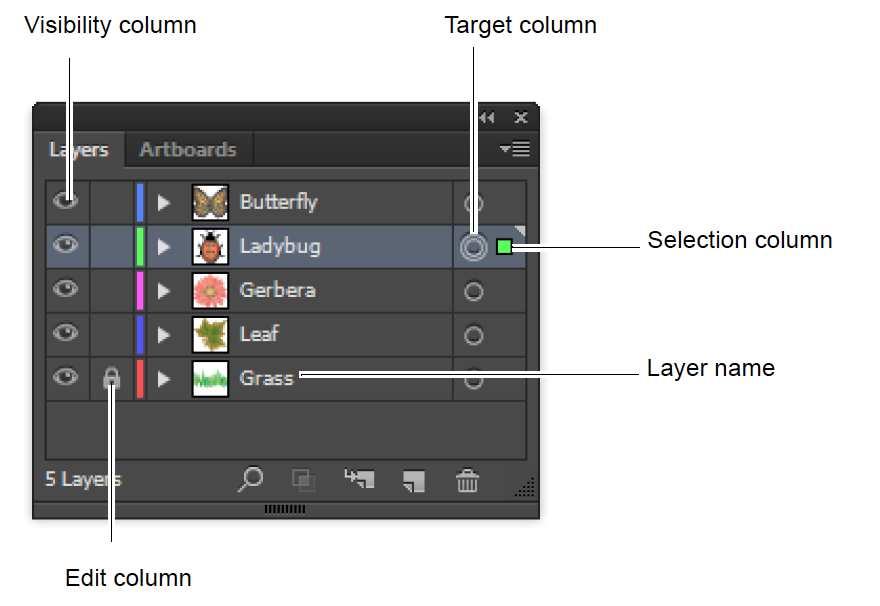
Copy link to clipboard
Copied
I have logged in specifically to high five this complaint. Having used several design programs over the years (photoshop, freehand, XD, affinity) I can still see no good reason to have a two ways of selecting objects in the layers panel (making the menu item blue and "targetting" it. No other program seems to do it and it makes using AI so annoying. Please someone explain the benefit of this because Illustrator (also almost uniquely) selects every object touched by dragging a selection, rather than every object bounded by a dragged selection. So I find that I *have to* use the layers panel to ensure that I just select what I want. What am I missing? I want to love AI but it always makes so little sense to me.
Copy link to clipboard
Copied
100% this. I'm in the process of learning Illustrator after having used Affinity Designer for a few years and working with the layers panel constantly make me want to throw my computer against a wall. I guess it's useful to be able to select a layer/object for reference and move/delete other objects using the selections as a guide, but for the most part it just feels like it's different for the sake of being different. Designer handles it's objects and layers the same way that Photoshop, Clip Studio, and many other programs handle them and this has never felt like a shortcoming.
But if anyone has reasons why this is better I'd love to hear them! I'm still very new to this software so I'm willing to admit I don't fully understand the reasoning behind all its quirks.
Copy link to clipboard
Copied
Applying appearances through the appearance panel to objects, groups and layers is such a powerful method of working, that it's totally worth to learn how it works.
It allows you to create artwork and have it stay fully editable until the last second. It makes e.g. creating maps a breeze. You don't have to copy any path. Just apply appearances to layers. I wouldn't want to work without that. It's my main reason to use Illustrator at all instead of all the other apps.
Copy link to clipboard
Copied
That makes a lot of sense, but in order to use appearances I still have to click the target area (or option-click the object in layers). Clicking on the middle of the object in the layers panel just highlights it with blue, which seems to only be good for clicking and dragging, or deleting objects that are not selected on the artboard.
I think our confusion comes as to what is the real purpose of the blue highlight as opposed to just fully selecting the object (or group or layer). In Photoshop, if you select a shape in the layers panel it just becomes selected automatically. This doesn't remove it's ability to be edited with the pen tool etc. So why add the ability to click and highlight an object without activating it?
Copy link to clipboard
Copied
The highlighting in the layers panel is needed for applying the commands in the layer panel itself and in the layer panel menu.
Also it allows you to change the order of layers/objects/groups or their hierarchy while they are selected on the artboard. There were quite some times when this was truly helpful and I didn't lose my selection when I had to reorder some stuff before continuing to work.
Copy link to clipboard
Copied
This! Monika thank you. That actually does make sense. I'll definitely watch out for that now that I know what it's good for, and I may even grow to love it.
Thanks again for your help.
Copy link to clipboard
Copied
You're welcome!
And all the best for your learning Illustrator.
Copy link to clipboard
Copied
The fix would be to add a "Select all objects on highlighted layers, groups or objects" command in the layers menu drop down simple and easy
Copy link to clipboard
Copied
The fix would be to add a "Select all objects on highlighted layers, groups or objects" command in the layers menu drop down simple and easy
By @jmooshagian
Please post bugs & feature requests to http://illustrator.uservoice.com
The developers won't see your remark in this forum.
Copy link to clipboard
Copied
Tomas,
if you want to select an object by clicking on the object name or its thumbnail preview in the Layers palette, you can just hold down the Alt key and click.
Copy link to clipboard
Copied
How do I simply take a bunch of selected objects (selected with the selection tool) and get them highlighted in the layers panel (so I can move them into a sub-layer)?
I've been using illustrator since CS5 and I'm STILL not used to that weird logic of selecting objects vs. highlighing layers. So unintuitive.
Copy link to clipboard
Copied
If you have selected objects then in the Layer panel they should show a small square in the color of the layer at the far right side of the Layer panel. It might be easiest to Group them, move to the desired layer and then ungroup.
Get ready! An upgraded Adobe Community experience is coming in January.
Learn more
