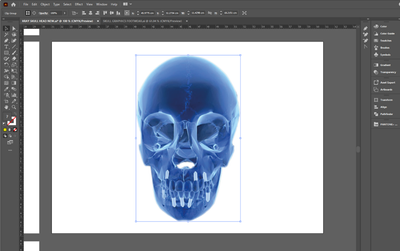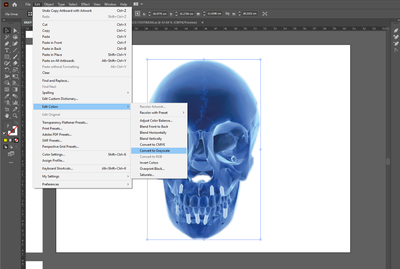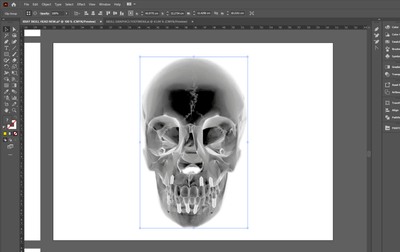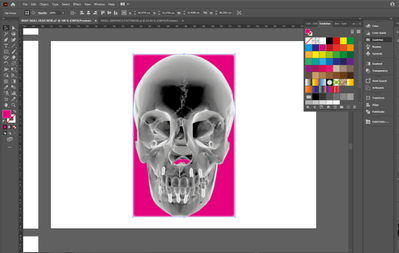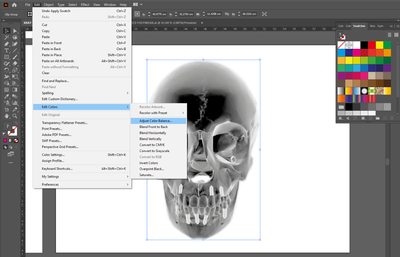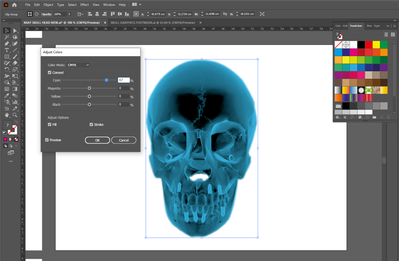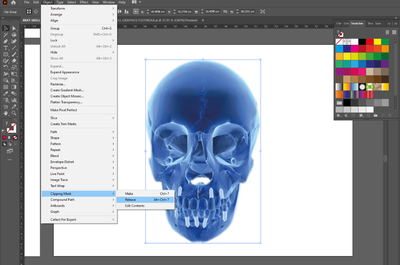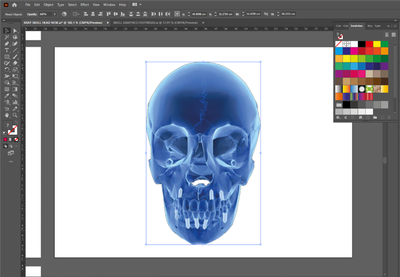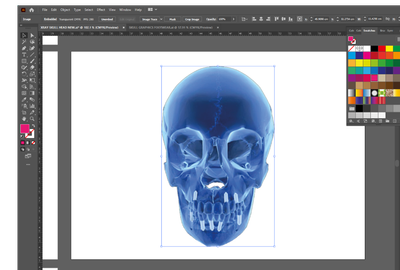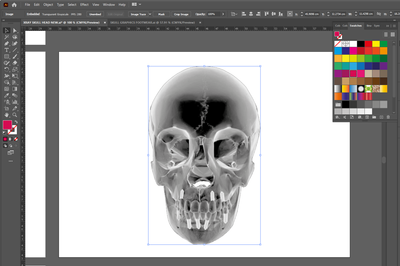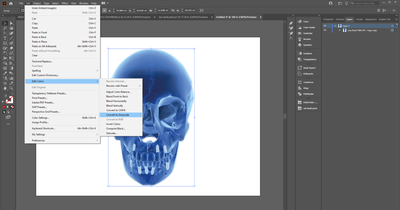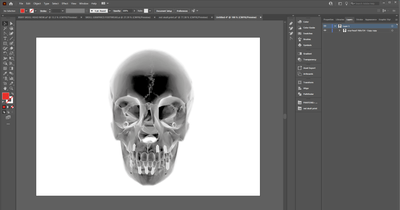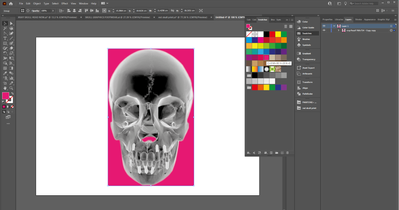- Home
- Illustrator
- Discussions
- Re: can't change the colour of my image in illustr...
- Re: can't change the colour of my image in illustr...
can't change the colour of my image in illustrator
Copy link to clipboard
Copied
Hi, I'm struggling to change the colour of my image in illustrator following a tutorial on youtube. I embed the image and then edit, edit colours, convert to grayscale and then go to colour swatches and I should be able to then select the colour I want my image to be but instead of changing the actual image colour it changes the colour of a box behind the image, not sure if its the bounding box, i can only seem to change the colour when i go to edit, edit colours, adjust colour balance which is another way to change the colour but i still want to be able to change the colour via the swatch and im not sure why i cant when i followed the exact steps, if anyone can help, would really appreicate it! thank you!
Belle
Explore related tutorials & articles
Copy link to clipboard
Copied
Your image is in a clipping mask and that's what's changing colour here.
If you release the clipping mask (Object > Clipping Mask > Release), can you follow the steps?
Copy link to clipboard
Copied
Thank you for responding! I've just done that and i still cant change the colour through the swatches 😞
Copy link to clipboard
Copied
You don't seem to have converted to grayscale in these images?
Copy link to clipboard
Copied
yeah its still not working, when i convert to grayscale and then choose a colour from swatches, still not working
Copy link to clipboard
Copied
Can you show the layers panel with the image selected, and list the exact steps you took to get to this point?
Copy link to clipboard
Copied
dragged my image in, embedded it, edit, edit colours, convert to grayscale, and then ive released clipping mask and when i select colour swatches it still doesnt change the image
Copy link to clipboard
Copied
There are lots of copies of the image listed in the layers. Are any of them stacked on each other?
Copy link to clipboard
Copied
what do you mean stacked? how do i tell? yes there other desings on other artboards i need
Copy link to clipboard
Copied
I mean on top of one another on the same artboard.
This is difficult to analyse without looking at your file. Can you try the same thing in a new file with a single image and see if you can follow the instructions? If not, can you share a sample file?
Copy link to clipboard
Copied
ok so ive opened it up in a brand new file, embed the image, edit , edit colours convert to grayscale and then clicked a colour in the swatches panel and still it colours the background box not the actual image, and you can see the layers panel
Copy link to clipboard
Copied
Did you Place the image or copy and paste it from somewhere?
It shouldn't have a clipping path if you place then embed. What kind of file is it?
Copy link to clipboard
Copied
ive dragged it from my library, it was created in photoshop
Copy link to clipboard
Copied
I'm not sure why, but this method doesn't seem to work on embedded Library items.
Save the image from Photoshop, then add it using File > Place.
Copy link to clipboard
Copied
right ok thank you!
Copy link to clipboard
Copied
From your screen dumps it looks like you are targeting a clip group.
Try to dig in the layers panel until you have only an item named <image> selected.
Copy link to clipboard
Copied
For anyone looking for a solution to this issue in the future: I had the same issue and it only worked for me once I exported my image as jpg. However, it didn't work on other jpgs nor pngs, only pngs that I converted through Illustrator into jpg 'assets'. Super frustrating and feels like a bug.
Copy link to clipboard
Copied
Grayscale images cannot be transparent for this to work.
There is no need to convert them to JPEG. You could apply the Effect Rasterize instead. keep the resolution of the placed file and set the background to white in the effect. Make sure the effect is at the top in the Appearance panel.
Find more inspiration, events, and resources on the new Adobe Community
Explore Now