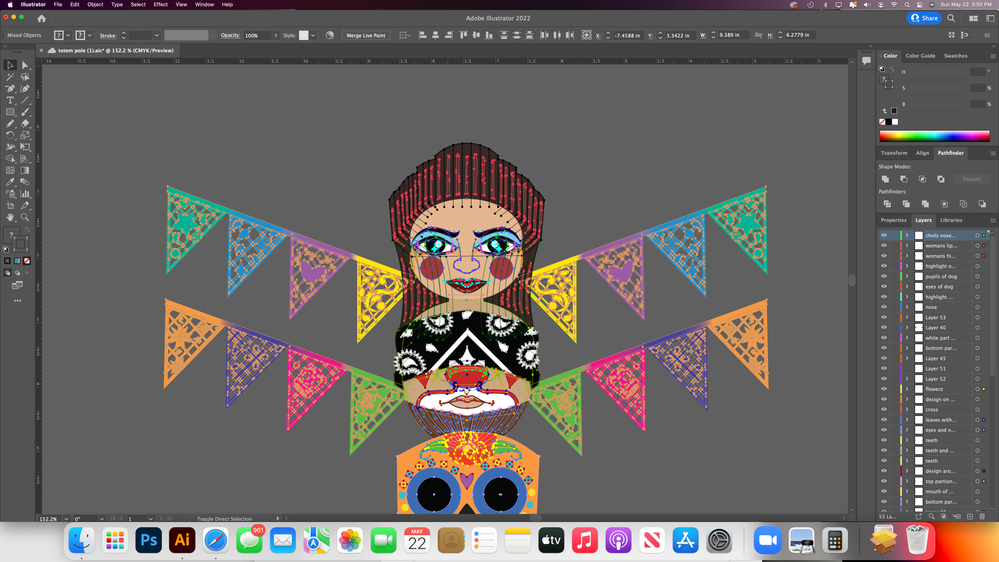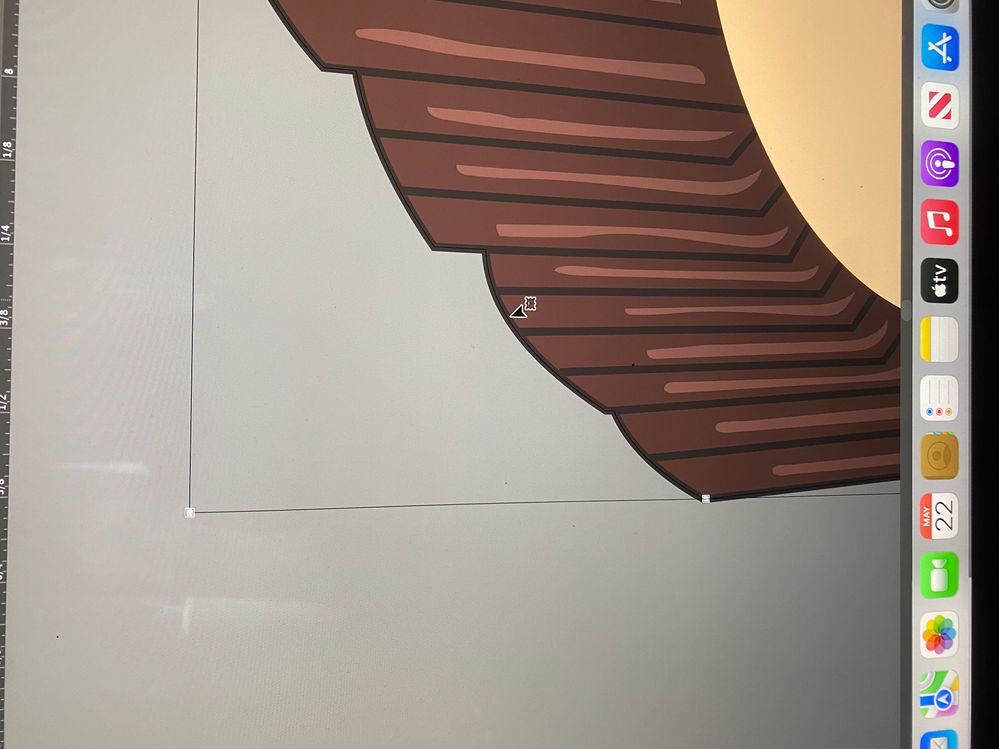- Home
- Illustrator
- Discussions
- can't select everything in my image
- can't select everything in my image
Copy link to clipboard
Copied
I am trying to select everything so i could use the pathfinder tool>unite the shape into one but the shape that makes up the hair on top isn't converting. I think it has to do with the type of shape it is but I included two pictures to hopefully get some answers. I am new to the program so please forgive my ignorance. Thank you.
 1 Correct answer
1 Correct answer
If you unite things... won't it become one solid object with one color?
Are you sure you do not want to GROUP things? As I bet that is what you are wanting to do.
Explore related tutorials & articles
Copy link to clipboard
Copied
Andrea,
Always set a copy of the original artwork aside as backup regularly, and especially right before you do something irreversible/destructive.
As I (mis)understand it, what happens if you outline stroked paths first?
Copy link to clipboard
Copied
If you unite things... won't it become one solid object with one color?
Are you sure you do not want to GROUP things? As I bet that is what you are wanting to do.
Copy link to clipboard
Copied
Andrea,
I am inclined to agree with Kenn, regardless of which Pathfinder tool(s, or other method(s) such as Shape Builder/Live Paint for that matter) you (decide to) struggle with.
Group is good.
Copy link to clipboard
Copied
Well I copied this image already and wanted to unite all the image so I can thicken the stroke, put it in back, and make it look like a sticker. If that makes sense.
Copy link to clipboard
Copied
Andrea,
As I (mis)understand it now, you wish to increase the Stroke Weight of stroked paths across the artwork.
In that case, you can do it in a few ways, depending on the Stroke Weight(s):
To begin with any any case, you can simply select one stroked path, then Select>Object>Stroked Paths.
If there is only one Stroke Weight, you can just increase it.
If there are multiple Stroke Weights, and you wish to increase both/all of them by the same factor (double or whatever), you can:
1) Tick Scale Strokes & Effects (in one of the possible places, such as the Transform panel) if not already, then scale by the desired factor;
2) Untick Scale Strokes & Effects, then scale by the inverse factor (halve if doubled or similar), then tick Scale Strokes & Effects if you wish to have it on;
3) Before (or after) deselecting after 2), look at the (different kinds of) path ends and consider whether you wish to change the chosen Cap (and Join) setting(s); if you decide on different settings, you may be able to select by Stroke Weight or other property, or work on individual paths.
Just as a probably silly and unnecessary precaution, you can create a rectangle large enough to encompass the whole artwork and select that along with the stroked paths before 1), just to make completely sure that no impossible funny displacement(s) can occur and bite you afterwards, especially if unnoticed.
Copy link to clipboard
Copied
Thank you very much for your help it worked!!!
Copy link to clipboard
Copied
You are welcome, Andrea.
May I ask wherther it was the simpler case with one stroke for all, or the other one with the same factor?
Find more inspiration, events, and resources on the new Adobe Community
Explore Now