- Home
- Illustrator
- Discussions
- Re: Can't Use Any Tool (Pencil Symbol, circle with...
- Re: Can't Use Any Tool (Pencil Symbol, circle with...
Copy link to clipboard
Copied
I downloaded Illustrator today, though I've used the program a while back.
No matter which tool I select, be it shape, brush, move, anything, the symbol which appears at the cursor is a pencil and a circle with a line through it below it. When I click with this tool nothing appears and an error sound occurs.
My layers are visible and unlocked. I have selected a color with full opacity. I have created new layers, new documents, restarted illustrator. No tool will create any effect whatsoever. I can't select, move, paint, etc. it just shows the same pencil error symbol.
I'm using a Huion 610 tablet which runs a tablet driver in the background. However the problem is identical when I use the mouse instead.
I hope there's a viable solution.
 1 Correct answer
1 Correct answer
I've had the same problem. Go to the layers panel and make sure the Artwork layer is selected, rather than the Text layer. This solved my problem.
Explore related tutorials & articles
Copy link to clipboard
Copied
When you installed CC 2018 did you have “Import previous settings and preferences” unchecked in the Advanced Options that are offered during the install (see screen shot)? If you had that option checked then it is possible that is what is causing your problem.
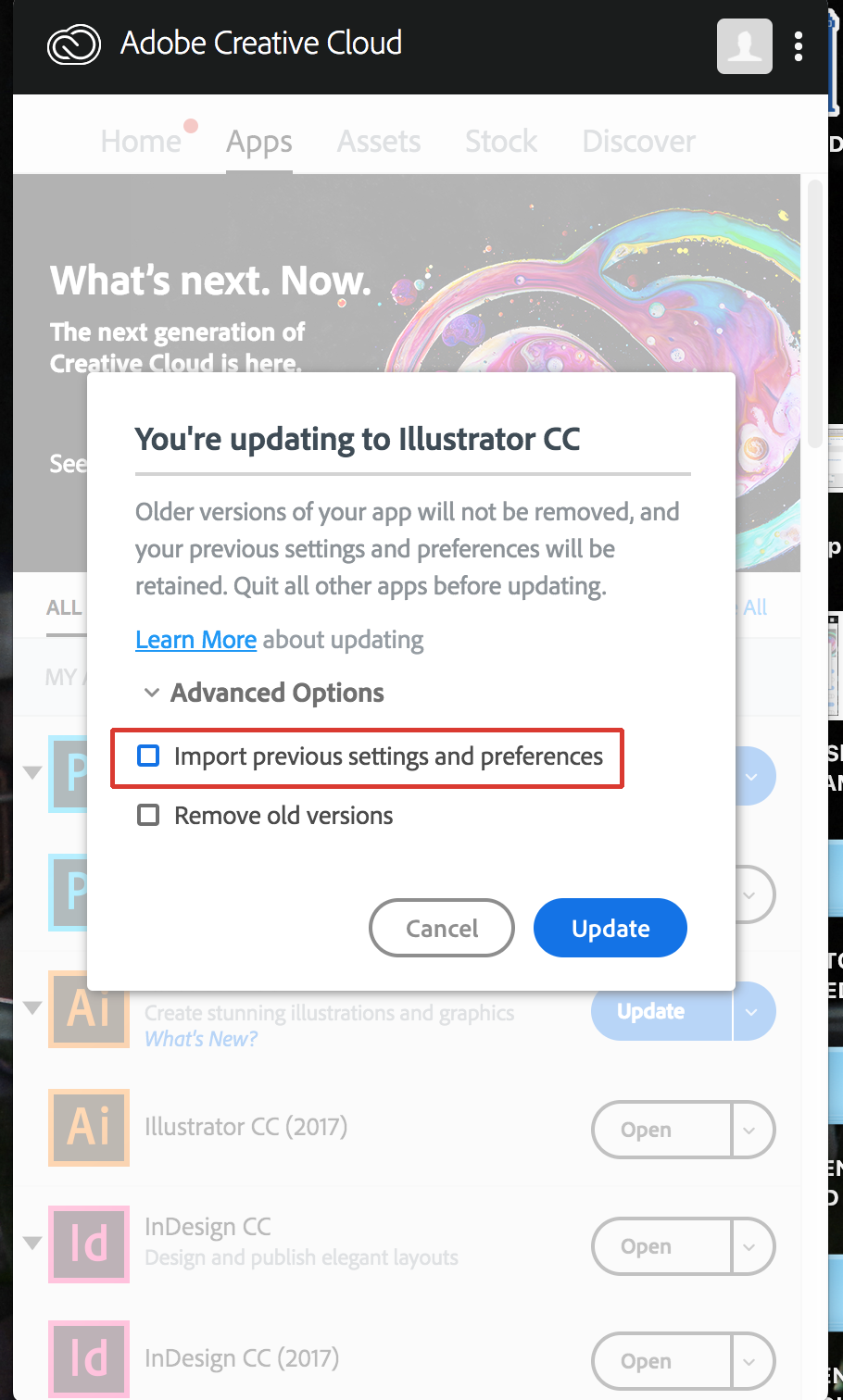
To fix the problem you will have to manually make sure that all previous preference files for Illustrator are deleted (or if on a PC renamed) making sure that Illustrator is closed when you do so. You can then open CC 2018, save a test file and then quit it so that a new CC 2018 only preference folder will be created. (This is all based on a test I did that showed that when an older preference file exists CC 2018 did not create a complete preference folder). At this point I would restart the computer and once rebooted launch Illustrator and hopefully your problem will be solved.
To manually delete preferences:
For Macintosh Users: With Illustrator closed launch a Finder Window in column view and click on your home folder. With the Option Key pressed choose Library from the Finder Go Menu. Within the Library folder find the folder called Preferences and within it find the following two files and delete them: “Adobe Illustrator <Version #> Settings” (earlier versions of Illustrator might just say “Adobe Illustrator”) and “com.adobe.Illustrator.plist”. When Illustrator is next launched it will create new preference files and the program will be restored to its defaults.
For Windows Users:
For Windows Users: You can try the quick way of resetting on a PC which is to hold down Ctrl + Alt + Shift when launching Illustrator and respond affirmatively when asked if you want to reset. There have been some recent reports that the window asking if you want to reset is not popping up but that the prefs are being reset anyway. If this works then great but if it doesn’t you may have to manually delete them.
On Windows 7 and above the preference files are hidden. To find them go to the Control Panel and open Folder Options and then click the View tab. Then select “Show hidden files and folders” or “Show hidden files, folders or drive options” in Advanced Settings (you may be able to skip the previous steps with Windows 10). Then delete (or rename) the folder at the end of this path: C:\Users\[User Name]\AppData\Roaming\Adobe\Adobe Illustrator [version number]\ Settings\<Language> for any versions that you have. Make sure that Illustrator is closed when you do this. When you relaunch the program it will create new preference files and the program will be at its default settings.
After you’ve reset up the program (make sure that no document window is open) to your liking, it is a really good idea to create copies of your personalized “mint” preference files (make sure that you quit the program before copying them—that finalizes your customization) and use them in the future to replace any corrupt versions you may need to delete.
Copy link to clipboard
Copied
Thank you for your help. I have never downloaded Illustrator on this computer so there were no previous preferences to transfer.
There has been a development however. I realized that when I restarted the program and created a new document that the mouse's ability to effect the canvas was restored, though my tablet was still not working. So perhaps it's a Huion issue? Is that possible?
Copy link to clipboard
Copied
Okay I've started to make some sort of progress though I still don't understand what's happening.
I restarted the program, was able to create a box using the mouse (which I originally couldn't do with the tablet) and then used the brush tool, with the tablet, which was cutting a uniform pressure-less hole in the square. I wasn't able to make any other shapes or brush strokes, however. When I tried to make a new layer it wouldn't let me edit that layer (it kept switching back to the first layer automatically when I used the brush tool) and showed nothing when I tried to make a box with the tablet pen.
So then I created a new layer and deleted the rest of them, and then once again I was unable to manipulate the canvas with either pen or mouse. This is really very mysterious.
Copy link to clipboard
Copied
I had assumed that you have downloaded CC 2018 but knowing what operating system that you are on might also be helpful.
Copy link to clipboard
Copied
I have Windows 10
I guess when I downloaded it I don't recall that option appearing.
Oh wow I just saw that it's not the 2018 version xD sorry I should have specified that
Copy link to clipboard
Copied
What version of Illustrator are you using then?
Copy link to clipboard
Copied
It's the 2017 version.
Copy link to clipboard
Copied
Hi ,
Are you able to use with the help of mouse i.e. without using your tablet ?
Also , please confirm once, that layers are not lock or hidden. You can confirm this from layers panel.
Thanks and Regards
Ashutosh Gupta
Copy link to clipboard
Copied
I've had the same problem. Go to the layers panel and make sure the Artwork layer is selected, rather than the Text layer. This solved my problem.
Copy link to clipboard
Copied
I had the same problem because the layer I was working on was locked. Doh! ![]()
Copy link to clipboard
Copied
Thank you so much @stevenh33555022 I just applied your advice and It worked out 🙏
Find more inspiration, events, and resources on the new Adobe Community
Explore Now