Copy link to clipboard
Copied
I'm trying to create a simple (or so I thought) clipping mask of this image- so that the state is filled in by the pattern. But for some reason I keep getting the notification that it cannot be created. I'm not sure if it's a problem with the Virginia outline? Or what....help? 
 1 Correct answer
1 Correct answer
It's an image.
Or maybe a linked PDF.
You could autotrace it. You would then need to do some post-processing to the result and then you can use it as a clippping mask
Explore related tutorials & articles
Copy link to clipboard
Copied
WHat exactly is the message?
You have to make sure that the outline is a path. One path. The disconnected part needs to be joined with the bigger one as a compound path.
Copy link to clipboard
Copied
Hi
Be sure that object is prepared for using as a clipping mask:
— it should be located above all the objects
— it should be a separate path, but not a part of the group or etc...
— in your case I see little island on the right side, so the main path and island must be converted to one compound path (Cmd+8)
Also there is one simple way, which allows to prepare any path to be used as a mask:
1. Select path using Group Selection Tool (Direct Selection with holding Alt or Opt key). Just click with this tool on any anchor point or segment of outer path. In your case also select the island, holding Shift.
2. Cut it Cmd+C
3. Use Paste in front command (Cmd+F) and be sure that pasted paths located above all the objects
4. Create one compound path from main path and island (Cmd+8)
5. Select all this objects and create mask Cmd+7
I hope it will be useful
Copy link to clipboard
Copied
https://forums.adobe.com/people/Andrey+Kozyakov wrote
— in your case I see little island on the right side, so the main path and island must be converted to one compound path
Island? If you don't live in the Commonwealth of Virginia or close by, you would think so, but it's actually a peninsula called the Eastern Shore. You can get there buy land or by crossing the Chesapeake Bay, where you get the best blue crabs on the planet.
And thus ends my Virginia geography lesson for the day. ![]()

Copy link to clipboard
Copied
Jane-e, thank you for the lesson ![]() You're right, I've never been there, but now I surely must visit those beautiful places during my next trip to US!
You're right, I've never been there, but now I surely must visit those beautiful places during my next trip to US!
Actually I'm good in geography, as well as in Illustrator ![]() But when we talk about compound paths and even more about clipping masks - there is no place for geography!
But when we talk about compound paths and even more about clipping masks - there is no place for geography! ![]()
Copy link to clipboard
Copied
Buy the way, when I look at the first picture again — it still looks like a 'little island', but an amazing island now ![]()
Copy link to clipboard
Copied
Yes, it looks like an island because it's a map of the Commonwealth of Virginia, and the land mass that attaches it to the rest of Virginia is actually Maryland.
Andrey, where are you from and when are you coming to the States next?
Copy link to clipboard
Copied
Jane-e,
I'm from Russia.
I don't now when exactly, but I think about MAX 2019.
Copy link to clipboard
Copied
this does not seem to work for illustrator for ipad. the "make clipping mask" option is greyed out even though i've met all the requirements for the object to be an eligible clipping mask.
Copy link to clipboard
Copied
This thread is only relevant to the desktop version. The iPad app diverges greatly in its feature set.
Copy link to clipboard
Copied
Thanks a ton for this response. I was struggling with a shape I created using line segments and circle and I just used cmd 8 before applying the mask and it worked.
Copy link to clipboard
Copied
You might need to make a compound path of the Eastern Shore and the rest of the Commonwealth first to make one object. Then make sure that object is at the top of everything else.
Select all of it and try again. Let us know if it works!
Go Hokies!
Copy link to clipboard
Copied
Thanks to everyone who has jumped in to help! Update: it's no longer saying "cannot create clipping mask", but now when I create it, nothing visibly happens...at all. It looks the same. The whole state is one object, including the little eastern shore. Any ideas as to what's going on? I've never had such a hard time doing such a simple thing in Illustrator!
*At this point I'm convinced there's something wrong with the state outline, because I've tried this with multiple backgrounds with no luck. Either nothing seems to happen, or the pattern in the back just goes away altogether.
Copy link to clipboard
Copied
Please show us what is inside the layers panel.
We can't tell without that.
Copy link to clipboard
Copied

Copy link to clipboard
Copied
Maggie, I don’t see Blacksburg in your layers panel. Where did that go?
Fun fact: both my kids went to school in Blacksburg.
It’s called Artwork 1. Is it an image or a path?
Copy link to clipboard
Copied
Oh, I deleted the Blacksburg for the time being while I was trying to fix the issue...maybe it is an image..? I don't really know- my friend traced it on her computer manually I think. Not really sure the details. Is there a way to make it a path?
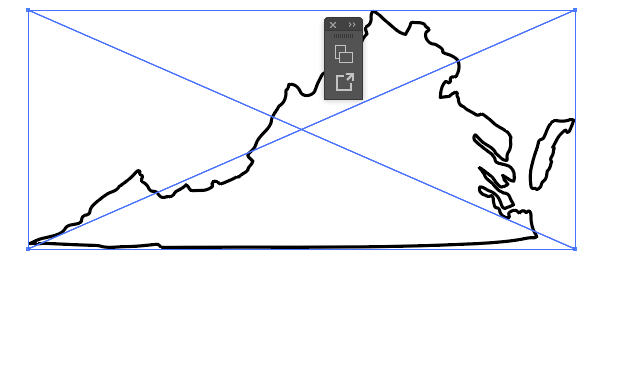 here's what it looks like on it's own..
here's what it looks like on it's own..
Copy link to clipboard
Copied
It's an image.
Or maybe a linked PDF.
You could autotrace it. You would then need to do some post-processing to the result and then you can use it as a clippping mask
Copy link to clipboard
Copied
Yes, it is a linked image. What does it say in the Properties panel and / or Control panel?
If she traced it in Illustrator and you placed it, it would come in as an image.
If she drew it in either Illustrator or Photoshop and you have paths in one of those, you can copy and paste the paths. If it’s a jpeg it’s raster and has to be traced in Illustrator.
What can you tell us about the image? Look in the Links panel, Control panel, Properties panel.
Copy link to clipboard
Copied
Wow, I wish I was as knowledgable as you guys on this subject. Here's this..? Not sure how to find control or links... How would I autotrace? Is that like...manually tracing the image?
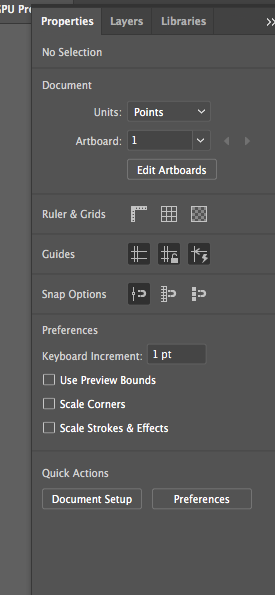
Copy link to clipboard
Copied
Use the Image Trace panel to trace it. Manually with the pen tool will give you a better result though. When autotracing, check "Ignore white"
After having autotraced it, you will need to expand it. Then delete the inner paths. You will need to select them with the direct selection tool. Then select both parts and make a compound path.
Please look up the Image trace, the selection tools, clipping mask in the documentation. You need a broader understanding of all of this.
Copy link to clipboard
Copied
Notice at the top where it says ”No Selection”
Click on the map and look int the same place. We need to know if it says Image or Path or Group or something else.
All other panels are found in the Window menu, mostly alphabetically. Some are in subgroups. Go to the Window menu to find the Control panel and the Links panel.
If the image is from Illustrator and it was placed, the easy thing to do is to open the original, copy it, and paste it into your document. The exact directions for what to do next depend on what we find out about the map.
You only want to trace it if you don’t have a copy with paths. But it sounds like your co-worker already did this, so check first.
Copy link to clipboard
Copied
hmmmm, this doesn't look like a path at all.
What is it? Can you show the outline view? What exactly did you do step by step?
Copy link to clipboard
Copied
Your clipping mask object needs to be a single filled object to work properly. If you have a stroke but no fill, or if you have little sections of path, but not one full object, it won't work.
Find more inspiration, events, and resources on the new Adobe Community
Explore Now
