- Home
- Illustrator
- Discussions
- Re: Change length of rotated line to an exact valu...
- Re: Change length of rotated line to an exact valu...
Copy link to clipboard
Copied
Hi all, I would like to put an exact numerical value for the length of an rotated line, from one anchor point, without rotating the line or moving that one anchor point. So the other anchor point would move while maintaining the line angle to the exact length of the line. When I change line properties, it always scales from the mid point of the line. Here is photo for reference. Thanks!
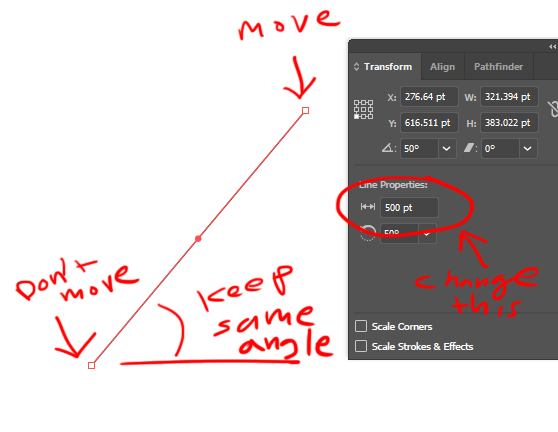
 1 Correct answer
1 Correct answer
Hmm! Interesting.
With the way everything in your screenshot is set up, you would think that it would work exactly the way you want.
But if you look closely at the Transform panel, the Reference Point is in a different section of the panel than the length field, so it is not applying to the length.
You may want to request this as a feature in User Voice: Adobe Illustrator Feedback
Explore related tutorials & articles
Copy link to clipboard
Copied
Hmm! Interesting.
With the way everything in your screenshot is set up, you would think that it would work exactly the way you want.
But if you look closely at the Transform panel, the Reference Point is in a different section of the panel than the length field, so it is not applying to the length.
You may want to request this as a feature in User Voice: Adobe Illustrator Feedback
Copy link to clipboard
Copied
It is absolutely baffling that you can't change the length of a line properly in Illustrator. This is the equivalent of a "Hello World!" program.
Copy link to clipboard
Copied
You can if you resort to plugins. VectorScribe contains the Extend Path tool which can extend linear and Bezier paths to precise lengths, or multiples.
Copy link to clipboard
Copied
cpvoa,
As long as it is the present way, you may use different more or less silly roundabout ways, a simple one being, starting out with what you have in the screenshot/photo:
1) Change the Rotate value to -50,
2) Set the desired (new) W value (change from 500),
3) Change the Rotate value back to 50.
Copy link to clipboard
Copied
Jacob,
I think your suggestion won't work with lines that are (live) shapes, because the actual angle doesn't matter in that case.
It will work well if the (live shape) line is converted to a common path.
Copy link to clipboard
Copied
The transform effect can do this by percentage (sorry you cant enter the length, but hope this helps). They should update the line tool reference point to work the same way

I started out with the same line length on both lines, incase my screenshot is not making sense.
Copy link to clipboard
Copied
In your transform palette, if you select the checkbox "scale corners", then select the point, hold down shift key, you can drag your point along the same angle.
I can't see a way where you can input a specific value, though.
Copy link to clipboard
Copied
cpvoa,
Or, failing other ways, unless it is too simple, you can (re)create with the Line Segment Tool, simply setting the desired length and angle, then (deselect and) ClickDrag the line by its lower end Anchor Point to snap to the original one, then (if needed temporarily lock/hide the new one and) delete the original.
Copy link to clipboard
Copied
cpvoa,
Just a small addition to what Mike said,
The transform effect can do this by percentage (sorry you cant enter the length, but hope this helps).
Since you know the current length and the desired length, you can get the exact length by setting the percentage to 100*[Desired length]/[Current length], by entering:
[Desired length] with 00 added (or the decimal point moved two places to the right for decimal values) followed by /[Current length]
Illy (job description Adobe Illustrator) perfectly understands the insertion of any simple two part operation (*, /, +, -).
Copy link to clipboard
Copied
Thanks all for the different suggestions! I submitted a feature request as well.
Copy link to clipboard
Copied
cpvoa,
Apologizing for my persevering, since you know the current length and the desired new length of the line, I believe the simplest temporary solution is to use their quotient or their reverse quotient (whichever is accurate/most convenient) directly in the Transform palette as it is shown in your OP (original post) screenshot as the second part of an operation in the W or H box.
Here is how for a few possible desired changes:
A) If you wish to go from 500 to 300, you can add *0.6 (=300/500) to the W or H box and Ctrl/Cmd+Enter
B) If you wish to go from 300 to 500, you can add /0.6 (=300/500) to the W or H box and Ctrl/Cmd+Enter
As you can see, B) corresponds to adding *1.6667 (~ 500/300), but is accurate.
Copy link to clipboard
Copied
he just wants to change the line length... not build a rocket and fly to mars
I also would like to change the line length from a selected reference point and maintain the angle.
Copy link to clipboard
Copied
@Open from shared location wrote:
he just wants to change the line length... not build a rocket and fly to mars
In this thread you find all the possible answers.
If you want to bring this to the developers' attention I would suggest you post to Uservoice (link: see above) because the developers do not read here.
Copy link to clipboard
Copied
I can proportionately scale a line segment in the Transform palette and have it maintain the same angle (not rotate). But the reference points don't work on numerical entries made to the two line properties values. The two line properties values (length and rotation) only respond via the center reference point. That's the problem. Smart guides work for manually moving an anchor point down the angle of the line path. Of course that method won't yield exact results.
There are lots of possible work-arounds, but they all involve a little extra work. The quickest approach might be copying the line with its current size to the clipboard, then re-sizing the line to its new size, pasting the old line in place and aligning the re-sized line to it (and to the desired location).
Copy link to clipboard
Copied
with Smart Guides turned on in 27.5 you can drag an anchor point and it will say "On" when the angle is maintained, so draw a circle centered on the point you want to move, the radius you wish to move it, then drag anchor to intercept circle... look out Mars...
Find more inspiration, events, and resources on the new Adobe Community
Explore Now




