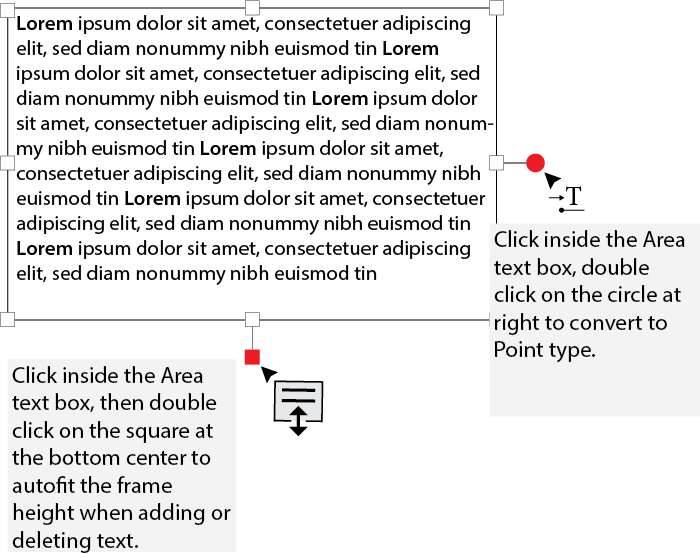- Home
- Illustrator
- Discussions
- Re: Change text box size without changing text sca...
- Re: Change text box size without changing text sca...
Copy link to clipboard
Copied
I would like to type in a box of a particular width, and for text that spills over this to automatically move below it, just like when you run out of space at the edge of the page in microsoft word and the like. When I change the size of my text box it changes the scale of the font and if I make a return to make it appear as though it has done what I want, the return is so large that it looks weird. Is there an easy solution?
 2 Correct answers
2 Correct answers
Ctrl+Shift+B - is a key for the solution.
Explore related tutorials & articles
Copy link to clipboard
Copied
With the Type Tool selected, click and drag a text box to the size that you need, then enter your text. If the size is incorrect, you can adjust the size of the box with the Selection Tool, without affecting the size of the type. this is called Area Type. What you have been doing is to click without dragging, producing Point Type, which scales and distorts along with its bounding box, and does not wrap to another line without a return.
Please read about type in the Help files, and feel free to come back here with further questions.
Peter
Copy link to clipboard
Copied
Copy link to clipboard
Copied
This isn't a complete answer. I've set my text box to area type and still Adobe scales the text if I type in a width on the bounding box in the properties tool.
Copy link to clipboard
Copied
with transform, you are scaling the box and contents, if you want just the width and/or height to change without the text scaling drag the bounding box handles...
Copy link to clipboard
Copied
Could you explain how to not transform, but just modify the dimensions of the text box. For example, when I draw a rectangle using the Rectangle Tool, I can easily click the Width property in the Properties Panel and type a new width. Then press Tab. Then type a new height. This modifies the width and height of the rectangle.
If I had intended to apply a transform to the rectangle, I would have chosen the Transform Effect and entered my transform dimensions. There is no transform effect added to my rectangle, it actually changed dimensions.
When I do the same thing with area type, it scales the contents rather than resizing the area of the type container as I expected. Again, if I wanted to transform the Text Area element, I would have selected the Transform Effect and entered my transforms. Instead, I just wanted to modify the area that represents the bounds for my Text Area element.
Surely, there has to be a way to explicitly declare the width and height of a Text Area element without scaling the contents and without dragging the handles. Can you suggest how to do this?
Copy link to clipboard
Copied
Type > Area Type Options?
Copy link to clipboard
Copied
Hi Jason, I had the same issue. As someone here suggested, go to the Type dropdown on the top, then open Area type, and there you will be able to set the exact dimansions without distorting the text. Very annoying but this is the only thing that worked for me. Hope this helps, cheers Pete
Copy link to clipboard
Copied
it is 2025 and still has this issue. I swear the devs do not use this program and do what they want or what is easy.
Copy link to clipboard
Copied
@Byers Video schrieb:
it is 2025 and still has this issue. I swear the devs do not use this program and do what they want or what is easy.
There are 3 types of text objects. Just create the correct one: an area text.
Copy link to clipboard
Copied
Just click on the text box then go to Window>Type>Convert to Type area
Copy link to clipboard
Copied
Copy link to clipboard
Copied
This was so helpful! Thank you very much.
Copy link to clipboard
Copied
This is an actual useful answer and not "You're using the wrong type, pls read the manual and stop asking questions"
I wouldn't even know where to look in the manual because I didn't know what I'm looking for! Thank you!
Copy link to clipboard
Copied
EXACKERY! Like, "I see a bounding box, so i wouldn't even know where to look if it didn't look normal like the examples above." There is a bounding box, just not a normal one. Luckily i found another confused person on youtube that spent a huge amount of time to get and post the answer for myself and others... View/"show" bounding box = the "normal" bounding box is hidden... and once I clicked on "show" it unhided it and now i can actually feel worthy again to use this awesome tool called ai.
Copy link to clipboard
Copied
This should be the top answer.
You have to go into View menu and about halfway down there is the Hide/Show Bounding Box.
The keystroke may or may not work, depending on if another program is hogging the defined one. shift+command+B
Copy link to clipboard
Copied
@why_isthissohard schrieb:
This should be the top answer.
It's the second post marked as correct. But it actually doesn't address the original question, which is about the difference between point text and area text.
Copy link to clipboard
Copied
Well, the first answer is incomplete, because if you don't have the Show Bounding Box on you can't just click into the text box to resize the text box without scaling the text - which is what the OP asked about. "…When I change the size of my text box it changes the scale of the font"
Copy link to clipboard
Copied
Assignment for class and I was like WTF is it only scaling! Is this something the teach should have pointed out or is it some sort of error?
Copy link to clipboard
Copied
@ajbrdlo schrieb:
Assignment for class and I was like WTF is it only scaling! Is this something the teach should have pointed out or is it some sort of error?
The teacher should have given you correct instructions.
Copy link to clipboard
Copied
What's so annoying about this text box in ai is that I spend TIME finding the solution that works and then after a few months i forget and am stuck with this box that has ONLY the two in and out white boxes at top left and bottom right, i'm guessing for continued text (overflow). I normally put these shortcuts in my Illustrator MiniNote on my mac... ugh. Every once in awhile I get away from above illustration of normal text box with simple white square boxes centered between the corners and end up with only overflow boxes ( if that's what they're called/ they're the white boxes that are 80% to top left corner and 80% to bottom right.
Copy link to clipboard
Copied
Well, woppermate ( what the hell? ) all you have to do is go to view/show bounding box. Yep. It's that easy. Imagine how long it took to get that passed at adobe... "Ummmmm, so i have a couple more ideas to confuse the average user, because you know as well as all of us that average users shouldnt be allowed to ask questions or even pretend to be professional illustratoreos, but if they are attempting, we need to keep them confused... you know, like government does. So, as i mentioned... here are a couple more View Laws that i would like to impliment."
Copy link to clipboard
Copied
You just saved me alot of time!!!!
Copy link to clipboard
Copied
for me, it was easier to delete the next and write again, cause my bounding box will never - no matter what I tried, didn't do the right thing. is there any option to change the bounding box scale with writing parameters?
Copy link to clipboard
Copied
Thanks!
-
- 1
- 2
Get ready! An upgraded Adobe Community experience is coming in January.
Learn more