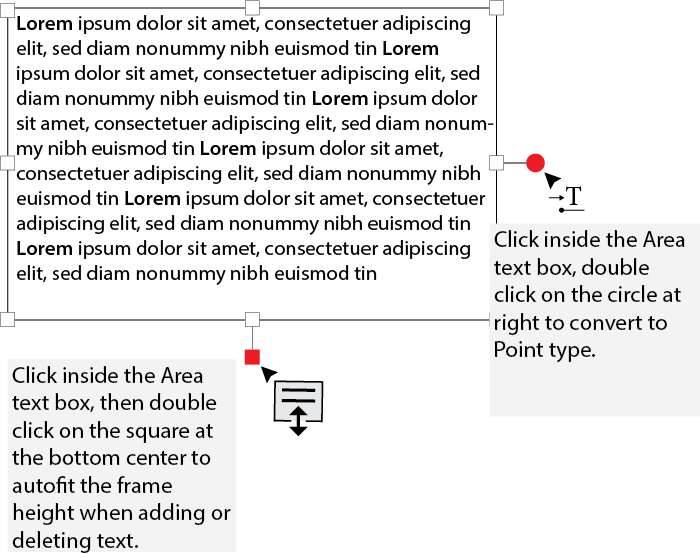- Home
- Illustrator
- Discussions
- Re: Change text box size without changing text sca...
- Re: Change text box size without changing text sca...
Copy link to clipboard
Copied
I would like to type in a box of a particular width, and for text that spills over this to automatically move below it, just like when you run out of space at the edge of the page in microsoft word and the like. When I change the size of my text box it changes the scale of the font and if I make a return to make it appear as though it has done what I want, the return is so large that it looks weird. Is there an easy solution?
 2 Correct answers
2 Correct answers
Ctrl+Shift+B - is a key for the solution.
Explore related tutorials & articles
Copy link to clipboard
Copied
Ctrl+Shift+B - is a key for the solution.
Lottie and Rive animation for your web or mobile project.
Copy link to clipboard
Copied
Thank you bro
Copy link to clipboard
Copied
This is NOT the correct answer for a Mac. It's COMMAND+Shft+B. Or View/Show Bounding Box.
I don't know how I "accidentally" hit cmd+shft+B to turn it off but this is a nightmare to try to fix if you don't know what you did. Maybe it doesn't need a quick key.
Copy link to clipboard
Copied
If you don't need the shortcut, you can turn it off easily by going to Edit > Shortcut keys.
Copy link to clipboard
Copied
sorry dear mac user) here is name for the shortcut for both OS
please see full table of the shortcuts here:
Default keyboard shortcuts | Illustrator
Lottie and Rive animation for your web or mobile project.
Copy link to clipboard
Copied
some times you need to use the transform window and type in exact sizes and it resizes and sometimes it doesn't. really wish there was an option to turn off scaling when resizing.
Maybe in Type > Area Type Options.
also annoying that if you create text and not a text area there's no way to convert. you need to recreate it.
Copy link to clipboard
Copied
@chito-au schrieb:
some times you need to use the transform window and type in exact sizes and it resizes and sometimes it doesn't. really wish there was an option to turn off scaling when resizing.
Maybe in Type > Area Type Options.
also annoying that if you create text and not a text area there's no way to convert. you need to recreate it.
If this is a feature request, please post to https://illustrator.uservoice.com
Copy link to clipboard
Copied
How do you change the bounding box size using the transform pallet, but not change the text size?
Copy link to clipboard
Copied
Select the bounding box with the Direct Selection tool
-
- 1
- 2
Find more inspiration, events, and resources on the new Adobe Community
Explore Now